Bottom view, Zoom width, 83 khz sensitivity – Humminbird 1157C User Manual
Page 144
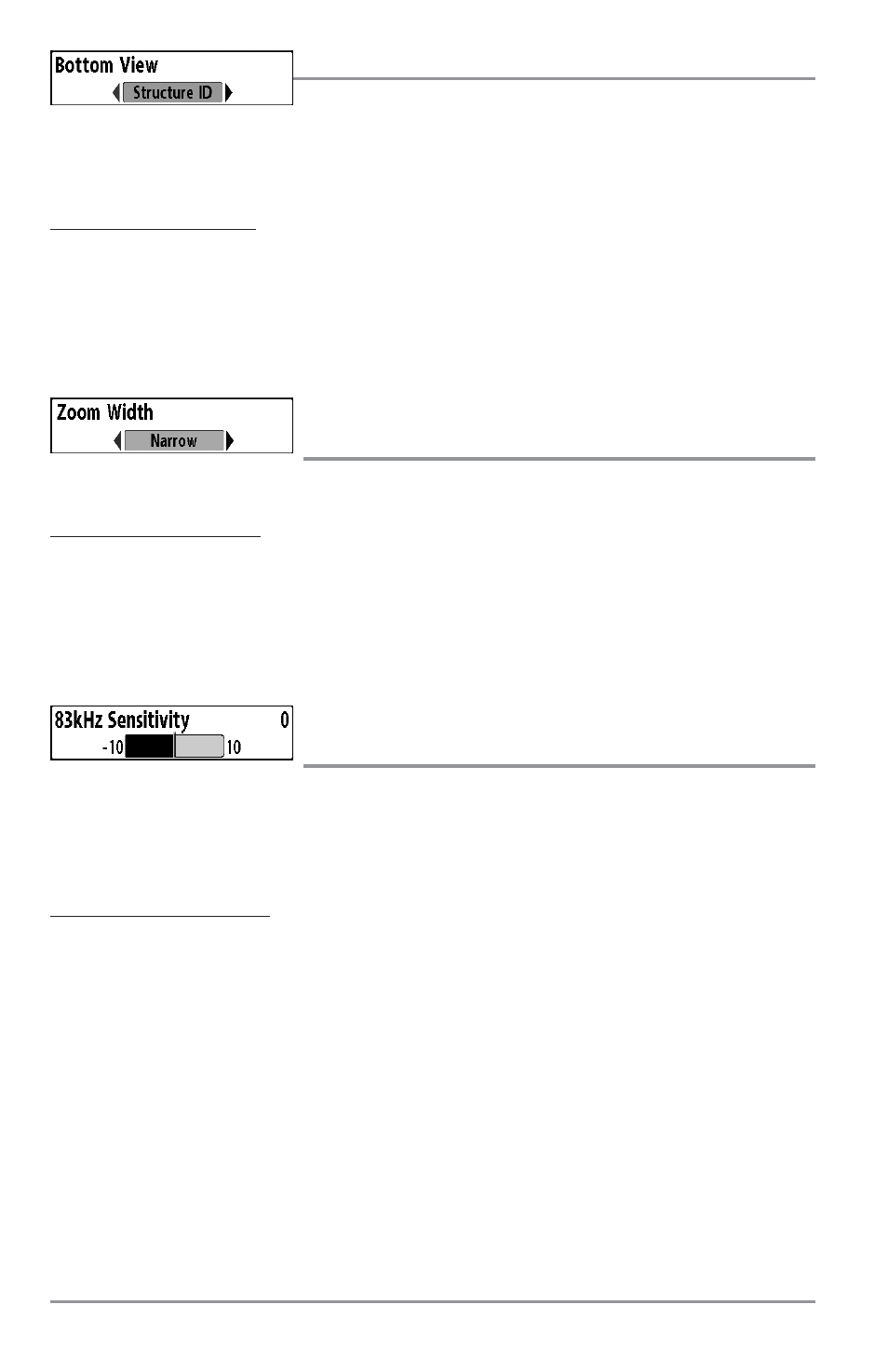
Bottom View
Bottom View selects the method used to represent bottom and
structure on the display. Structure ID® represents weak returns in blue and strong returns in red.
WhiteLine® highlights the strongest sonar returns in white resulting in a distinctive outline. This has the
benefit of clearly defining the bottom on the display. See Bottom Presentation for more information.
To adjust the Bottom View:
1.
Highlight Bottom View on the Sonar Main Menu.
2.
Use the LEFT or RIGHT 4-WAY Cursor Control keys to change the Bottom View setting. (Structure
ID, WhiteLine, Default = Structure ID)
Zoom Width
(Sonar Zoom View only)
Zoom Width allows you to control the width of the Zoomed Sonar (the left-hand side of the screen).
To change the Zoom Width:
1. Highlight Zoom Width on the Sonar Main menu.
2. Use the LEFT or RIGHT 4-WAY Cursor Control keys to change the width of the Zoomed Sonar.
(Narrow, Medium, Wide, Default = Narrow)
83 kHz Sensitivity
(Advanced)
83 kHz Sensitivity changes the sensitivity of the 83 kHz beam. Increasing the 83 kHz Sensitivity will
display additional weak returns and decreasing the 83 kHz Sensitivity will display fewer weak returns.
The 83 kHz Sensitivity menu choice is only available when User Mode is set to Advanced (see Setup
Menu Tab: User Mode).
To set the 83 kHz Sensitivity:
1. Make sure you are in Advanced User Mode, then highlight 83 kHz Sensitivity on the Sonar main
menu.
2. Use the LEFT or RIGHT 4-WAY Cursor Control keys to set the 83 kHz Sensitivity. (-10 to +10,
Default = 0)
134
