View preset keys, Exit key, Info key – Humminbird 1157C User Manual
Page 73
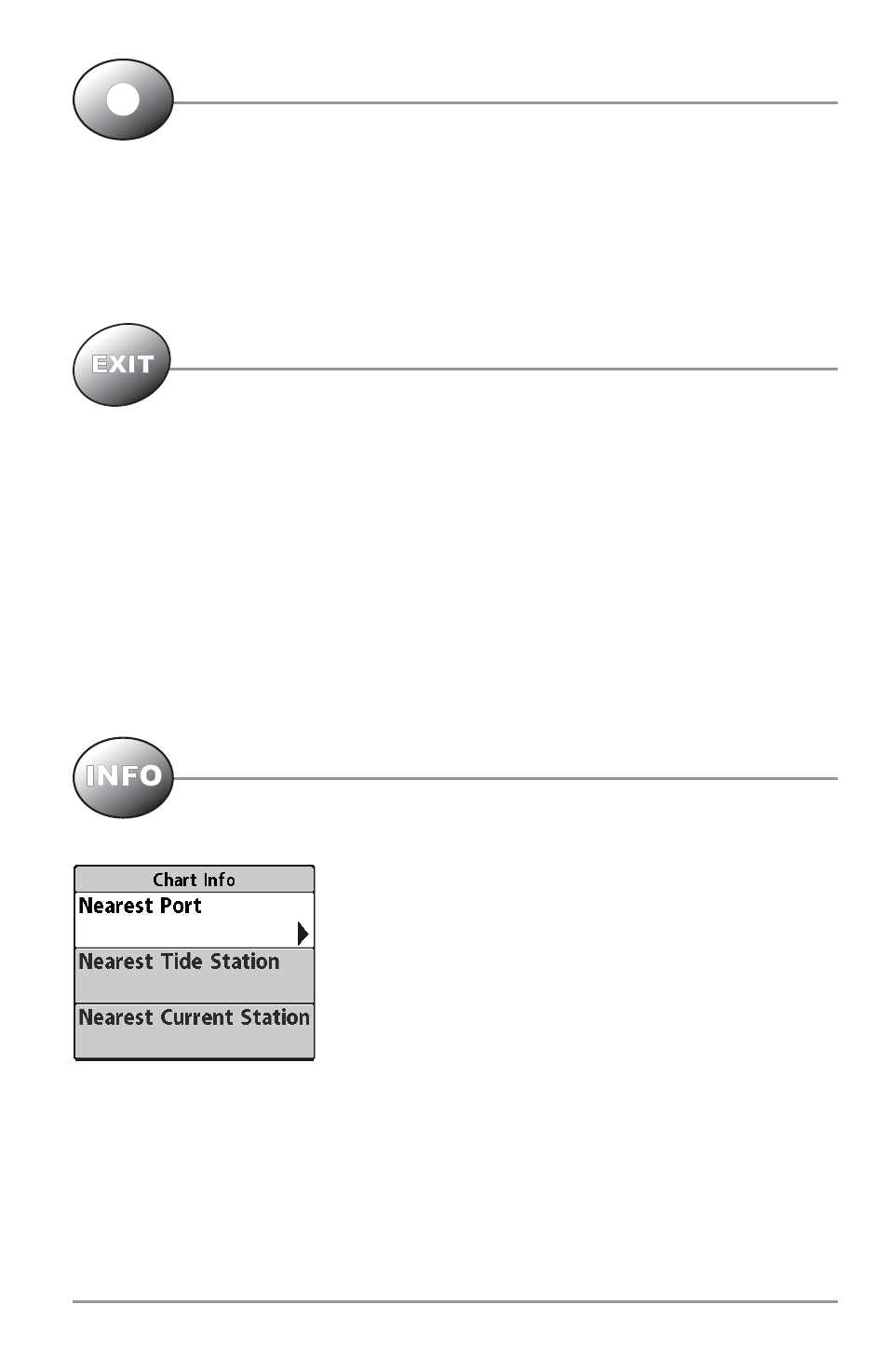
VIEW PRESET Keys
The VIEW PRESET keys are used to program your three favorite views for quick retrieval.
Instead of using the VIEW key to cycle through every view to find the one you want, you
can program the VIEW PRESET keys to display a specific view immediately. To program
each VIEW PRESET key, use the VIEW key to cycle to the view you want to store. Press and
hold one of the VIEW PRESET keys for several seconds. A chime will indicate that the view
has been saved. You can store up to three views, one on each key.
EXIT Key
The EXIT key has multiple functions, depending on the situation:
• If an alarm is sounding, pressing EXIT will cancel the alarm.
• If a menu tab is selected, pressing EXIT will exit the menu mode and return to the view.
• If a menu is active, pressing EXIT will return to the previous level in the menu system.
• Pressing EXIT will cycle through the available views in reverse order.
• If Freeze Frame is active, pressing EXIT will return to a scrolling display.
• If the Cursor is active, pressing EXIT will remove the cursor from the display. Pressing Exit will also
remove any display boxes or waypoint thumbnail views from the screen.
INFO Key
Press the INFO key while in any navigation view to display information about objects that
are nearest to an active cursor.
If the cursor is not active, the following menu will be displayed. Use the
4-WAY Cursor Control key to select Nearest Port, Nearest Tide Station
or Nearest Current Station, then use the RIGHT Cursor key to display
the requested information.
NOTE: In non-NVB models,the built-in UniMap™ does not contain Port, Tide
or Current information, and this information is only available from optional
purchase MMC/SD cards. In NVB models, your units also comes with a built-
in UniMap™ that contains Port, Tide or Current information.
On the Chart View, you can use the INFO key to get information on the chart objects near the cursor as
well as to view Screen Snapshots. See Snapshot and Recording View for more information.
63
