Transducer select, Color bar, Temperature graph – Humminbird 1157C User Manual
Page 148
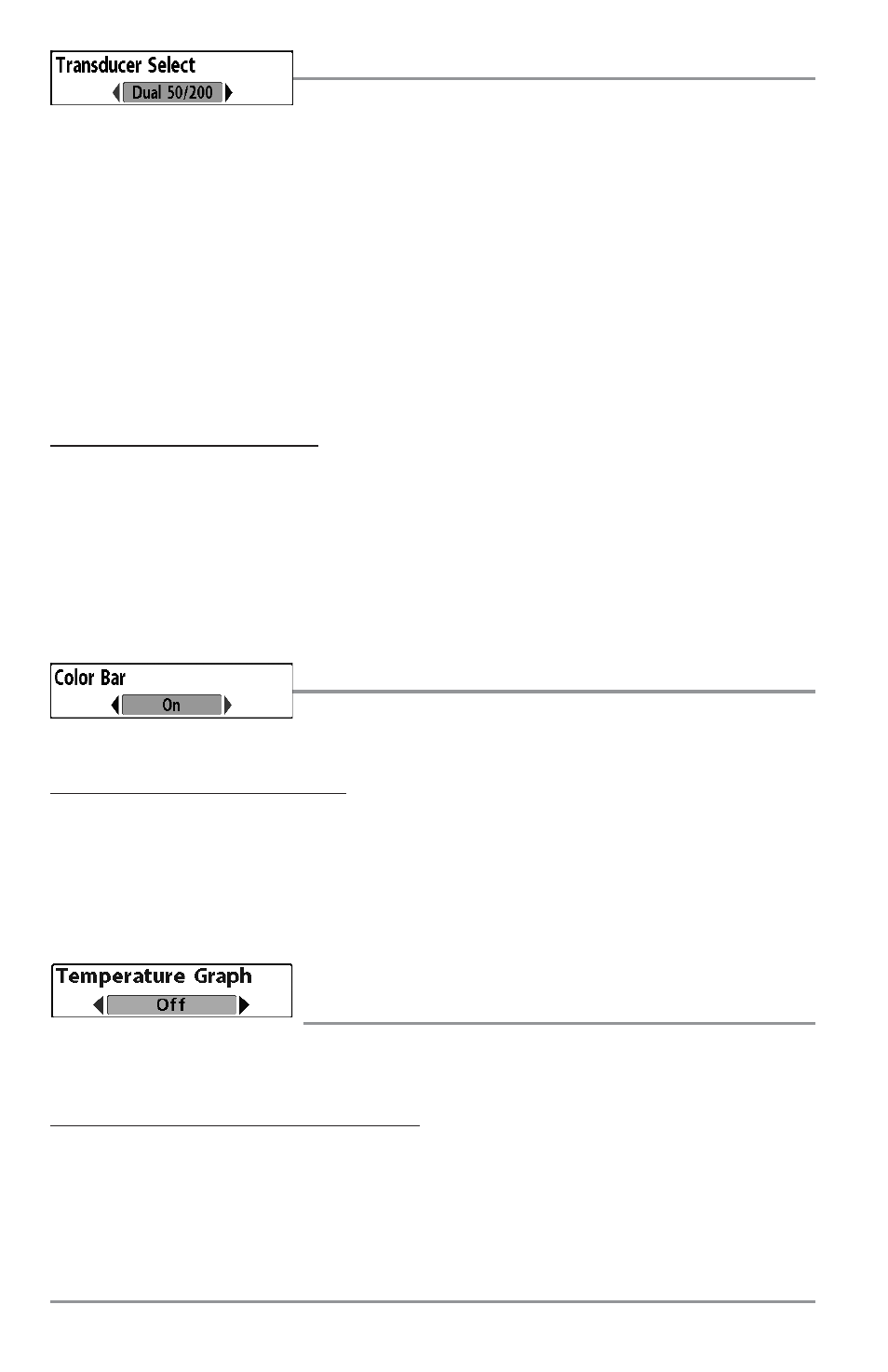
Transducer Select
Transducer Select allows you to select which transducer you want to
use, High-Definition Sidescan, Compact Sidescan, Sidescan, QuadraBeam PLUS™, DualBeam PLUS™,
Dual 50/200 kHz, or Universal Sonar 2.
NOTE: The transducer setting must correspond to the transducer type connected to your system.
NOTE: If you have purchased an 1197c, all transducer choices besides the High Definition Sidescan transducer
require a separate purchase.
NOTE: If you have purchased an 1157c, the QuadraBeam PLUS™, Dual 50/200 kHz and Universal Sonar 2
transducers require a separate purchase. The 1157c does NOT support High-Definition Sidescan, Compact
Sidescan or Sidescan transducers.
NOTE: Hi-Def Sidescan, Compact Sidescan and Sidescan are only available on the 1197c.
To change the selected Transducer:
1. Highlight Transducer Select on the Sonar Main menu.
2. Use the LEFT or RIGHT 4-WAY Cursor Control keys to change the transducer selected.
(1197c: Hi-Def Sidescan, Compact Sidescan, Sidescan, Quad Beam, Dual Beam, Dual 50/200,
Universal Sonar 2; Default = Hi-Def Sidescan | 1157c: Quad Beam, Dual Beam, Dual 50/200,
Universal Sonar 2; Default = Dual Beam)
Color Bar
Color Bar allows you to display or suppress the display of the color bar
shown in the full screen Sonar View.
To change the display of the Color Bar:
1. Highlight Color Bar on the Sonar Main menu.
2. Use the LEFT or RIGHT 4-WAY Cursor Control keys to change the display of the color bar. (Off, On,
Default = On)
Temperature Graph
(Sonar View only, with Temperature input)
Temperature Graph allows you to display or suppress a water temperature graph over the main Sonar
View to show temperature changes correlated to recent sonar history.
To change the display of the Temperature Graph:
1. In the Sonar View, highlight Temperature Graph on the Sonar main menu.
2. Use the LEFT or RIGHT 4-WAY Cursor Control keys to change the display of water temperature.
(Off, On, Default = On)
138
