Course projection line, 3d view outline, Export all nav data – Humminbird 1157C User Manual
Page 155: Delete all nav data
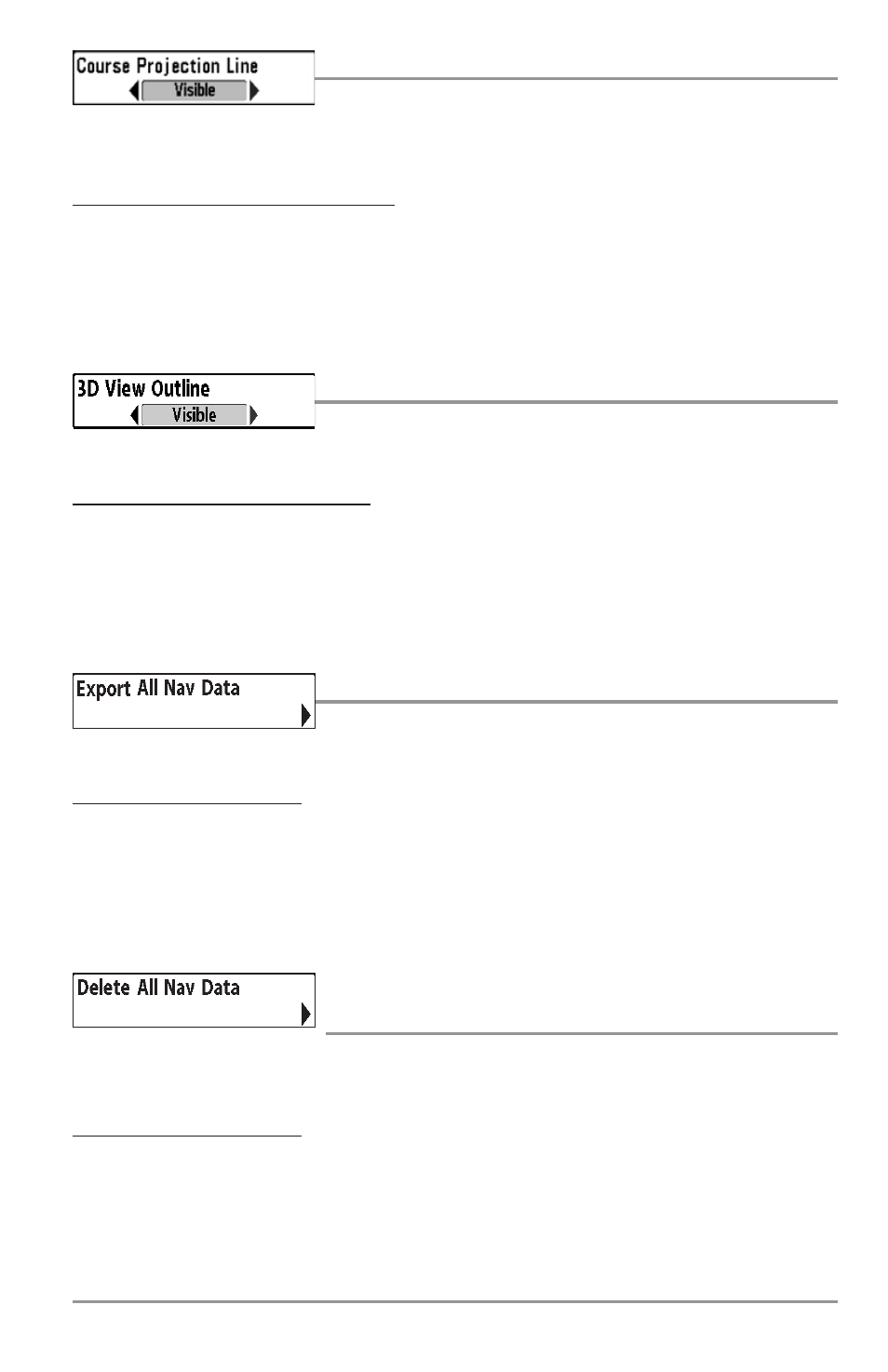
Course Projection Line
Course Projection Line allows you to display or hide an arrow
extending from the bow of the boat that projects your current course, and shows where the boat will go
if you continue on your present course.
To change the Course Project Line setting:
1. Highlight Course Projection Line on the Navigation main menu.
2.
Use the LEFT or RIGHT 4-WAY Cursor Control keys to change the Course Projection Line setting
(Hidden, Visible, Default = Visible)
3D View Outline
3D View Outline allows you to display or hide an outline on the Chart side
of either Chart or Bird's Eye Combo Views that shows what you're viewing on the Bird's Eye side of the view.
To change the 3D View Outline setting:
1. Highlight 3D View Outline on the Navigation main menu.
2. Use the LEFT or RIGHT 4-WAY Cursor Control keys to change the 3D View Outline setting (Hidden,
Visible, Default = Visible)
Export All Nav Data
Export All Nav Data allows you to export all saved Tracks, Waypoints
and Routes to an MMC/SD card.
To Export All Navigation Data:
1.
Make sure that an optional-purchase MMC/SD card is installed in the slot, then highlight Export
All Nav Data on the Navigation main menu.
2.
Use the RIGHT 4-WAY Cursor Control key to export all navigation data.
Delete All Nav Data
(Advanced)
Delete All Nav Data allows you to delete all saved Tracks, Waypoints and Routes. This menu choice should
be used with caution.
To Delete All Navigation Data:
1.
Make sure you are in Advanced User Mode, then highlight Delete All Nav Data on the Navigation
main menu.
2.
Use the RIGHT 4-WAY Cursor Control key to delete all navigation data.
145
