Views, Views and readouts – Humminbird 1157C User Manual
Page 75
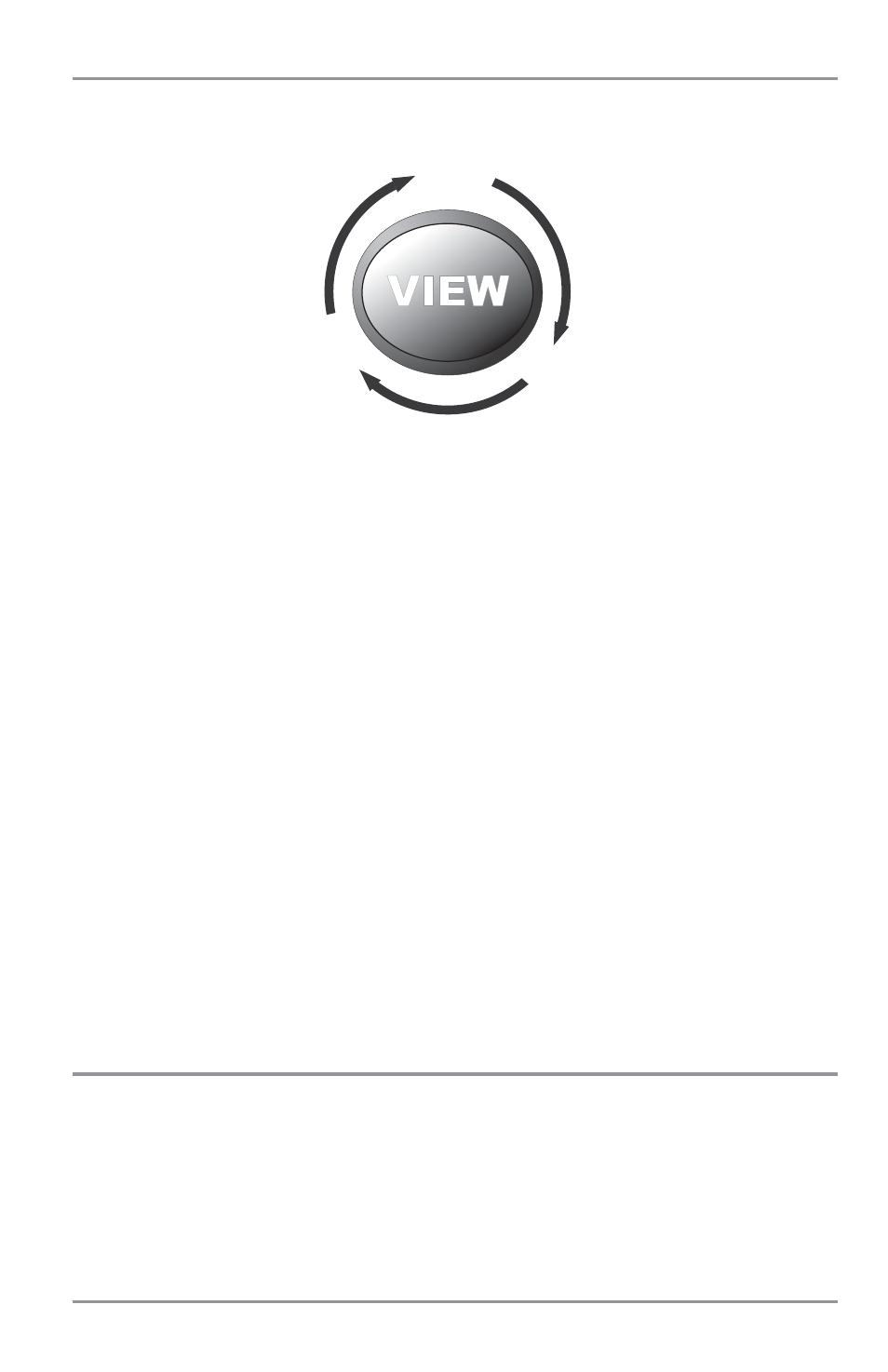
Views
The views available on your 1100 Series™ are:
When the VIEW key is pressed, the display cycles through the available views. When the EXIT key is
pressed, the display cycles through the available views in reverse order. Any view can be hidden or
displayed as part of the view rotation using the Views Menu tab.
NOTE: When you change any menu settings that affect the sonar, the view will update immediately (i.e. you don’t
have to exit the menu to apply the change to the screen).
Views and Readouts
All views have an Information Bar on the bottom of the screen, consisting of readouts that change from
view to view. You can customize the information displayed in individual readouts on many views, including
suppressing a particular readout so that nothing is displayed; the readouts displayed depend on the view
and whether you are navigating (see Setup Menu Tab, Select Readouts for more information).
• Side Imaging View
(1197c SI Combo models only)
• Sonar View
• Sonar Zoom View
• Split Sonar View
• Side/Sonar Combo View
(1197c SI Combo models only)
• Snapshot and Recording View
• Self Test View
• Accessory Test View
• GPS Diagnostic View
• Bird’s Eye View
• Chart/Bird’s Eye Combo View
• Chart/Chart Combo View
• Chart View
• Chart/Sonar Combo View
• Chart/Side Combo View
(1197c SI Combo models only)
• Side Beam View
(Only with optional-purchase
QuadraBeam™ PLUS transducer)
Split Sonar
View
Side Imaging
View
(1197 SI Combo only)
Side/Sonar
Combo View
(1197 SI Combo only)
Snapshot and
Recording View
Chart/Bird’s Eye
Combo View
Accessory
Test View
GPS Diagnostic
View
Bird’s Eye
View
Chart/Chart
Combo View
Chart
View
Chart/Sonar
Combo View
Chart/Side
Combo View
(1197 SI Combo only)
Side Beam
View
Self Test
View
Sonar Zoom
View
Sonar
View
65
