Chart speed, Quad layout, Bottom lock – Humminbird 1157C User Manual
Page 124
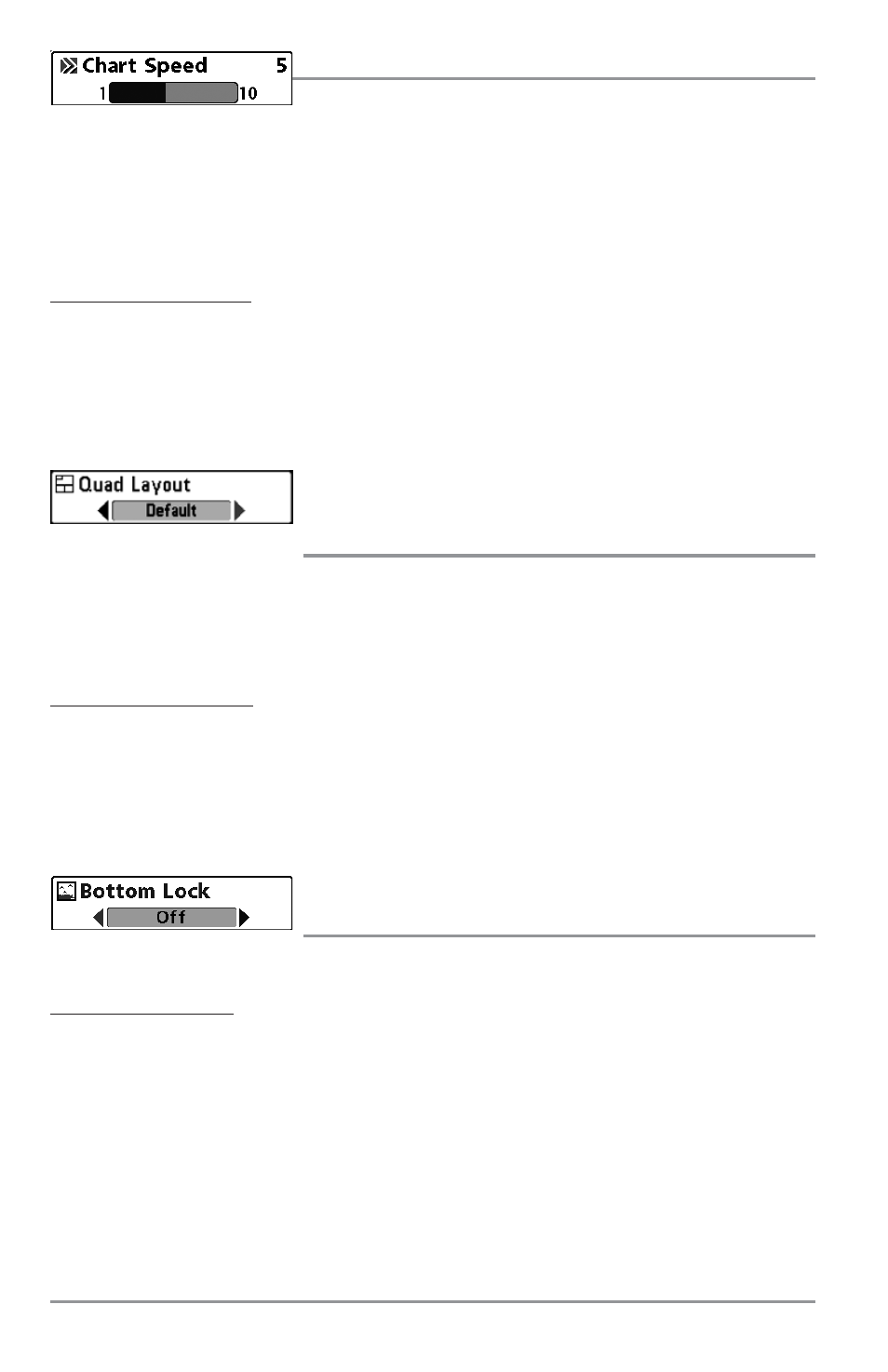
Chart Speed
Chart Speed determines the speed at which the sonar information
moves across the display, and consequently the amount of detail shown. A faster speed shows more
information in the Sonar Views and is preferred by most anglers; however, the sonar information moves
across the display quickly. A slower speed keeps the information on the display longer, but the bottom and
fish details become compressed and may be difficult to interpret. Regardless of the Chart Speed setting,
the RTS® Window will update at the maximum rate possible for the depth conditions. Adjust Chart Speed
to your personal preference.
To adjust the Chart Speed:
1. Highlight Chart Speed on the Sonar X-Press™ Menu.
2. Use the LEFT or RIGHT 4-WAY Cursor Control keys to increase or decrease the Chart Speed
setting. (1-10, where 1 = Slowest, 10 = Fastest, Default = 5)
Quad Layout
(with optional-purchase QuadraBeam PLUS™ Transducer,
Side Beam View only)
Quad Layout selects the method used to represent the sonar information from the two side-looking beams
plus the down-looking beam to be presented on the Side Beam View, and is only available when an optional-
purchase QuadraBeam PLUS™ transducer is attached and the Side Beam View is active. Use Quad Layout to
change the way the Side Beam View is displayed. See Side Beam View for more information.
To adjust the Quad Layout:
1. Highlight Quad Layout on the Sonar X-Press™ menu.
2. Use the LEFT or RIGHT 4-Way Cursor Control keys to change the Quad Layout setting for the Side
Beam View. (Default, Classic, Slanted, Default = Default)
Bottom Lock
(Sonar Zoom View only)
Bottom Lock changes the mode of the Zoomed view in the Sonar Zoom View.
To turn on Bottom Lock:
1. In the Sonar Zoom View, highlight Bottom Lock on the Sonar X-Press™ Menu.
2. Use the LEFT or RIGHT 4-WAY Cursor Control keys to change the Bottom Lock setting to on. (Off,
On, Default = Off).
114
