Call list, Organiser, Events – Philips GenieDB User Manual
Page 31: Add a new event, Meeting, To do, Organiser 28, Ents 28, Using the menus
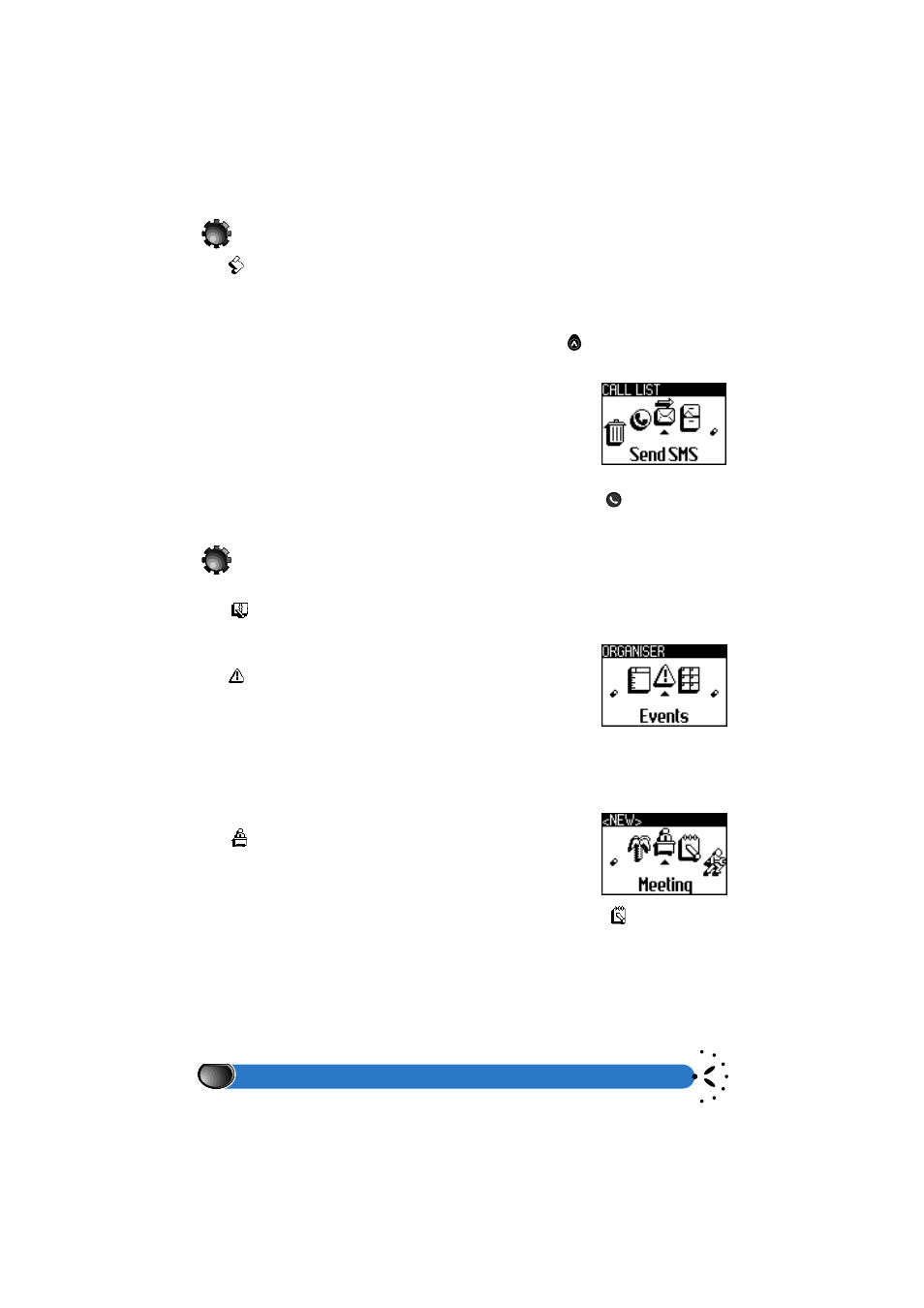
Using the menus
28
Call list
The
menu provides you with the list of calls you have received and made, in addition of
the attempts to auto redial as well as the details of voice messages. The calls are displayed
in chronological order with the most recent being the first on the list. To access the
Call
list
from the idle screen, either navigate through the carousel until you reach
Call list
,
which is to be selected, or for quick access simply press on the
button on the side of
your phone.
Information about the date, time, number, call status, and whether it
was sent or received can be obtained about any selected call in this
list.
Once you have selected a call from this list, you have the option to
send a SMS, delete or store the number directly in the names list, as
illustrated in the following carousel.
To phone a number from the call list, simply select it and press on the
. When the call
list is empty,
list empty
is displayed.
Organiser
The
menu enables you to manage up to 40 events.
Events
The
menu is a list in chronological order which you are able to
consult, modify, and add to. The most recent events appear on the
top of the list, and have the starting times and dates.
Add a new event
This provides access to four types of events:
Meeting,To Do, Quick Settings, Holidays. Select one to create a new event.
Meeting
The
menu allows you to enter a date, a starting and ending
time, the main details concerning the meeting, and activate an alert
beep. The event may be repeated in the advanced mode of settings.
To do
You may enter a date, time, general details and a reminder beep, in the
menu, and the
event may be repeated if in the advanced mode of settings.
Call list
Organiser
Events
Meeting
To do
