Read sms, Saved messages, Send sms – Philips GenieDB User Manual
Page 29: Delete, Received messages selection, Reply, Forward to, Sms settings, Sms centre, Using the menus
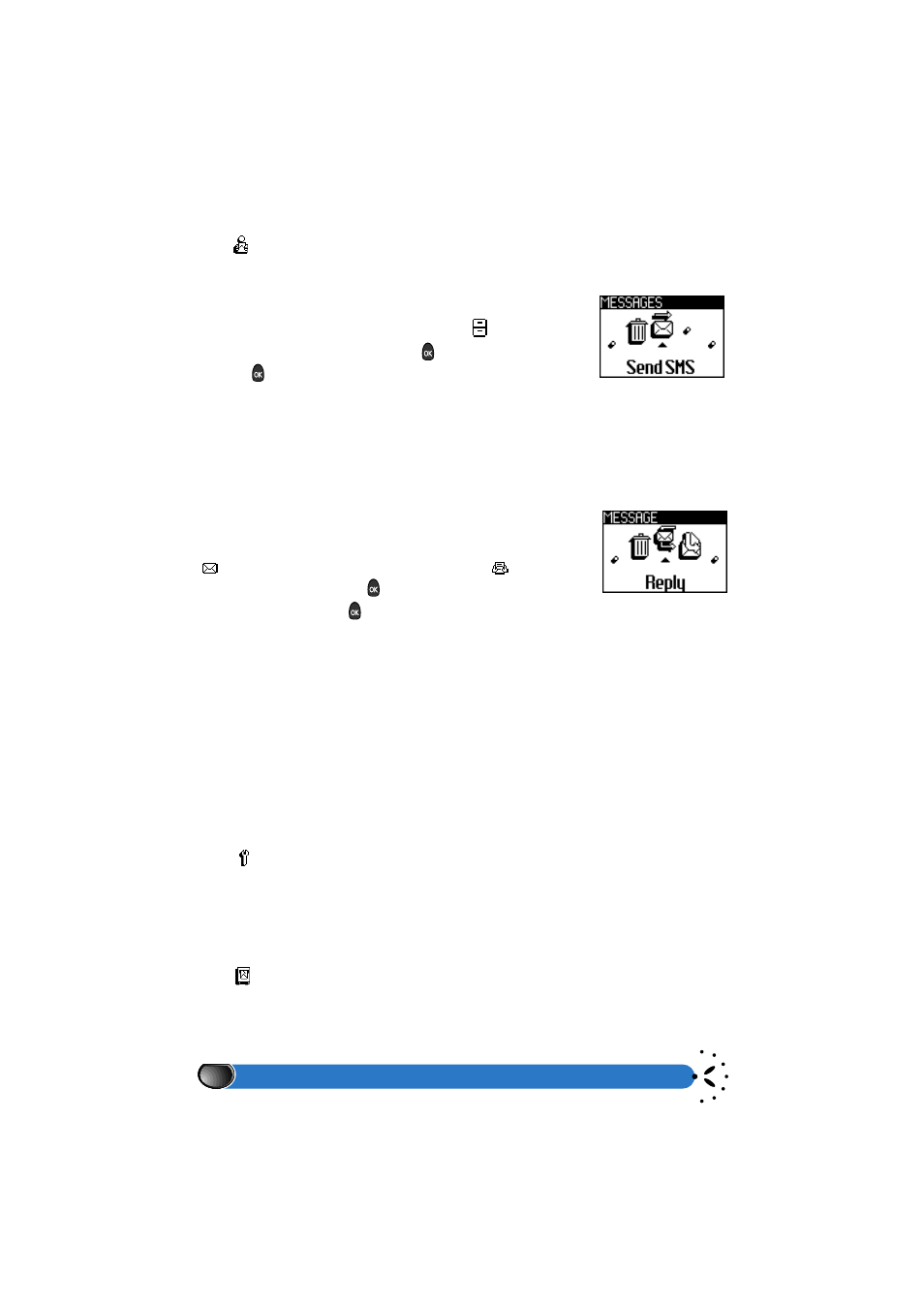
Using the menus
26
Read SMS
The
menu allows you to consult the list of SMS you have sent, saved and or received.
In using different carousels, you may also delete, reply, re-send or forward these messages.
Saved messages
The messages you have saved are labelled with
. Navigate
to the selected message and press on
to read it; press a second
time on
, you may access the following options:
Send SMS
Allows you to modify the content and the addressee of the message, add or change the icon,
send and or save it (refer to previous text on:
send now
,
add icon
and
save
).
Delete
Allows you to delete the selected message.
Received messages selection
The messages you have received and not yet opened are labelled with a
icon; those you have received and opened have a
icon. Select the
desired message and press on
to call it up to the screen.
Once displayed, press on
to access the following options:
Reply
You may reply to the sender in either editing a new message or selecting a standard message.
Once you have completed it, you can attach an emotion icon, send it and eventually save it
as well.
Forward to
You may also forward the selected message, and either choose an addressee from the
names list or enter the receiver’s number manually.
Delete
Allows you to delete the selected message.
SMS settings
The
menu allows you to customise your SMS via the following options.
SMS
centre
,
Signature
and
Auto save SMS
are available when you are in the
simple menu section as explained on page 37, whereas
Validity period
,
Reply
path
,
Delivery report
can be accessed only when in the advanced menu mode.
SMS centre
The
option enables you to define the SMS centre through which you will receive
your SMS. If this number has not been saved on the SIM card by your network operator,
you can enter the SMS centre number manually.
Read SMS
SMS Settings
SMS centtre
