Protecting the pc, Installing software, Getting help – HP Getting Started Guide User Manual
Page 8: Protecting the pc installing software getting help
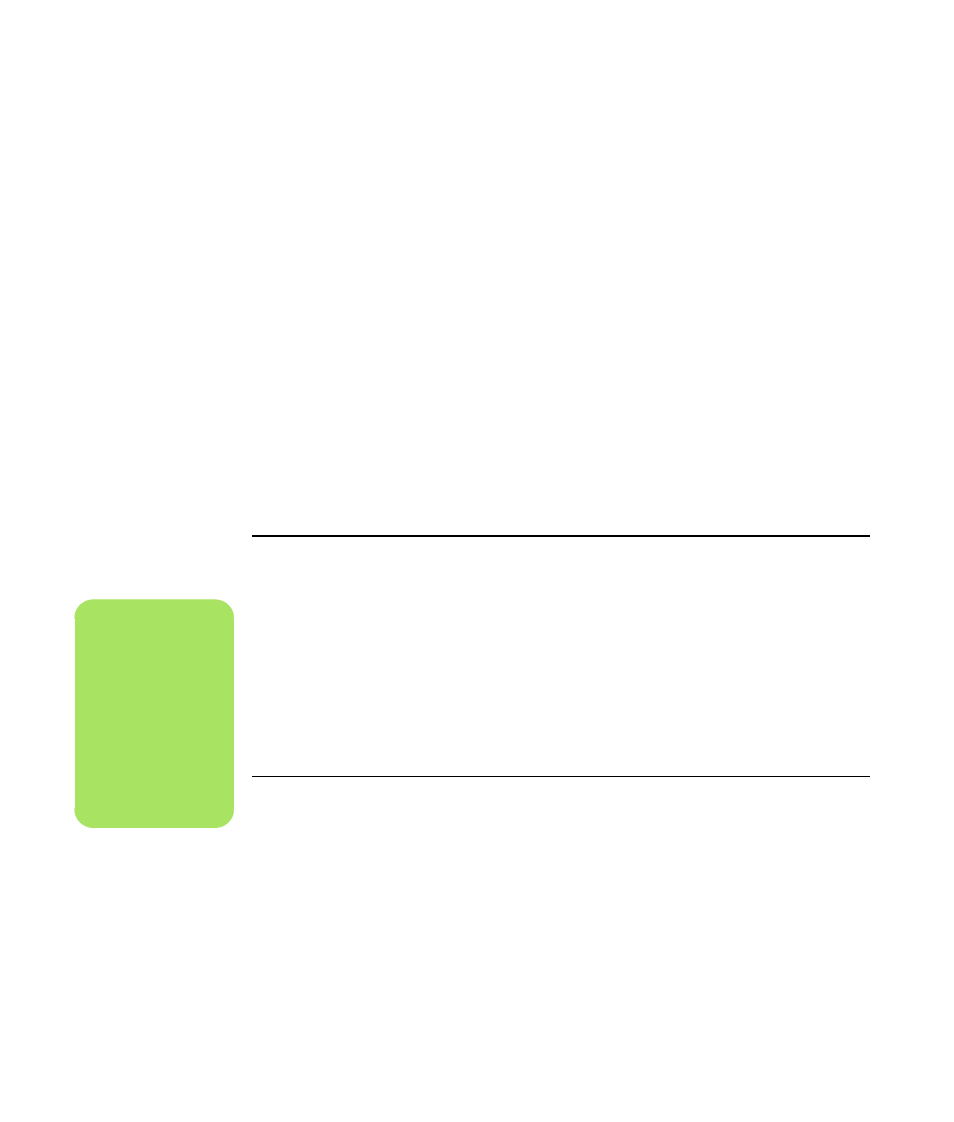
4
HP Media Center PC Getting Started Guide
Protecting the PC
HP provides a virus-scanning software program to
help protect your PC (select models only).
The virus-scanning program manufacturer provides
free virus scan updates through your Internet
connection for an initial period after your PC
purchase. You can purchase a subscription service
for updates after the initial free period expires.
New types of viruses and spyware are invented all
the time. Protect your PC by getting regular updates
of your virus-scanning software from the program
manufacturer.
If a software program or the operating system gets
damaged, reinstall the software. See the PC
Troubleshooting and Maintenance Guide that came
with your PC for information about system recovery,
application recovery and System Restore. System
Restore is a software that creates restore points, a
memory of the system file settings on the PC at a
particular point in time.
When your PC has software problems, it is possible
that a voltage spike, power outage, or brownout
has occurred. Symptoms of voltage spikes include a
flickering video display, unexpected PC startups,
and the PC not responding to your commands. A
voltage spike can occasionally corrupt or destroy
files, so it is a good idea to consistently make
backup copies of your data files. Prevent voltage
spikes by installing a surge suppressor made for use
with PCs between the power outlet and the PC
power cord.
Installing Software
After you turn on the PC the first time and restart it,
you can install any software programs that came
on CDs or DVDs included in the PC box and are not
preinstalled (select models only).
You may wish to install additional software
programs or hardware devices on your PC. Restart
the PC after each installation.
Choose software that is compatible with your PC;
check the operating system, memory, and other
requirements listed for the new software for
compatibility with your PC.
Install the new software according to the directions
provided by the software manufacturer. Check the
manufacturer’s documentation or customer service
information for help if you need it.
Getting Help
I
f you need more information about using or
troubleshooting Media Center, refer to the Media
Center online Help or Help and Support in the Start
menu.
For help on general and miscellaneous problems
you may be experiencing with the PC, refer to:
■
The other troubleshooting documentation that
came with your PC.
■
The following pages in this section.
■
The topics in Help and Support. Press the Help
button on your keyboard, or click Start on the
taskbar and select Help and Support.
n
After you’ve
completed
registering, you may
install any software
programs that may
have come on CDs or
DVDs included in the
PC box and are not
preinstalled.
