HP Getting Started Guide User Manual
Page 71
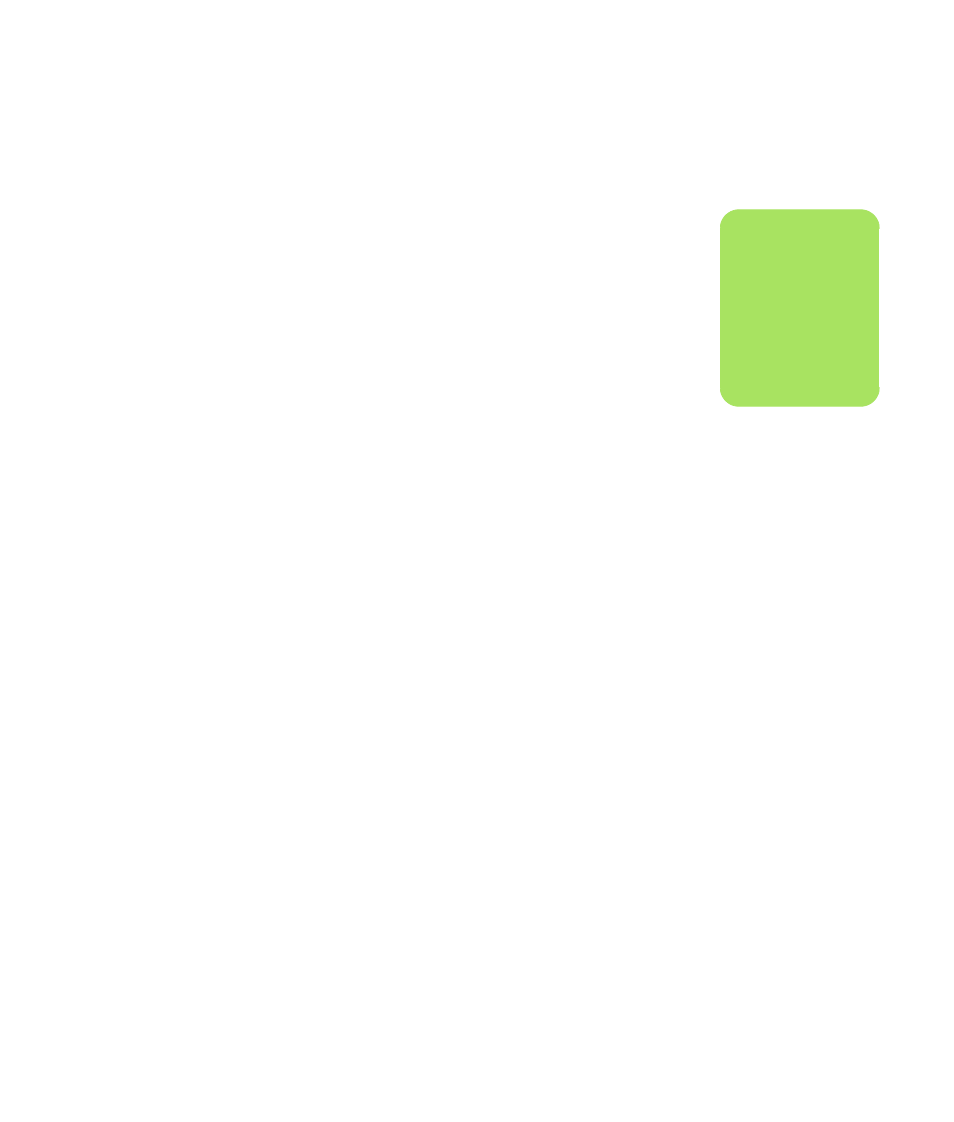
Using the PC Hardware
67
Troubleshooting the memory card reader
If you are having problems reading to or writing to
a memory card, try the following:
■
Some cards have a read/write or security
switch on the card. Make sure the read/write
switch is set to Write Enabled before
attempting to write data to it.
■
Make sure the amount of data you want to
store is not larger than the storage limit of the
memory card.
■
Make sure the memory card is one of the
supported types: CompactFlash Type I and II,
Microdrive, Memory Stick, Memory Stick Pro,
MultiMedia Card, Secure Digital,
SmartMedia, or xD media.
■
Make sure the memory card is fully inserted
into the correct slot.
■
Remove the memory card when the light is not
flashing, and shine a flashlight into the empty
slot. If any of the pins are bent, replace the
memory card reader, or have the PC serviced
if a pin is touching another pin. To straighten
slightly bent pins, use the tip of a fine-point
retracted ballpoint pen with the computer off.
■
Inspect the ends of the memory cards for
anything that could be blocking a proper
connection. Clean the contacts with a lint-free
cloth and small amounts of alcohol. Replace
the memory card, if necessary.
■
The memory card reader is a device that uses
the Safely Remove Hardware task. This
appears as a system tray icon next to the time.
Do not click Stop in the Safely Remove
Hardware window. If you do click Stop, the
drive is disconnected. If this happens, restart
the PC.
■
Do not insert or remove memory cards when
the in-use light is flashing. To do so may cause
data loss, or it may permanently damage the
card reader.
■
Format a memory card before you use it. See
“Formatting a memory card” on page 64.
n
CompactFlash and
Microdrive are keyed
and cannot be
inserted incorrectly.
Insert the receptacle
edge (holes) of this
media into the slot.
