Check the print settings – HP Photosmart C4780 User Manual
Page 65
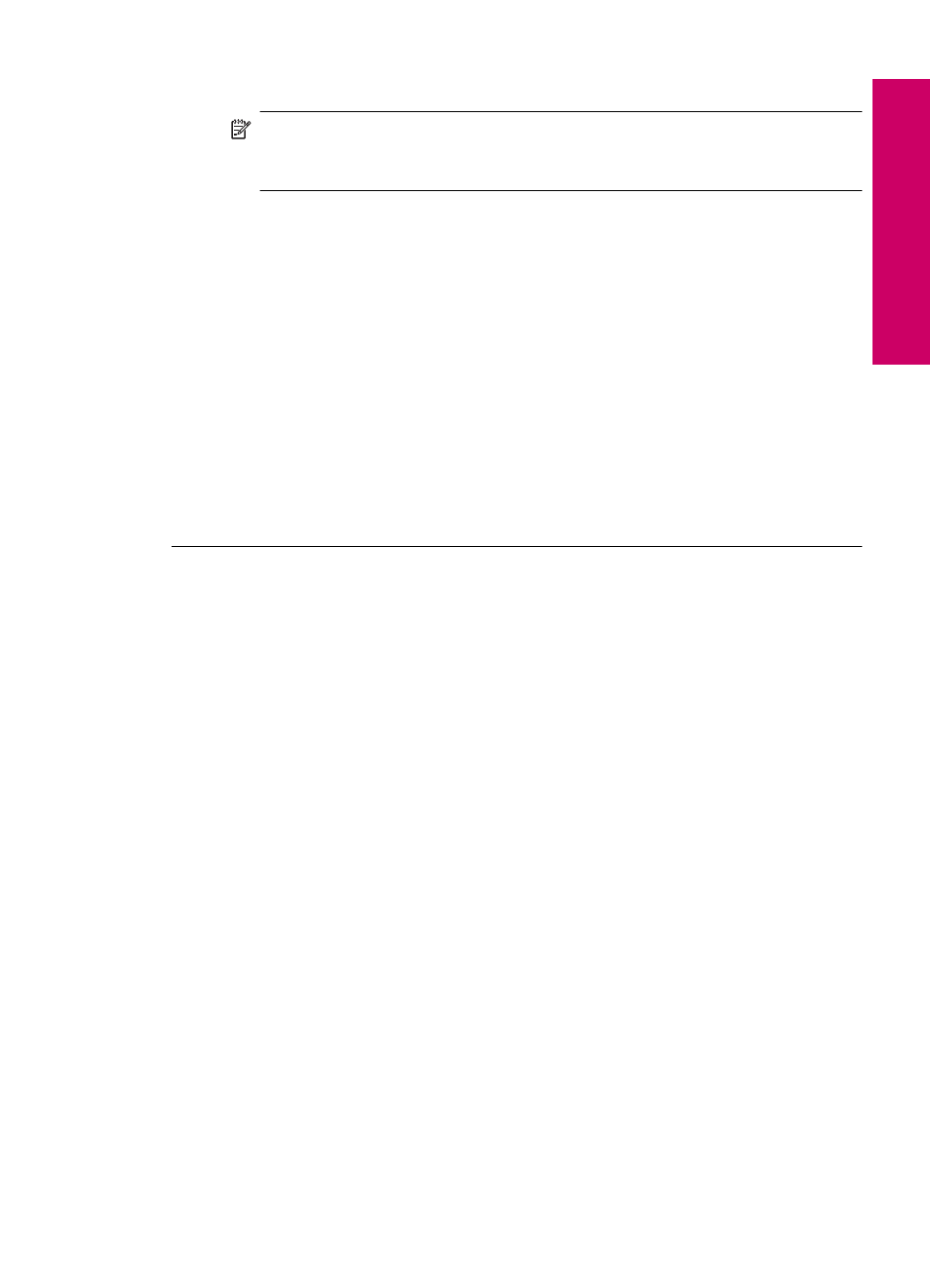
3.
In the Print Settings area, click Printer Toolbox.
NOTE:
You can also open the Printer Toolbox from the Print Properties
dialog box. In the Print Properties dialog box, click the Features tab, and
then click Printer Services.
The Printer Toolbox appears.
4.
Click the Device Services tab.
5.
Click Clean the Print Cartridges.
6.
Follow the prompts until you are satisfied with the quality of the output, and then
click Done.
7.
Follow the prompts until you are satisfied with the quality of the output, and then
click Done.
There are three stages of cleaning. Each stage lasts from one to two minutes,
uses one sheet of paper, and uses an increasing amount of ink. After each stage,
review the quality of the printed page. You should only initiate the next phase of
cleaning if the print quality is poor.
If print quality still seems poor after you clean the print cartridges, try cleaning the
print cartridge contacts before replacing the affected print cartridge.
Cause: The print cartridges needed to be cleaned.
Check the print settings
Solution: Try the following:
•
Check the print settings to see if the color settings are incorrect.
For example, check to see if the document is set to print in grayscale. Or, check
to see if advanced color settings such as saturation, brightness, or color tone, are
set to modify the appearance of colors.
•
Check the print quality setting and make sure it matches the type of paper loaded
in the product.
You might need to choose a lower print quality setting if colors are running into
each other. Or, choose a higher setting if you are printing a high-quality photo,
and then make sure photo paper such as HP Advanced Photo Paper is loaded in
the paper tray.
•
Make sure the margin settings for the document do not exceed the printable area
of the product.
To select a print speed or quality
1.
Make sure you have paper loaded in the paper tray.
2.
On the File menu in your software application, click Print.
3.
Make sure the product is the selected printer.
4.
Click the button that opens the Properties dialog box.
Depending on your software application, this button might be called Properties,
Options, Printer Setup, Printer, or Preferences.
5.
Click the Features tab.
Print troubleshooting
63
Solve a problem
