Set up a usb connection – HP Photosmart C4780 User Manual
Page 12
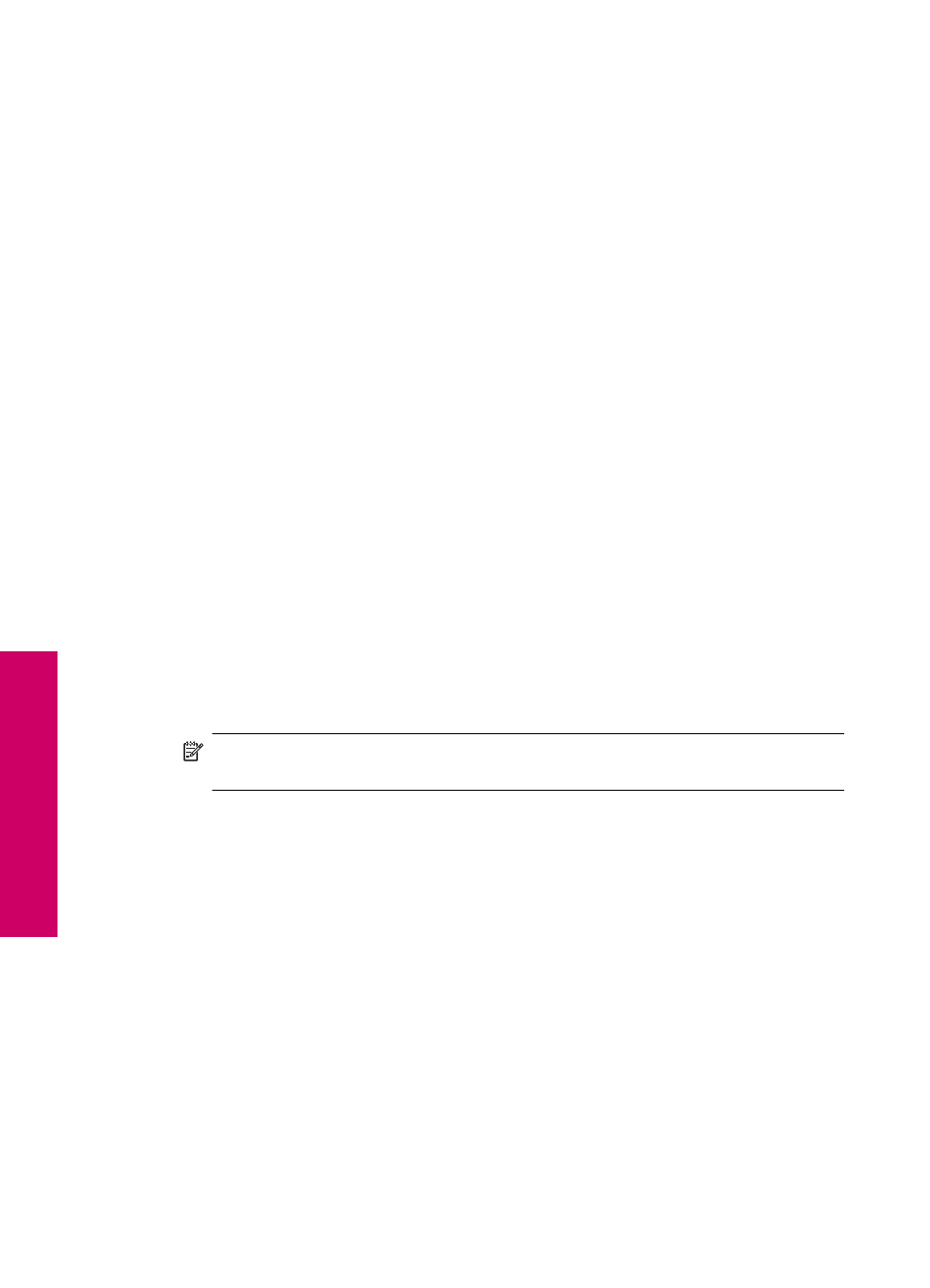
4.
On the Connection Type screen, select an appropriate option, and then click Next.
The Searching screen appears as the Setup program searches for the product on
the network.
5.
On the Printer Found screen, verify that the printer description is correct.
If more than one printer is found on the network, the Printers Found screen appears.
Select the product you want to connect.
6.
Follow the prompts to install the software.
When you have finished installing the software, the product is ready for use.
7.
To test your network connection, go to your computer and print a self-test report to
the product.
Set up a USB connection
The HP Photosmart supports a rear USB 2.0 High Speed port for connection to a
computer.
If you use a USB cable to connect the HP Photosmart to a computer on a network, you
can set up printer sharing on your computer. This enables other computers on the network
to print to the HP Photosmart, using your computer as the host.
The host computer (your computer, connected directly to the HP Photosmart by a USB
cable) has full software functionality. Other computers, which are referred to as the
clients, have access only to the print features. HP recommends up to 5 computers for
the best performance. You must perform other functions from the host computer or from
the control panel on the HP Photosmart.
To connect the product with the USB cable
▲
Refer to the setup instructions that came with your product for information on
connecting to a computer with a USB cable.
NOTE:
Do not connect the USB cable to the product until you are prompted to
do so.
To enable printer sharing on a Windows computer
▲
Refer to the user guide that came with your computer or see the Windows onscreen
Help.
Chapter 2
10
Finish setting up the HP Photosmart
Finish
set
ting u
p
th
e HP Photo
sma
rt
