HP Photosmart C4780 User Manual
Page 25
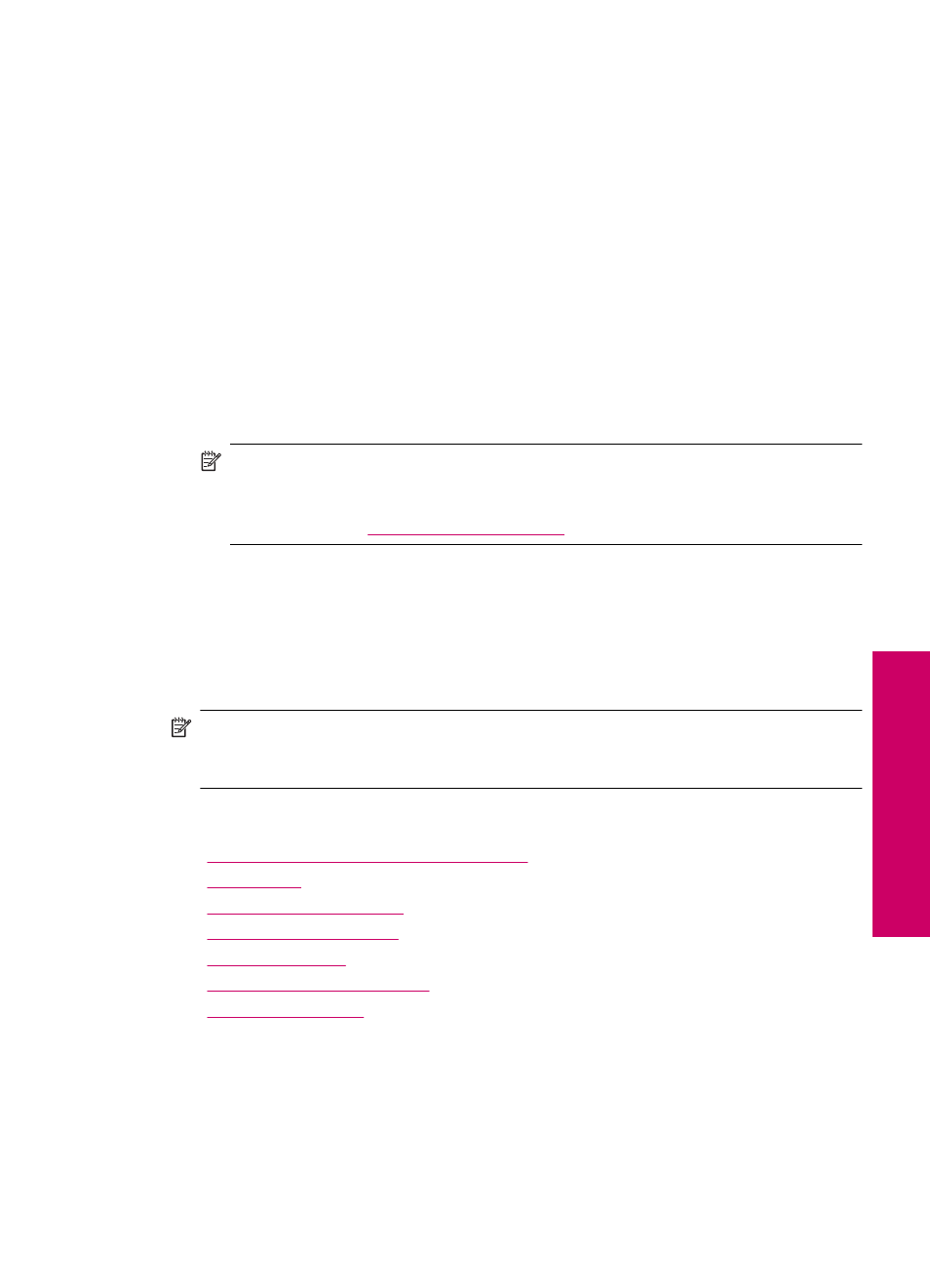
6.
Click the button that opens the Properties dialog box.
Depending on your software application, this button might be called Properties,
Options, Printer Setup, Printer, or Preferences.
7.
Click the Features tab.
8.
In the Basic Options area, from the Paper Type drop-down list, select More. Then,
select the appropriate photo paper type.
9.
In the Resizing Options area, from the Size drop-down list, select More. Then, select
the appropriate paper size.
If the paper size and paper type are not compatible, the printer software displays an
alert and allows you to select a different type or size.
10.
(Optional) Select the Borderless printing check box if it is not already checked.
If the borderless paper size and paper type are not compatible, the product software
displays an alert and allows you to select a different type or size.
11.
In the Basic Options area, select a high print quality, such as Best, from the Print
Quality drop-down list.
NOTE:
To achieve the highest dpi resolution, you can use the Maximum dpi
setting with supported types of photo paper. If Maximum dpi is not listed in the
Print quality drop-down list, you can enable it from the Advanced tab. For more
information, see
“Print using Maximum dpi” on page 30
.
12.
In the HP Real Life Technologies area, click the Photo fix drop-down list and select
from the following options:
•
Off: applies no HP Real Life Technologies to the image.
•
Basic: enhances low-resolution images; moderately adjusts image sharpness.
13.
Click OK to return to the Properties dialog box.
14.
Click OK, and then click Print or OK in the Print dialog box.
NOTE:
Do not leave unused photo paper in the paper tray. The paper might start to
curl, which could reduce the quality of your printout. For best results, do not allow
printed photos to stack up in the paper tray.
Related topics
•
“Recommended papers for photo printing” on page 15
•
•
“Print using Maximum dpi” on page 30
•
“View the print resolution” on page 30
•
“Printing shortcuts” on page 31
•
“Set the default print settings” on page 32
•
“Stop the current job” on page 103
Print photos
23
