Printing shortcuts – HP Photosmart C4780 User Manual
Page 33
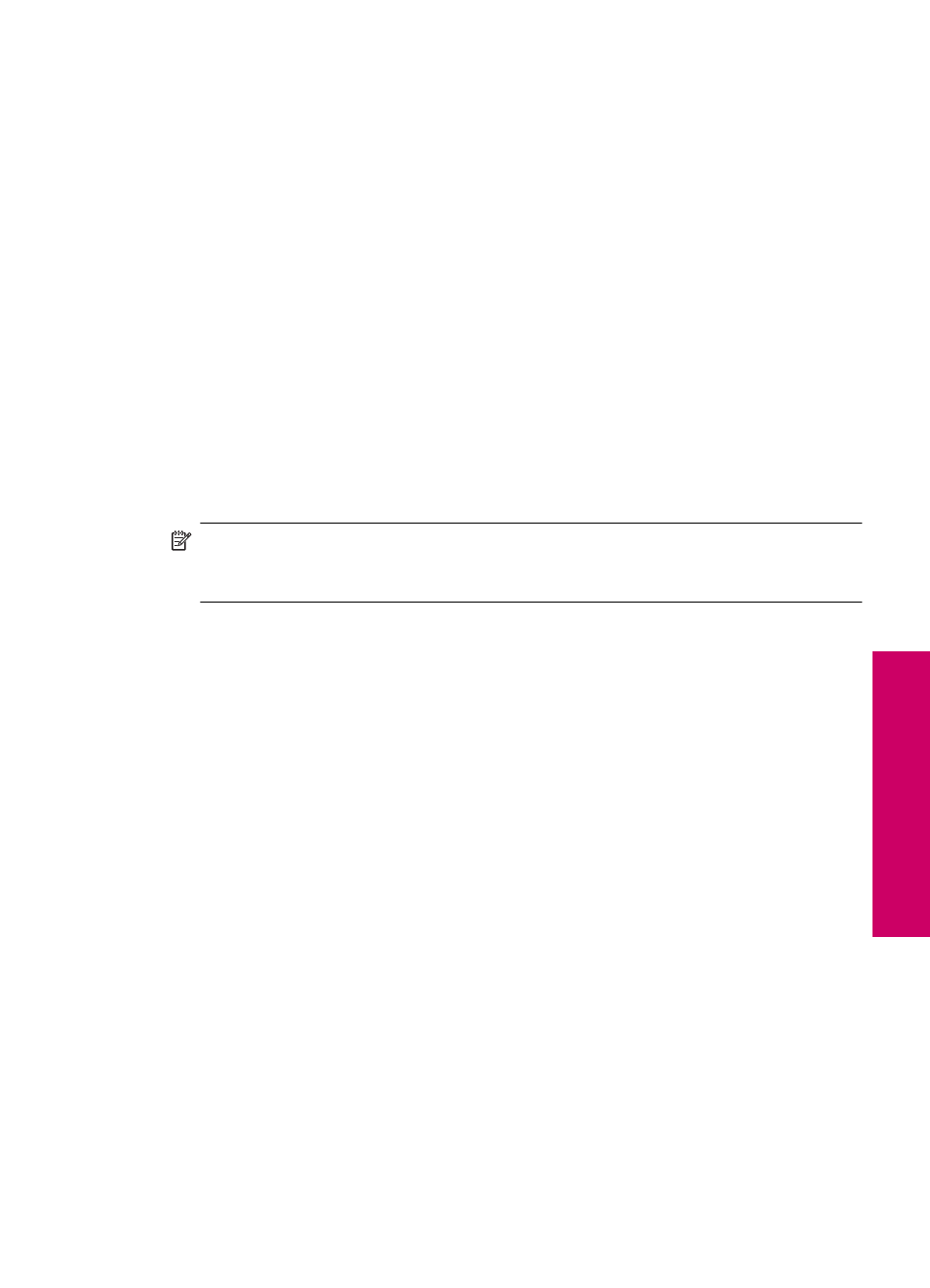
To view the print resolution
1.
On the File menu in your software application, click Print.
2.
Make sure the product is the selected printer.
3.
Click the button that opens the Properties dialog box.
Depending on your software application, this button might be called Properties,
Options, Printer Setup, Printer, or Preferences.
4.
Click the Features tab.
5.
In the Paper Type drop-down list, select the type of paper that you have loaded.
6.
In the Print Quality drop-down list, select the appropriate print quality setting for your
project.
7.
Click the Resolution button to view the print resolution dpi for the paper type and
print quality combination you selected.
Printing shortcuts
Use printing shortcuts to print with print settings that you use often. The printer software
has several specially designed printing shortcuts that are available in the Printing
Shortcuts list.
NOTE:
When you select a printing shortcut the appropriate printing options are
automatically displayed. You can leave them as is, change them, or create your own
shortcuts for commonly used tasks.
Use the Printing Shortcuts tab for the following print tasks:
•
General Everyday Printing: Print documents quickly.
•
Photo Printing–Borderless: Print to the top, bottom, and side edges of 10 x 15 cm
(4 x 6 inch) and 13 x 18 cm (5 x 7 inch) HP Photo Papers.
•
Paper-saving Printing: Print two-sided documents with mutliple pages on same
sheet to reduce paper usage.
•
Photo Printing–With White Borders: Print a photo with a white border around the
edges.
•
Fast/Economical Printing: Produce draft-quality printouts quickly.
•
Two-sided (Duplex) Printing: Print two-sided pages with the HP Photosmart
manually.
•
Photo Printing–Plain Paper: Print a photo on a plain paper.
•
Postcard Printing or Hagaki Printing: Print your photos on postcards or Hagaki
cards.
To create a printing shortcut
1.
On the File menu in your software application, click Print.
2.
Make sure the product is the selected printer.
3.
Click the button that opens the Properties dialog box.
Depending on your software application, this button might be called Properties,
Options, Printer Setup, Printer, or Preferences.
4.
Click the Printing Shortcuts tab.
Printing shortcuts
31
