System remote control functions, continued – Harman-Kardon AVR 265 User Manual
Page 9
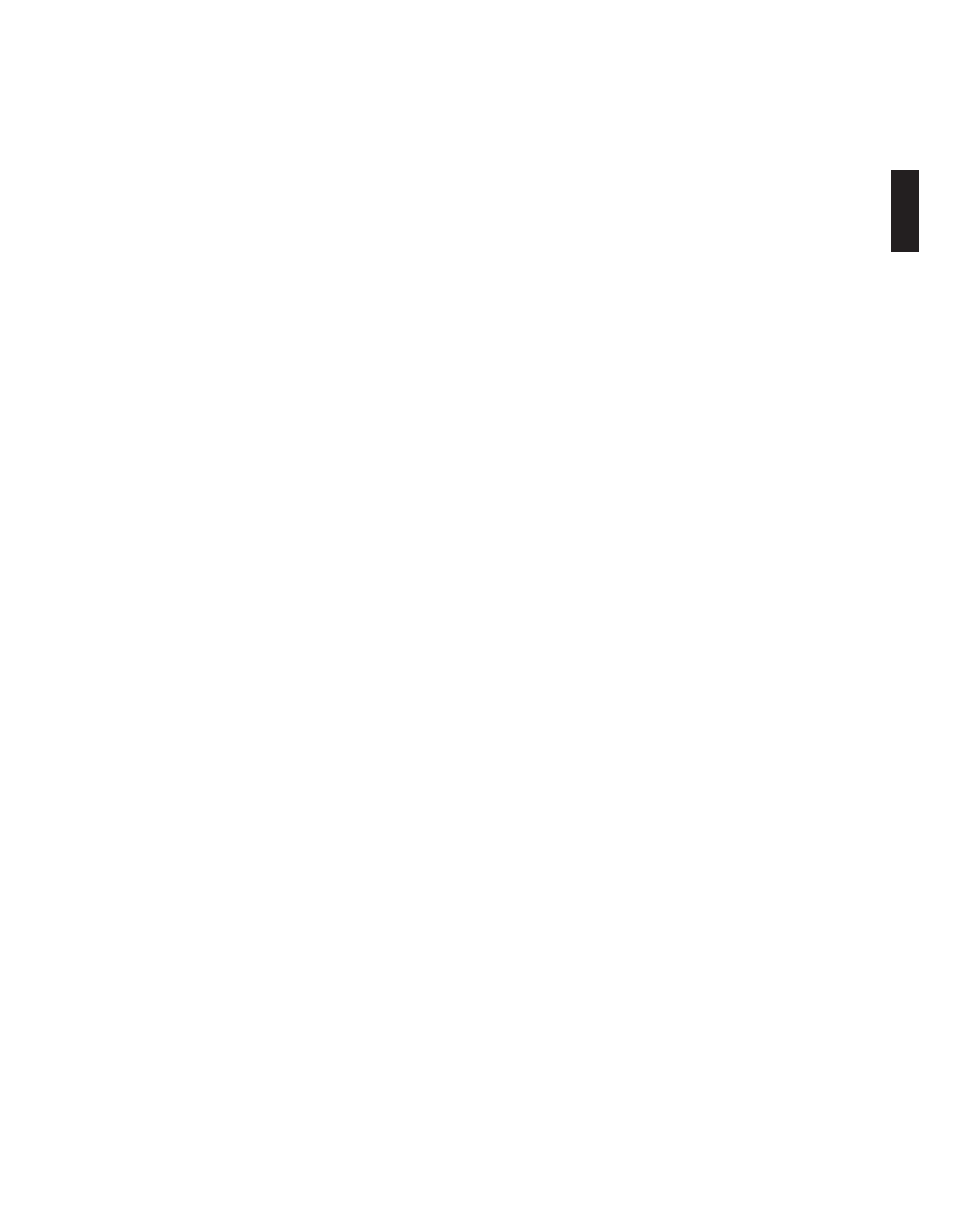
AVR
9
EN
GL
ISH
System Remote Control Functions, continued
System Remote Control Functions, continued
In addition to controlling the Avr, the Avr remote is capable of controlling eight other
devices, including an ipod/iphone device docked in a the bridge IIIp docking station
connected to the Avr. during the installation process, you may program the codes for
each of your source components into the remote. (See
program the remote to control
your Source devices and tv, on page 23, for programming information.) to operate
a component, press its Source Selector button to change the remote’s control mode.
A button’s function depends on which component is being controlled. See table A13
in the Appendix for listings of the functions for each type of component. most of
the buttons on the remote have dedicated functions, although the precise codes
transmitted vary depending on the specific device being controlled. due to the wide
variety of functions for various source devices, we have included only a few of the
most-often used functions on the remote: alphanumeric keys, transport controls,
television-channel control, menu access and power on and off. buttons dedicated to
the Avr – Avr power on/off, Audio effects, video modes, Surround modes, volume,
mute and Sleep Settings – are available at any time, even when the remote is
controlling another device. to return the remote to the Avr control mode at any time,
press the Setup button.
AVR Power On/Off buttons: press these buttons to turn the Avr on and off. the main
power switch on the Avr’s rear panel must be on for this button to work.
IR Transmitter Lens: As buttons are pressed on the remote, infrared codes are
emitted through this lens.
Device Power On/Off buttons: press a device’s Source Selector button, then press
these buttons to turn the device on and off.
Source Selector buttons: press one of these buttons to select a source device, e.g.,
blu-ray, cable/Sat, radio, etc. this action will also turn on the Avr and switch the
remote’s control mode to operate the selected source device.
NOTE: the first press of
the radio Source Selector button switches the Avr to the last-used tuner band (Am,
fm or SIrIuS). each successive press changes the band.
Audio Effects button: press this button to access the Audio effects submenu, which
allows adjustment of the Avr’s tone and other audio controls. See the
Set up your
Sources section, on page 26, for more information.
Video Modes button: press this button for direct access to the video modes
submenu, which contains picture adjustments you can use after you have adjusted
the picture settings on your tv or video display. See the
Advanced functions section,
on page 33, for more information.
Surround Modes button: press this button to access the Surround modes submenu.
Select a surround-mode category: Auto Select, virtual Surround, Stereo, movie, music
or game. when you select the category, it is highlighted and the surround mode
changes.
to change the surround mode for the selected category, press the ok button when the
menu line is highlighted and use the up/down buttons to select one of the available
surround-mode options. press the ok button; or press the back/exit button to exit the
Surround modes menu and display the next higher menu in the hierarchy. See the
Advanced functions section, on page 33, for more information.
Number buttons: use these buttons to enter numbers for radio-station frequencies
or to select station presets.
Last Channel button: when controlling a cable, satellite or hdtv set-top box or a tv,
press this button to return to the previous television channel.
Activity button: with this button you can program the remote to store up to 11
different macros (Activities). (A macro is a series of commands that are transmitted
by a single button press.) execute a macro by pressing this button, followed by the
number button (or the Avr power on button) into which you programmed the macro.
See
programming macro (Activity) commands, on page 41, for more information.
Back/Exit button: press this button to return to the previous menu or to exit the
menu system.
Menu button: this button is used within the tuner menus (including SIrIuS radio)
and the bridge IIIp control menu, and is also used to display the main menu on some
source devices. to display the Avr’s menu system, press the Setup button.
Up/Down/Left/Right buttons: these buttons are used to navigate the menu system
and to operate the tuner.
OK button: this button is used to select items from the menu system.
Backlight button (AVR 3650/AVR 365 only): press this button to illuminate the
buttons on the remote. press it again to turn the backlight off, or wait 5 seconds after
the last button press for the light to turn off on its own.
Disc Menu button: to display the disc’s menu while a dvd or blu-ray disc is playing,
press the blu-ray Source Selector button, then press this button.
A/B/C/D buttons: these buttons can be used as additional source buttons and can
also operate certain functions when used with some source devices. See table A13
in the Appendix for details. these buttons are also used with a teletext
®
-capable
television if your broadcast, cable or satellite provider offers teletext service.
Volume Up/Down buttons: press these buttons to raise or lower the volume.
Channel Up/Down and Page buttons: when the tuner has been selected, press
these buttons to select a preset radio station. while operating a cable, satellite or
hdtv set-top box or a television, press these buttons to change channels.
Mute button: press this button to mute the Avr’s speaker-output connectors and
headphone jack. to restore the sound, press this button or adjust the volume.
Transport Control buttons: these buttons are used to control source devices and
the bridge IIIp.
Info button: press to display the Avr’s Info menu, which contains the settings for
the current source.
Setup button: press to display the Avr’s main menu or to switch the remote to the
Avr control mode.
Sleep button: press this button to activate the sleep timer, which turns off the
receiver after a programmed period of time. each press increases the time by 10
minutes, up to 90 minutes – ending with the “Sleep off” message.
Learn button (AVR 3650/AVR 365 only): the Avr 3650/Avr 365 remote is capable
of “learning” individual Ir codes from the original remote that came with a source
device. See
program the remote to control your Source devices and tv, on page 23,
for more information.
Zone Selector switch: use this switch to select whether the Avr commands will
affect the main listening area (Zone 1) or the remote zone of a multizone system
(Zone 2). for normal operation, leave the switch in the Zone 1 position.
0295CSK - HK (x65Series) AVR3650_365_2650_265 CORE OM, WORK18 danny.indd 9
01/07/11 11:33:31
