Advanced remote control programming – Harman-Kardon AVR 265 User Manual
Page 41
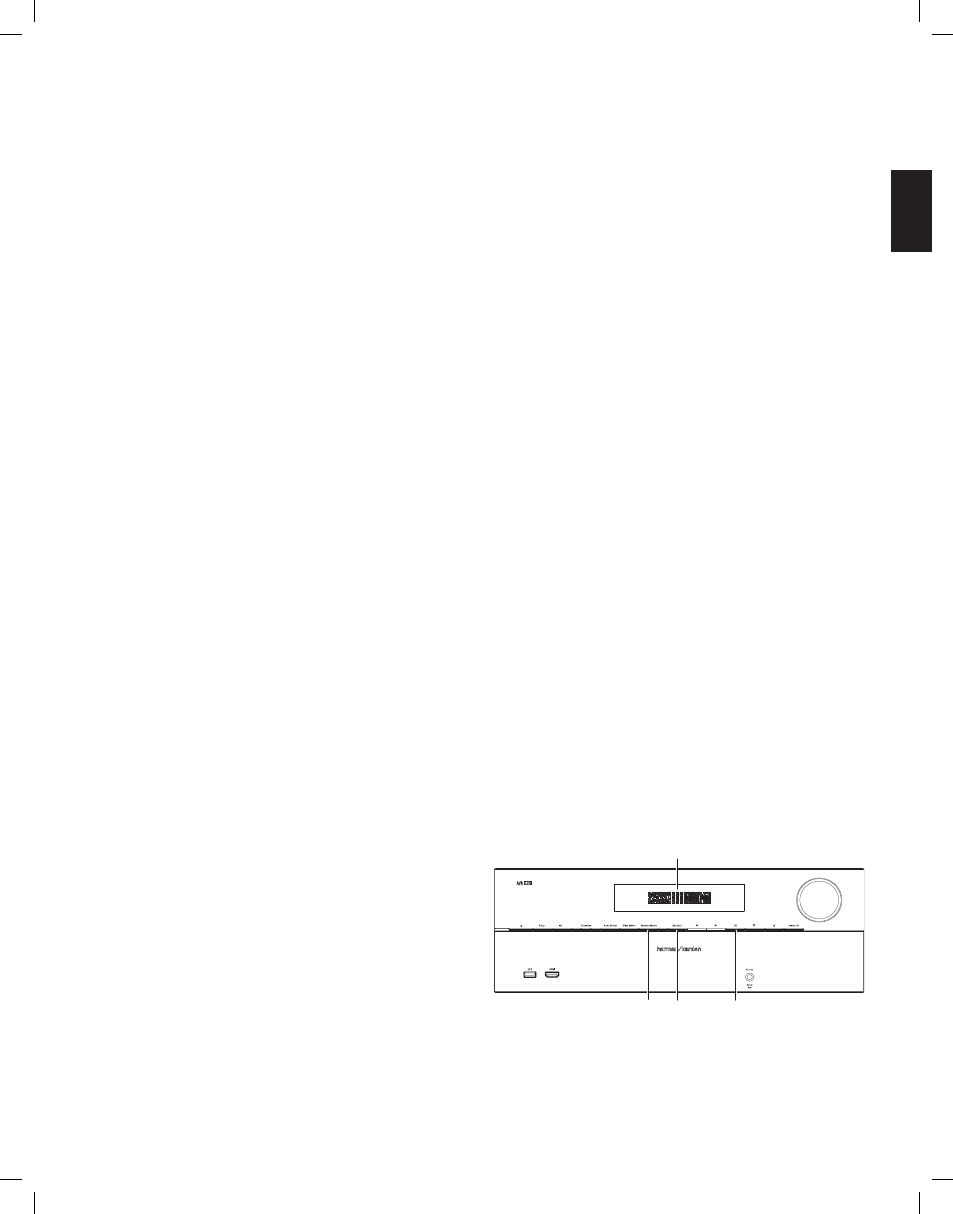
AVR
41
EN
GL
ISH
Advanced Remote Control Programming
Advanced Remote Control Programming
Remote Channel-Control Punch-Through
the punch-through feature allows you to operate one component while setting certain
groups of controls to operate another component. for example, while using the Avr
controls for surround modes and other audio functions, you may also use the remote to
operate the transport controls of your blu-ray disc player. or while using the remote to
control video functions on your tv, you may also use the remote to change channels on
your cable box.
to program punch-through control while operating any device:
for three seconds press and hold the Source Selector button for the main device the
1.
remote will be operating. the Source Selector will light up, go dark and then light up
again, indicating the remote is in program mode and that you may release the button.
Select the type of punch-through programming.
2.
for channel-control punch-through, press the channel up button.
a)
to program transport-control punch-through, press the play transport-control
b)
button.
press the Source Selector button for the device whose channel or transport controls
3.
you will use while operating the device selected in the first step. the Source Selector
button will flash to confirm.
for example, to watch the tv while changing channels using the cable box, press and
hold the tv button until it lights. then press the channel up button, followed by the cable/
SAt button.
to undo punch-through programming, follow the same steps as above, but press the
same Source Selector button in Steps 1 and 3.
NOTE: the volume and mute controls are always dedicated to the Avr.
Programming Macro (Activity) Commands
In addition to their normal functions, you can also use the 0 – 9 number buttons and Avr
power on button to store macro (Activity) commands – up to 11 of them. each macro
can send out up to 19 commands at one time from a single button push. Any Avr remote
control button’s function from any mode (except the back/exit button, the light button,
and the Activity button) can be programmed into a macro.
NOTE: use caution when programming complicated macros. It isn’t possible to program
a pause or delay before sending additional commands after a “power on” command, and
the component may not be ready to respond to commands immediately after powering
on.
to program a macro:
to enter the programming mode, simultaneously press and hold the Activity button and
1.
the number button or Avr power on button to which you want to assign the macro.
press in up to 19 commands that you want stored in that macro button. during each
2.
successive button selection, the Source Selector button led will blink once. press the
Source Selector button for each device (or Setup button for the Avr itself) before you
enter individual commands. this step counts as one of the 19 commands allowed for
each macro.
you can select functions from another mode by first pressing the corresponding Source
•
Selector button and then the buttons where those functions are located within that
mode. pressing a Source Selector button also counts as one command.
for power on, press the Avr or device power on button.
•
for power off, press the Avr or device power off button.
•
press the Activity button to end the programming process. the last Source Selector
3.
button (or the Setup button) will flash three times.
It isn’t possible to “edit” a command within a macro. to erase the macro:
press and hold the Activity button and the button into which you programmed the
1.
macro until the Source Selector or Setup button lights up.
press the Activity button to erase the macro.
2.
to execute a macro:
press the Activity button, then press the button into which you programmed the macro.
IMPORTANT: keep the remote aimed at the components until all of the macro
commands have been executed. the remote can take up to 10 seconds to send out 19
macro commands.
Recording
two-channel analog and digital audio signals, as well as composite video signals, are
normally available at the appropriate recording outputs. to make a recording, connect
your audio or video recorder to the appropriate Avr output connectors as described in
the making connections section, insert blank media in the recorder and make sure the
recorder is turned on and recording while the source is playing. refer to the recording
device’s instructions for complete information about making recordings.
NOTES:
the Avr does not convert analog signals to digital or vice versa.
1.
hdmI and component video sources are not available for recording.
2.
please make certain that you are aware of any copyright restrictions on any material
3.
you record. unauthorized duplication of copyrighted materials is prohibited by law.
Sleep Timer
the sleep timer sets the Avr to play for up to 90 minutes and then turn off
automatically.
press the Sleep button on the remote, and the time until turn-off will be displayed.
each additional press of the Sleep button increases the play time by 10 minutes, with a
maximum of 90 minutes. the Sleep off setting disables the sleep timer.
when the sleep timer has been set, the front-panel display will automatically dim to half
brightness.
If you press the Sleep button after the timer has been set, the remaining play time will be
displayed. press the Sleep button again to change the play time.
Updating Your Network Software
from time to time, updates to your network sofwtare may become available. to check for
and download these updates:
After the Avr has connected to your network, press the remote’s Internet radio source
1.
button.
on the Avr front panel, simultaneously press and hold the Surround modes and back/
2.
exit buttons.
message
display
Surround
modes
button
ok
button
back/exit
button
watch the front-panel message display for a message that the unit is checking for
3.
software updates. when the message appears, release the buttons.
0295CSK - HK (x65Series) AVR3650_365_2650_265 CORE OM, WORK18 danny.indd 41
01/07/11 11:34:11
