Set up the avr, Set up your sources – Harman-Kardon AVR 265 User Manual
Page 26
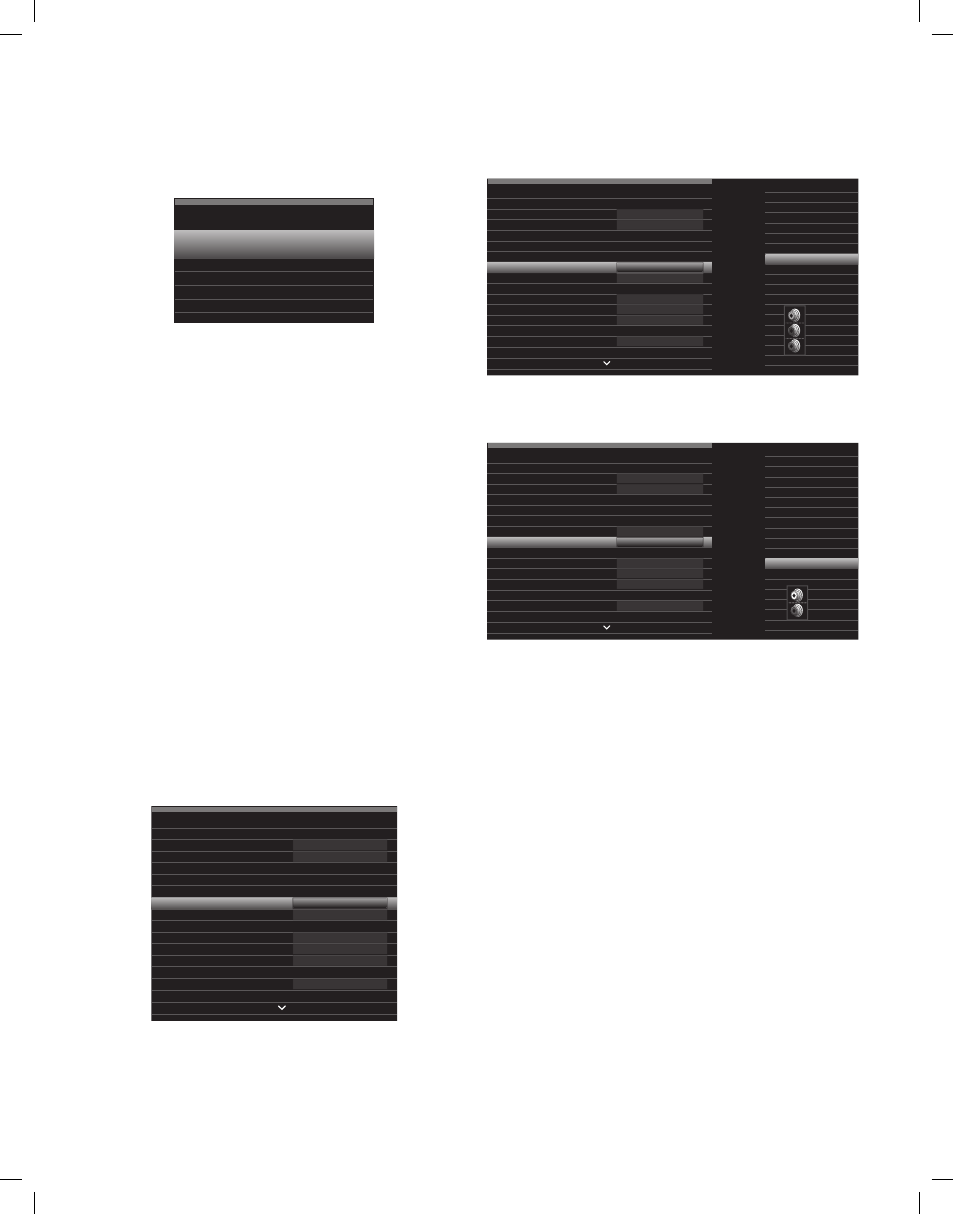
AVR
26
Set Up the AVR
use the remote’s up/down/left/right and ok buttons to select “Speaker Setup.”
6.
Automatic Setup – EzSet/EQ
Automated Speaker Setup and EQ
Manual Setup
Manually Adjust Speaker Settings
Speaker Setup
Select “Automatic Setup – ezSet/eq” and then select “continue.”
7.
Select the number of speakers in your system. Select “5.1” if no surround back or
8.
front height speakers are present or if you will be using the Assigned Amp channels
for multizone operation.
the test will begin. make sure that the room is quiet while the test noise is playing
9.
through the speakers.
when the test finishes, select “continue,” then select “view Settings” to see the
10.
results of the ezSet/eq process, or select “done” to exit.
NOTES:
If there are fewer than five main speakers in your system, do not use the ezSet/eq
•
process. Instead, proceed as described in
manual Speaker Setup, on page 36.
If you have selected a 6.1-channel configuration with a single surround back speaker,
•
use ezSet/eq automatic configuration for 5.1 speakers, connect the single surround
back speaker to the left Assigned Amp Speaker output connector, then configure the
surround back speaker manually, as described in
manual Speaker Setup, on page 36.
Set Up Your Sources
the Setup Source menu lets you assign the correct physical audio and video connections
to each source and lets you set many audio and video playback features for each source.
IMPORTANT: The “Video Input from Source,” “Audio Input from Source” and
“Resolution to Display” settings are not optional and must be adjusted
before you
use your AVR to enable playback of each source. you can adjust the other settings
later. See
System Settings, on page 39, for complete information about adjusting all of
the Settings menu options.
review the input connections you listed on the
1.
Input connections and Assigned Source
buttons table, on page 18. note what changes (if any) you want to make from the
default source-button connector assignments that appear on the list. (If there are no
changes, you can skip this section.)
to display the Source Settings menu for the active source, press the Info button on the
2.
front panel or remote. or, from the main menu screen, select “Setup Source” and select
a source from the slide-in menu. the Settings menu for that source will appear.
Cable/Sat
Audio Effects
Video Modes:
Surround Modes:
Off
Auto Select
720p – 60Hz
No Input
Off
Cable/Sat
NO AUDIO INPUT
HDMI 2
HDMI 2
Audio Format from Source:
Video Input from Source:
Audio Input from Source:
Change Name:
Adjust Lip Sync
Resolution to Display:
Resolution from Source:
HDMI Bypass:
Select “video Input from Source” and select the video input connector you want to
3.
assign to the source button. press the ok button. (the setup menu will disappear
from the tv.)
Cable/Sat
Audio Effects
Video Modes:
Surround Modes:
Off
Auto Select
720p – 60Hz
No Input
Off
Cable/Sat
NO AUDIO INPUT
HDMI 2
HDMI 2
HDMI 1
HDMI 2
HDMI 3
HDMI 4
HDMI 5
HDMI Front
Component 1
Component 2
Composite 1
Composite 2
Audio Format from Source:
Video Input from Source:
Audio Input from Source:
Change Name:
Adjust Lip Sync
Resolution to Display:
Resolution from Source:
HDMI Bypass:
press the Info button. the Settings menu for the selected source will reappear.
4.
Select “Audio Input from Source” and select the audio input connector you want to
5.
assign to the source button. press the ok button.
Cable/Sat
Audio Effects
Video Modes:
Surround Modes:
Off
Auto Select
720p – 60Hz
No Input
Off
Cable/Sat
NO AUDIO INPUT
Component 1
Analog 1
HDMI 1
HDMI 2
HDMI 3
HDMI 4
HDMI 5
HDMI Front
Optical 1
Optical 2
Coaxial 1
Coaxial 2
Analog 1
Audio Format from Source:
Video Input from Source:
Audio Input from Source:
Change Name:
Adjust Lip Sync
Resolution to Display:
Resolution from Source:
HDMI Bypass:
Resolution to Display: this setting reflects the video output resolution, which is
dependent upon the capabilities of your tv or video display.
If you connected your tv to the Avr’s hdmI monitor out connector, the two devices will
•
communicate with each other, and the Avr will automatically select the best available
video output resolution. In almost all cases, you should leave the resolution set to the
Avr’s automatic selection. (you can override this automatic selection if your video
display’s native resolution is different from the Avr’s automatic selection.)
If you connected your tv to the Avr’s composite video monitor out connector, you
•
must set the resolution to “480i” (Avr 3650/Avr 2650) or to “576p” (Avr 365/Avr
265) to view any content.
Audio Effects: this submenu allows you to adjust the dolby volume and dolby plII/
IIx/IIz settings, the bass and treble tone controls, the lfe trim, the equalization on/off
setting and the mp3 enhancement for each source independently. we suggest leaving
this submenu at its default settings and returning to it later if your system requires fine-
tuning. See
Audio effects button, on page 34, for more information.
Video Modes: this submenu allows you to make picture adjustments for each source
independently. we suggest leaving the settings at their factory defaults. you should make
picture adjustments to your video display first and use this menu only for fine-tuning. See
video processing, on page 34, for more information.
Surround Modes: this submenu lets you program surround modes for movies, music
and games for each source independently. digital surround signals, such as dolby digital
and dtS bitstreams, are automatically played in their native formats, although you may
change the surround mode. See
Audio processing and Surround Sound, on page 33, for
more information.
Audio Format from Source: this line is informational only. when a digital program is
playing, its format will be identified here. when analog audio programs are playing, this
line displays AnAlog.
0295CSK - HK (x65Series) AVR3650_365_2650_265 CORE OM, WORK18 danny.indd 26
01/07/11 11:33:59
