Advanced functions, manual speaker setup – Harman-Kardon AVR 265 User Manual
Page 36
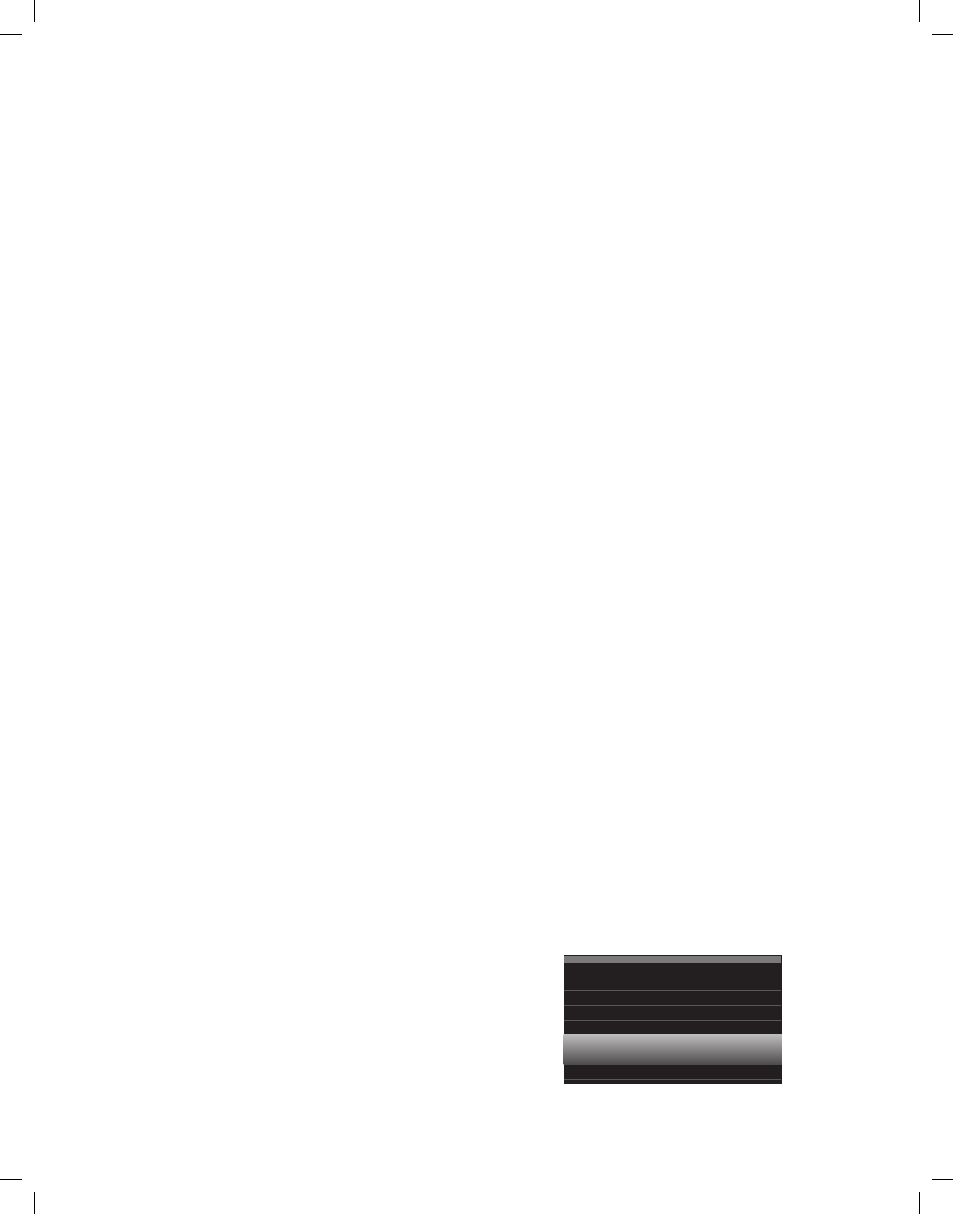
AVR
36
Advanced Functions, Manual Speaker Setup
Contrast Adjustment
Adjust the contrast on your tv until you see a bright white bar in the lower right corner
1.
of the screen and a deep, dark, black bar to the left.
If the brightness of the white bar no longer increases when the contrast is turned
2.
up or the borders of white letters bloom (overlight) into the black areas (drastically
decreasing the sharpness of the letters), the contrast has been turned up too much.
reduce the contrast until these effects disappear and the video still looks realistic.
If you are watching tv with ambient daylight, adjust the contrast so that a normal
3.
video picture looks the same as the surroundings in your room; that way the eye is
relaxed when watching the tv picture. reduce the setting when the surrounding light
is dimmed to improve the sharpness of the picture.
the gray scale in the middle line should retain the same distinction between each
4.
bar as before the contrast adjustment. If not, repeat both Step 3 of the brightness
Adjustment and the contrast Adjustment.
Color Adjustment
when the brightness and contrast are set optimally, adjust the color control. Set the
1.
level so that the colors look strong but still natural, not overdone. If the color level is
too high, depending on the tv, some of the bars will seem wider or the color intensity
will not increase when the control is turned up. test the color intensity with a video of
pictures of faces, flowers, fruit and vegetables.
refer to a large white bar in your test pattern to tweak the warmth of the picture using
2.
the tint control on your tv.
Sharpness Adjustment
contrary to intuition, the picture will appear sharper and clearer with the sharpness
backed off from the maximum setting. reduce the Sharpness setting on your television,
and the setting on the Avr, if necessary, to minimize the appearance of any white lines
between the bars in the gray-scale portion of the test screen.
Manual Speaker Setup
your Avr is flexible and may be configured to work with most speakers and to compensate
for the acoustic characteristics of your room.
the ezSet/eq process automatically detects the capabilities of each connected speaker
and optimizes the Avr’s performance with your speakers. If you are unable to run ezSet/
eq calibration, or if you wish to set up your Avr for your speakers manually, use the
manual Speaker Setup on-screen menus.
before beginning, place your loudspeakers as explained in the
place your Speakers
section, on page 13, and connect them to the Avr. consult the owner’s guide for the
speakers or the manufacturer’s web site for their frequency-range specification. Although
you may set the Avr’s individual channel levels “by ear,” an Spl (sound-pressure level)
meter purchased at a local electronics store will provide greater accuracy.
record your configuration settings in tables A3 through A12 in the Appendix for easy
re-entry after a system reset or after the Avr’s master power switch has been turned off
or the unit has been unplugged for more than four weeks.
NOTE: when using the Avr’s manual Speaker Setup menus, select a video output
resolution of 720p or higher to view graphics that simplify configuration.
Step One – Determine Your Speakers’ Crossover Frequencies
without using the ezSet/eq process, the Avr can’t detect how many speakers you’ve
connected to it; nor can it determine their capabilities. consult the technical specifications
for all of your speakers and locate the frequency response, usually given as a range, e.g.,
100hz – 20khz (±3db). write down the lowest frequency that each of your speakers
is capable of playing (100hz in the above example) as the crossover in table A3 in the
Appendix. note: this is not the same as the crossover frequency listed in the speaker’s
specifications.
for the subwoofer, write down the transducer size. the Avr’s bass management
determines which speakers will be used to play back the low-frequency (bass) portion
of the source program. Sending the lowest notes to small satellite speakers will result in
bad sound and may even damage the speakers. the highest notes may not be heard at
all through the subwoofer.
with proper bass management, the Avr divides the source signal at a crossover point.
All information above that crossover point is played through your system’s speakers,
and all information below the crossover point is played through the subwoofer. this way,
each loudspeaker in your system will perform at its best, delivering a more powerful and
enjoyable sound experience.
Step Two – Measure the Speaker Distances
Ideally, all of your speakers would be placed in a circle, with the listening position at the
center. however, you may have had to place some speakers a little farther away from the
listening position than others. Sounds that are supposed to arrive simultaneously from
different speakers may blur, due to different arrival times.
your Avr provides a distance adjustment that compensates for these real-world speaker
placement differences.
measure the distance from each speaker to the listening position, and write it down
in table A4 in the Appendix. even if all of your speakers are the same distance from
the listening position, enter your speaker distances as described in
Set the Speaker
distances, on page 38.
Step Three – Manual Speaker Setup Menu
now you are ready to program the receiver. Sit in your usual listening position, and make
the room as quiet as possible.
with the receiver and video display turned on, press the Setup button to display the menu
system. Select the Speaker Setup menu, and then select manual Setup.
Automatic Setup – EzSet/EQ
Automated Speaker Setup and EQ
Manual Setup
Manually Adjust Speaker Settings
Speaker Setup
0295CSK - HK (x65Series) AVR3650_365_2650_265 CORE OM, WORK18 danny.indd 36
01/07/11 11:34:07
