Operating your avr – Harman-Kardon AVR 265 User Manual
Page 32
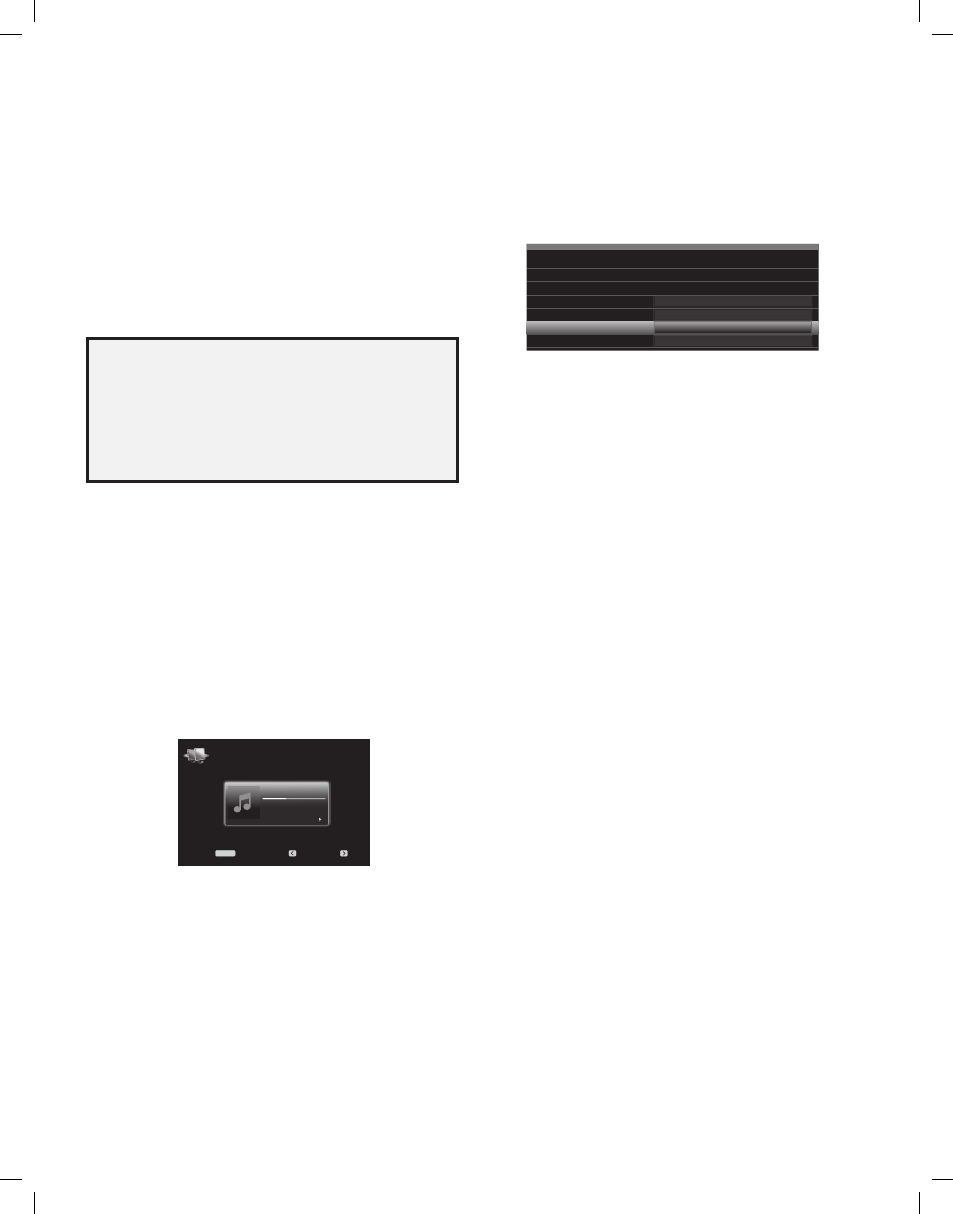
AVR
32
Operating Your AVR
Listening to Media via Your Home Network
your Avr can play mp3 and wmA audio media that is stored on a pc when both the pc
and the Avr are connected to your home network router.
MP3 compatibility: mono or stereo, contstant bit rates (cbr) from 8kbps to 320kbps,
variable bit rates (vbr) from lowest to highest quality, with sample rates from 8khz –
48khz.
WMA compatibility: ver. 9.2, stereo cbr with 32khz – 48khz sampling rate and 40kbps
– 192kbps bit rate, mono cbr with 8khz – 16khz sampling rate and 5kbps – 16kbps
bit rate, vbr pass encoding and quality encoding 10 – 98, 44khz and 48khz sampling
rate.
NOTES:
A pc must be running windows media
•
®
player version 11 or higher, windows
media center version 2.0 or 3.0, or Intel
®
media Server. we recommend that any
firewalls be turned off, although windows media player may automatically make
any necessary adjustments to the firewall settings to allow media sharing.
An Apple macintosh computer must be running dlnA (digital living network
•
Alliance)-compliant software. examples of compatible software include the
twonkyServer™ program by packetvideo, and eyeconnect software by elgato
Systems.
before you can access files located on other devices via the network, each device must
first give permission to share files with the Avr:
To share media on PCs:
open windows media player.
1.
open the library menu and select media Sharing. the media Sharing window will
2.
appear.
check the “Share my media” box. An icon for the Avr will appear in the window.
3.
Select the Avr icon, select “Allow,” then select “ok.”
4.
the computer’s wmA and mp3 media should now be available to the Avr.
to share media on other types of computers, operating systems or media software:
check the instructions for the computer, operating system or media player.
to listen to shared media, press the network Source Selector button. (If Internet radio
appears as the source, press the button a second time to switch from the Internet radio
source to the network source.) the network screen will appear.
Beanwater Junction
01.50/3:55
Jugalbandi
Night Crazy
Menu:
Previous:
Next:
MENU
Network
press the menu button, and the slide-in menu should list all devices that allow sharing by
name. use the slide-in menu to browse the content stored in the device’s media player
library. Scroll to the desired item and press the ok button or the right button to select it.
to return to the previous menu level (or to clear the menu from view from the top level),
press the back/exit button or the left button.
NOTES:
the repeat settings are global for network playback and uSb playback. changing
•
these settings for one of these sources will change the other source’s settings as
well.
Although video content may appear in the menu, the Avr does not support video
•
playback from the network connection.
Selecting a Surround Mode
Selecting a surround mode can be as simple or sophisticated as your individual
system and tastes. feel free to experiment, and you may find a few favorites for
certain sources or program types. you can find more detailed information on surround
modes in
Audio processing and Surround Sound, on page 33.
to select a surround mode, press the Surround modes button (front panel or remote). the
Surround modes menu will appear.
Surround Modes – Cable/Sat
Auto Select – AVR Selects Best Mode
Virtual Surround – For Two Speaker Systems
Stereo:
Movie:
Music:
Video Game:
2 CH Stereo
Logic 7 Movie
Logic 7 Music
Logic 7 Game
press the up/down buttons repeatedly until the desired surround-mode category appears:
Auto Select, virtual Surround, Stereo, movie, music or video game. press the ok button to
change the surround-mode category.
Auto Select: for digital programs, such as a movie recorded with a dolby digital or dtS
soundtrack, the Avr will automatically use the soundtrack’s native surround format. for
two-channel analog and pcm programs, the Avr uses the logic 7 movie, logic 7 music
or logic 7 game mode, depending on the source.
Virtual Surround: when only two main speakers are present in the system, you can use
hArmAn virtual Surround to create an enhanced soundfield that virtualizes the missing
speakers. Select between wide and reference modes.
Stereo: when you want two-channel playback, select the number of speakers you want
to use for playback:
“2 ch Stereo” uses two speakers.
•
“5 ch Stereo” plays the left-channel signal through the front left and surround left
•
speakers, the right-channel signal through the front right and surround right speakers,
and a summed mono signal through the center speaker.
“7 ch Stereo” follows the same scheme as 5 ch Stereo but adds the surround back
•
left and surround back right speakers. this mode is available only when the surround
back speakers are present and have not been reassigned to multizone or front
height operation. See
Audio processing and Surround Sound, on page 33, for more
information.
Movie: Select from the following when you want a surround mode for movie playback:
logic 7 movie, dtS neo:6 cinema or dolby pro logic II (IIx or IIz when seven main
speakers are present).
Music: Select from the following when you want a surround mode for music playback:
logic 7 music, dtS neo:6 music or dolby pro logic II (IIx or IIz when seven main speakers
are present). the dolby pro logic II/IIx/IIz music mode allows access to a submenu with
some additional settings. See A
udio processing and Surround Sound, on page 33, for
more information.
Video Game: Select from the following when you want a surround mode for game
playback: logic 7 game or dolby pro logic II (IIx/IIz when seven main speakers are
present) game.
After you have made your selection, press the back/exit button.
See
Audio processing and Surround Sound, on page 33, for more information on surround
modes.
Audio Effects
the Audio effects buttons on the front panel and remote provide settings that let you
adjust the dolby volume setting, tone controls, lfe trim, equalization on/off setting or
mp3 enhancement to improve performance. we recommended that you leave these
settings at their default values until you are more familiar with your system. See
Audio
effects button, on page 34, for complete information.
Video Modes
the video modes buttons on the front panel and remote provide settings that let you
use the Avr’s video processor to fine-tune the picture, if necessary, after making all
adjustments on the video display. we recommend that you leave the settings at their
defaults until you are completely familiar with the video performance of your system. See
video processing, on page 34, for complete information.
0295CSK - HK (x65Series) AVR3650_365_2650_265 CORE OM, WORK18 danny.indd 32
01/07/11 11:34:04
