Operating your avr – Harman-Kardon AVR 265 User Manual
Page 29
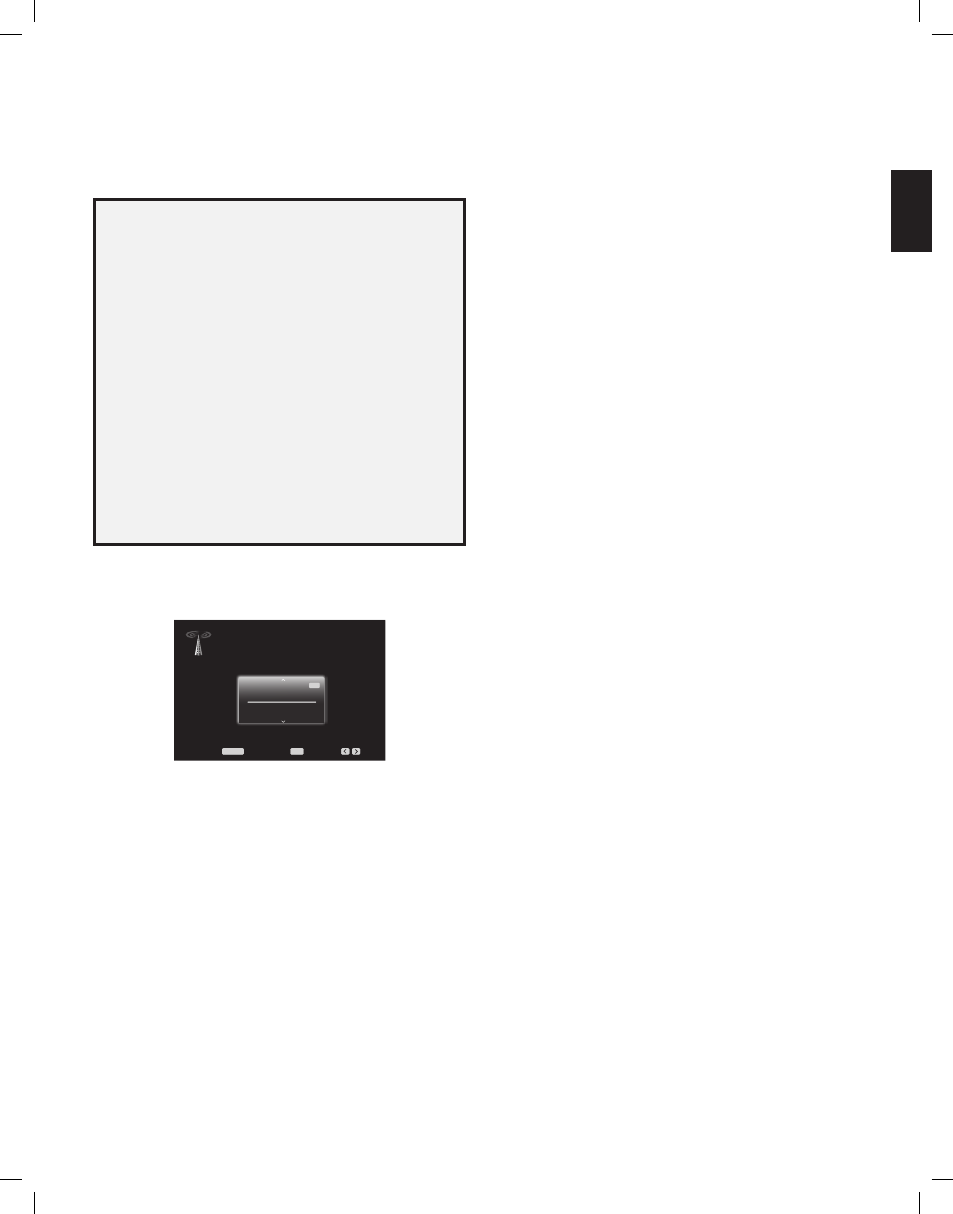
AVR
29
EN
GL
ISH
Operating Your AVR
Video Troubleshooting Tips
If there is no picture:
check the source selection and video input assignment.
•
check all connections for a loose or incorrect connection.
•
check the video input selection on the tv/display device.
•
press the front-panel resolution button and use the up/down buttons until the
•
correct video output resolution is selected and a picture appears. the cAncel
message will also appear. press the down button to view the Accept option, then
press the ok button.
Additional Tips for Troubleshooting HDMI Connections
turn off all devices (including the tv, the Avr and any source components).
•
unplug the hdmI cables, starting with the cable between the Avr and the tv, and
•
continuing with the cables between the Avr and each source device.
carefully reconnect the cables from the source devices to the Avr. connect the
•
cable from the Avr to the tv last.
turn on the devices in this order: tv, Avr, source devices.
•
NOTE: Depending upon the particular components involved, the complexity of
the required communication between HDMI components may cause delays of
up to a minute in the completion of some actions, such as input switching or
switching between SD and HD channels.
Listening to FM and AM Radio
Select the radio source. A screen similar to the one in the illustration below will appear.
(note: the SIrIuS band uses a different screen.)
AM/FM Radio
FM
87.50
MHz
1
Auto
Menu:
Set Presets:
Presets:
OK
MENU
use the up/down buttons or the remote’s channel buttons to tune a station (or
channel for SIrIuS radio), as displayed on the front panel and on-screen display.
the Avr defaults to automatic tuning, meaning each press of the up/down buttons
scans up or down the frequency band until a station with acceptable signal strength
is found. to switch to manual tuning, in which each press of the up/down buttons
steps through a single tuning frequency increment, press the remote’s menu button.
A slide-in menu will appear. Select “mode,” and press the ok button to toggle
between automatic and manual tuning modes.
once you have tuned an fm station, toggling the mode setting also switches the radio
between stereo and monaural reception. (mono reception may improve reception of
weaker stations.)
Preset Stations
you can store a total of 30 stations (Am and fm combined) as presets. when you want
to save the currently tuned station as a preset, press the ok button, and two dashes will
flash. use the number buttons to enter the desired preset number.
to tune to a preset station:
press the left/right buttons.
•
press the skip forward/skip backward transport control buttons.
•
press the menu button and scroll to the desired preset, then press the ok button.
•
enter the preset number using the number buttons. for presets 10 through 30, press 0
•
before the preset number. for example, to enter preset 21, press 0-2-1.
Listening to SIRIUS Satellite Radio
SIrIuS Satellite radio delivers a variety of commercial-free music from categories
including pop, rock, country, r&b, dance, jazz, classical and many more, plus coverage
of all the top professional and college sports, including play-by-play games from select
leagues and teams. Additional programming includes expert sports talk, uncensored
entertainment, comedy, family programming, local traffic and weather, and news from
your most trusted sources. SIrIuS Satellite radio is available to residents of the u.S.
(except Alaska and hawaii) and canada.
to listen to SIrIuS Satellite radio, you’ll need to connect a SIrIuS tuner module (sold
separately) to the Avr’s SIrIuS tuner connector. SIrIuS tuner modules that will work
with your Avr are available at www.sirius.com. Select a tuner module designated for
SIrIuS-ready
®
audio components (also called SIrIuSconnect). A SIrIuSconnect module
is controlled by the Avr’s internal tuner, including 40 preset SIrIuS station locations and
remote control. Although you may also use a SIrIuS “plug-and-play” unit with standard
analog audio connections, you will not be able to enjoy the Avr’s ease of control.
Installing the SIRIUS tuner module
once you’ve purchased a SIrIuS tuner, you’ll need to install it, activate it and subscribe
to begin enjoying the service:
using the cable included with the SIrIuS tuner module, plug the module into the SIrIuS
1.
tuner connector on the rear of the Avr.
follow the instructions included with the SIrIuS tuner module to complete its
2.
installation. note: pay particular attention to the instructions for installing and orienting
the SIrIuS antenna that is included with the SIrIuS tuner module.
call 1-888-539-SIrI (7474) or visit sirius.com (u.S.) or siriuscanada.ca (canada) to
3.
activate your SIrIuS tuner module and subscribe to the SIrIuS service.
To listen to SIRIUS radio
Select SIrIuS radio as the source in one of these ways:
press the Source list button on the front panel. use the up/down buttons to scroll to
•
“SIrIuS radio” and press the ok button.
press the radio Source Selector button on the remote repeatedly until SIrIuS radio
•
is selected.
there are four ways to tune a SIrIuS radio channel:
use the up/down buttons or the channel up/down buttons to scan through the channel
•
numbers.
use the left/right buttons to scan through any previously programmed preset
•
stations.
After you have programmed presets, directly enter the preset number (1 through 40)
•
using the number buttons. for two-digit positions, enter a “0” before the number.
to search for a channel, press the menu button, then use the up/down buttons to cycle
•
through the following choices: preset, category, All channels or direct entry. press the
ok button to select one, then use the up/down buttons to search for the channel (for
direct entry, use the number buttons to enter the channel number), then press the
ok button.
the current channel number and preset location will appear in the lower line of the Avr’s
front-panel message display. the song title, artist, channel name, channel category,
channel number, preset position (if programmed) and signal-strength bars will all appear
on the screen when a video display is in use. for traffic and weather channels, the current
city’s name will appear instead of the channel name.
Preset SIRIUS channels
you can store a total of 40 channels as presets. when the desired channel has been
tuned, press the ok button, and two dashes will flash on the Avr’s front-panel message
display. use the number buttons to enter the desired preset number.
to tune to a preset SIrIuS channel:
press the left/right buttons.
•
press the skip forward/skip backward transport control buttons.
•
press the menu button and scroll to the desired preset, then press the ok button.
•
enter the preset number using the number buttons. for presets 10 through 40, press 0
•
before the preset number. for example, to enter preset 21, press 0-2-1.
0295CSK - HK (x65Series) AVR3650_365_2650_265 CORE OM, WORK18 danny.indd 29
01/07/11 11:34:01
