Clear a paper jam, The print cartridge is missing or incorrect, The print carriage has stalled – HP Photosmart A530 Series User Manual
Page 52: The printer is out of paper, There is a paper jam
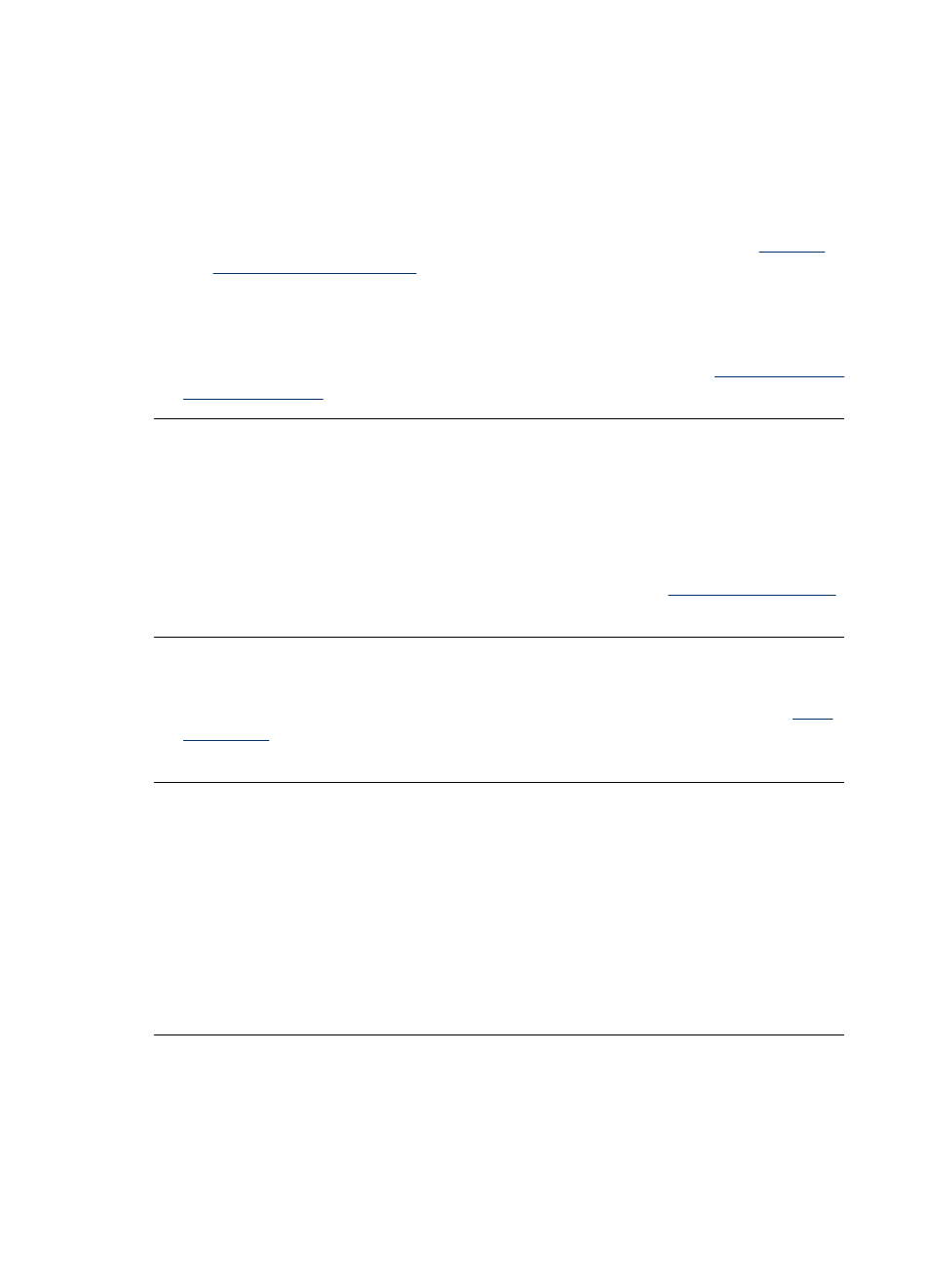
The print cartridge is missing or incorrect
Solution: Troubleshoot and replace the cartridge, if necessary.
To troubleshoot a print cartridge
1. Replace remanufactured or refilled cartridges, if installed, with genuine HP
products.
2. Remove the cartridge and then reinstall it. For more information, see
.
3. Make sure the cartridge is compatible with the printer.
4. If this does not work, replace the cartridge.
Cause: The print cartridge is not installed, is installed incorrectly, or is not supported
by your printer’s country/region settings. For more information, see
.
The print carriage has stalled
Solution: Turn off the product and open the print cartridge access door to access
the print carriage area. Remove any objects that are blocking the print carriage
(including any packing materials), and then turn on the product again.
Cause: There is an obstruction blocking the path of the print carriage or the
cartridge service station. Go to the online support services at
for additional help.
The printer is out of paper
Solution: Check that paper has been loaded in the correct paper tray. See
and refer to the setup instructions that came with your printer for more
information on loading paper.
There is a paper jam
Solution: Try the following steps to clear the paper jam:
1. Turn off the printer, and then unplug it from the power source.
2. Open the input tray and output tray and pull out any paper that is jammed in the
printer.
3. Remove any wrinkled or torn paper from the input tray or output tray. Reload new
paper in the input tray.
4. Plug the printer back in, and turn it on. Try printing your document again.
Chapter 7
50
Troubleshooting
