The printer did not print borderless photos – HP Photosmart A530 Series User Manual
Page 47
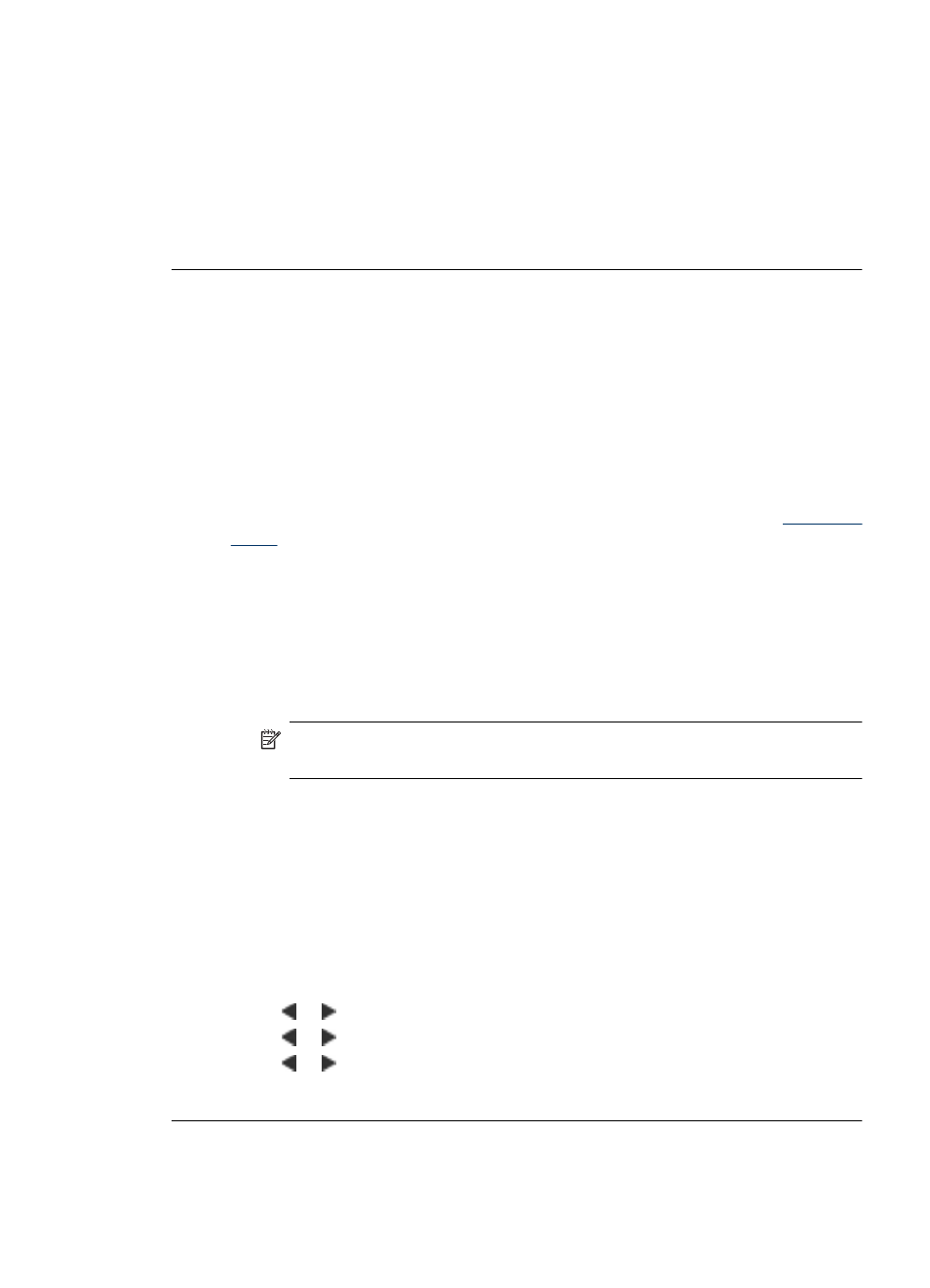
a. Choose File, and then choose Print.
b. Make sure the HP Photosmart A530 series is the selected printer.
3. Select any other print settings that you want, and then click OK (Windows) or
Print (Mac OS).
Cause: The printer default settings may be different than those in the software
application. The software application print settings override any that you set on the
printer.
The printer did not print borderless photos
Try the following solution for this problem.
Solution:
To turn on borderless printing when printing from a computer
1. Verify that the printer is turned on.
2. Load appropriate paper for current print job. For more information, see
.
3. Open the file that you want to print.
4. Follow the steps for your operating system.
Windows users
a. Select File, and then select Print.
b. Make sure the HP Photosmart A530 series is the selected printer.
c. Click Properties or Preferences.
NOTE: The path to the Printer Properties dialog box can vary depending
on the software program you are using.
Mac users
a. Choose File, and then choose Print.
b. Make sure the HP Photosmart A530 series is the selected printer.
c. Choose the Printer Features pane.
5. Click the Borderless check box to select it.
To turn on borderless printing when printing from the printer control panel
1. Press the Menu button on the printer control panel.
2. Press or to highlight Tools, and then press Print.
3. Press or to highlight Borderless, and then press Print.
4. Press or to highlight On, and then press Print.
Cause: Borderless printing might be turned off.
Printing and hardware issues
45
