Printing and hardware issues, Solution 3: turn the printer off and then back on, Solution 4: make a drive letter available – HP Photosmart A530 Series User Manual
Page 42
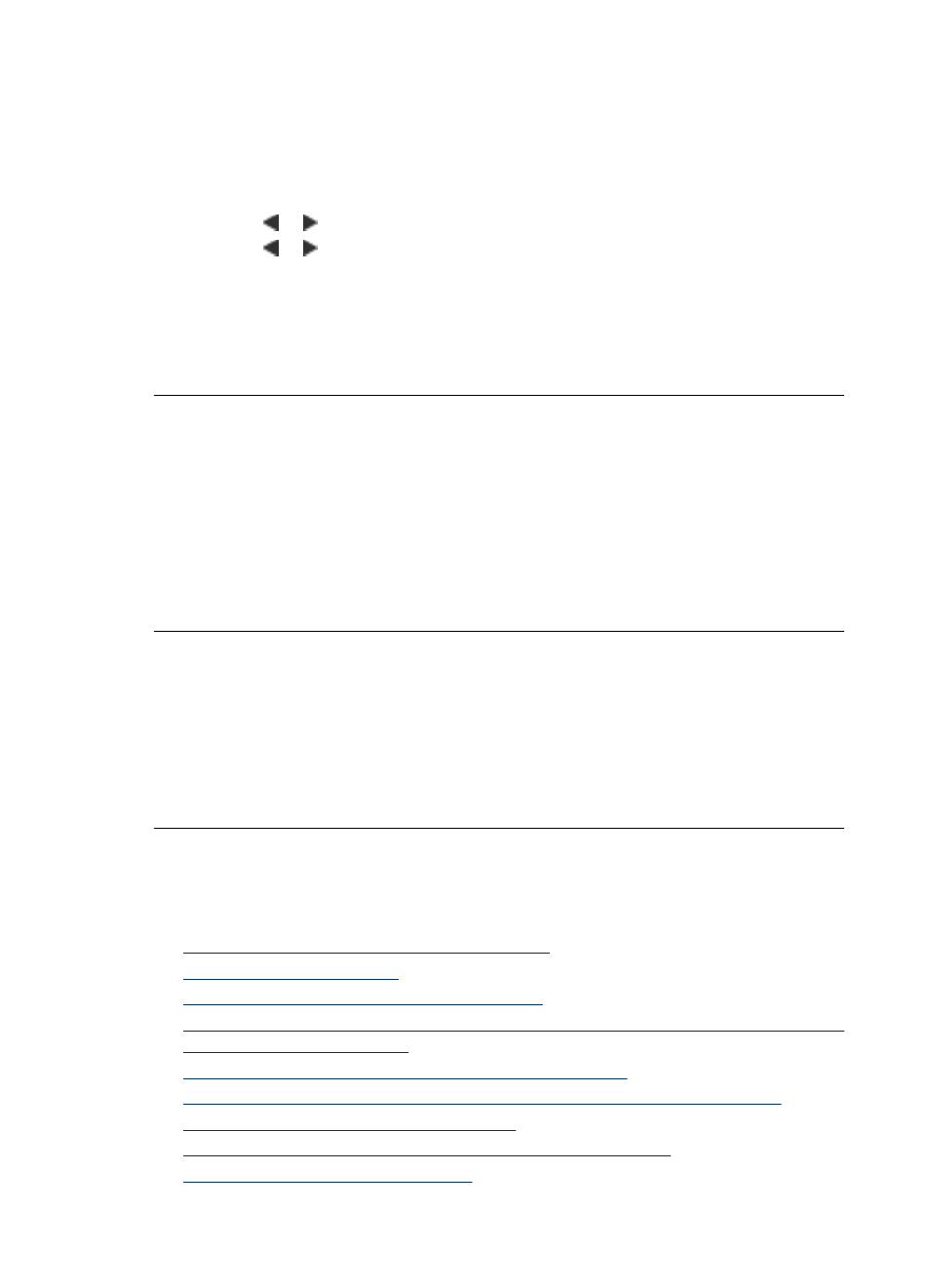
Solution 2: Make sure Software Install Mode is enabled
Solution: Make sure Software Install Mode option is enabled in the printer menu.
To enable Software Install Mode
1. Press the Menu button on the printer control panel.
2. Press or to highlight Preferences, and then press Print.
3. Press or to highlight Software Install Mode, and then press Print.
4. Make sure the On option is checked.
5. Turn the printer off, wait 10 seconds, and then turn the printer back on.
Cause: Software Install Mode might be off.
If this did not solve the issue, try the next solution.
Solution 3: Turn the printer off and then back on
Solution:
▲ Turn the printer off, wait 10 seconds, and then turn the printer back on.
Cause: You canceled the install accidentally or installed the printer software, but
then uninstalled it.
If this did not solve the issue, try the next solution.
Solution 4: Make a drive letter available
Solution: In a corporate network environment, you may have many drive letters
configured on your computer. Make sure that there is one drive letter available before
the first network drive letter or the installation cannot start.
Cause: There is no drive letter available before the computer's first network drive
letter.
Printing and hardware issues
This section contains the following topics:
•
The printer is plugged in, but it will not turn on.
•
•
The computer and printer lost communication
•
•
An Unknown device message appeared (Windows only)
•
The document or photo did not print using the selected default print settings
•
The printer did not print borderless photos
•
Could not save photos from the computer to the memory card
•
A blank page came out of the printer
Chapter 7
40
Troubleshooting
