Printer menu options – HP Photosmart A530 Series User Manual
Page 13
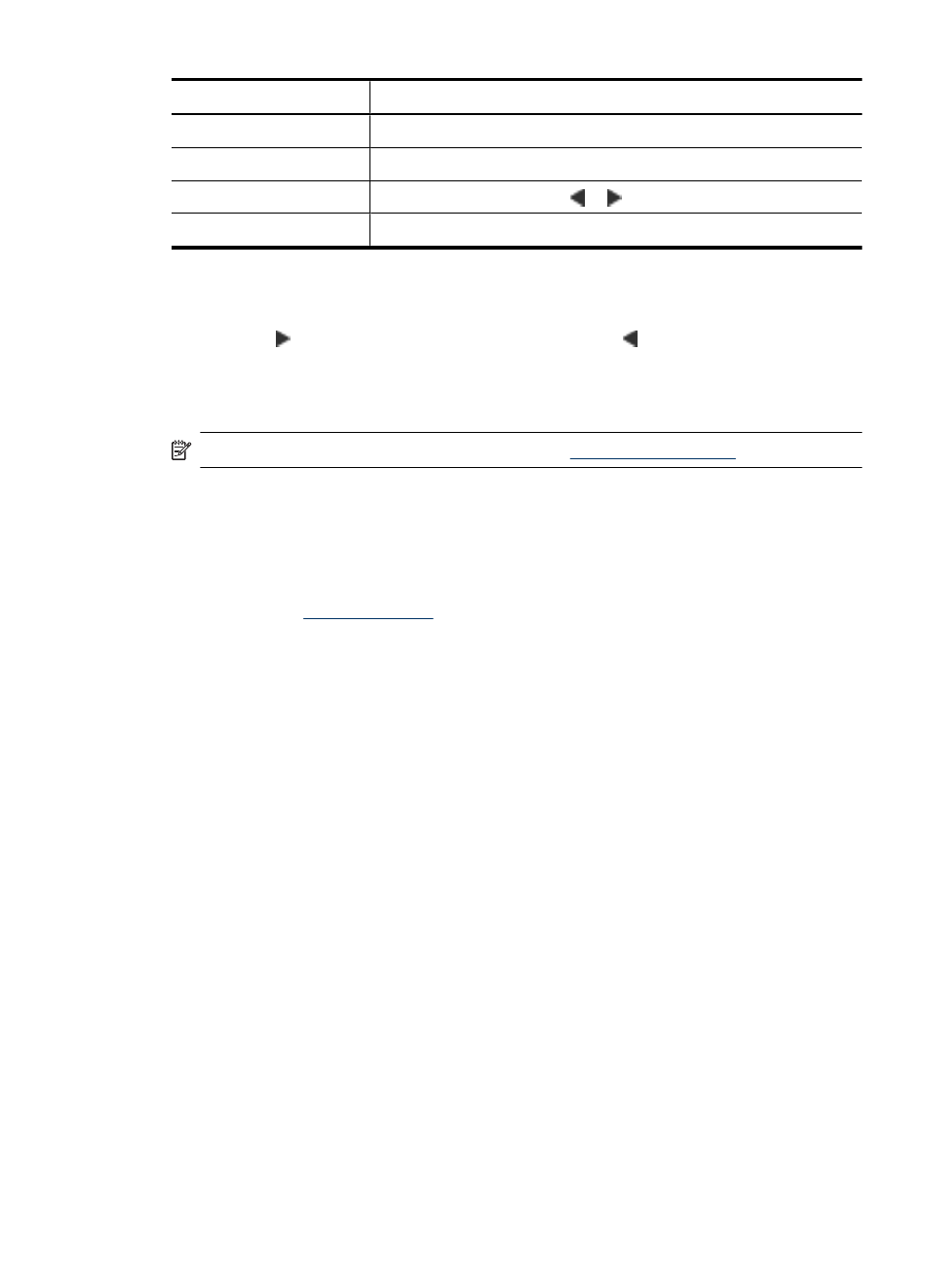
Label
Description
1
Menu: Press to access the printer menu.
2
Print: Press to select a highlighted menu option.
3
Navigation arrows: Press or to navigate the printer menu.
4
Cancel: Press to exit a menu.
To use the Printer menu
1. Press the Menu button on the printer control panel.
2. Pressing will move to the next option and pressing will move to the previous
menu option.
3. Press Print to select an option. Menu options that are not accessible are dimmed.
4. To exit a menu, press the Cancel button.
NOTE: For a list of printer menu options, see
.
Printer menu options
Design Gallery
The Design Gallery offers several color effects or tints you can apply to a photo. For more
information, see
.
•
No Effect
•
Black and White
•
Sepia
•
Solarize
•
Metallic
•
Blue Tint
•
Magenta Tint
•
Yellow Tint
•
Green Tint
•
Purple Tint
Tools
•
Print test page: Select to print a test page containing information about the printer
that can help in troubleshooting problems.
•
Print sample page: Select to print a sample page, which is useful for checking the
print quality of the printer.
•
Clean Print Cartridge: Select to clean the print cartridge. After cleaning, you will be
asked if you want to continue to a second-level cleaning (select Yes or No). If you
select Yes, another cleaning cycle will be completed. Next you will be asked if you
want to continue to a third-level cleaning (select Yes or No).
•
Align Print Cartridge: Select to align the print cartridge.
Printer menus
11
