Connections tab, Server-assigned ip addresses, Zero-config wi-fi – Hand Held Products 9500 User Manual
Page 83: Creating a wireless network connection, Connections tab -17, Onnections settings; see
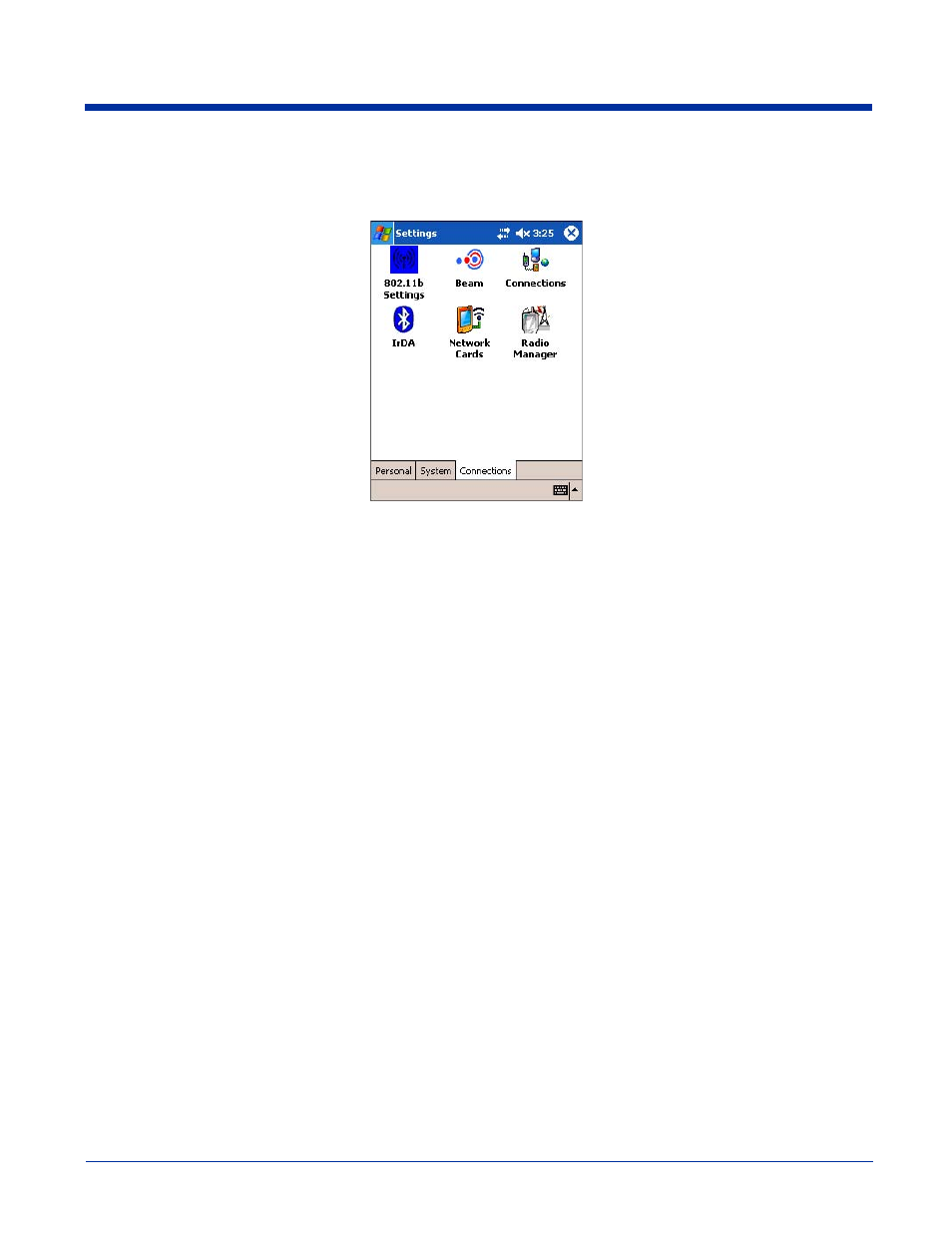
Dolphin® 9500 Series User’s Guide
5 - 17
Connections Tab
The Connections tab enables you to manage your network connections.
Icon
This icon …
Beam
Enables you to verify and adjust the infrared settings of the IrDA port.
For details, see
Connections
Enables you to configure network connections; this is the connections manager.
For details, see
Radio Manager
Enables you to enable and disable the radios installed on the terminal.
For details, see
Network Cards
Enables you to view your network cards.
For details, see
802.11b Settings
This icon appears only if an 802.11b radio is installed on the terminal. Tapping the icon enables you
to configure your 802.11b radio.
For details, see
Wireless LAN Communications with 802.11b
IrDA
This icon appears only if a Bluetooth radio is installed on the terminal. Tapping the icon enables you
to disable or enable the IrDA port.
For details, see
Verify That the IrDA Port is Enabled
uPhone GPRS
This icon appears only if a GSM/GPRS radio is installed on the terminal. Tapping the icon opens
GPRS settings.
For details, see
Server-Assigned IP Addresses
Please note that all server-assigned IP addresses use Dynamic Host Configuration Protocol (DHCP).
Zero-Config Wi-Fi
Please note that the zero-config Wi-Fi feature of Windows Mobile is disabled on Dolphin 9500 series mobile computers.
Creating a Wireless Network Connection
On Dolphin 9500 Series terminals, wireless networks need to be configured according to the radio installed in the terminal.
For more information about 802.11b radios, see
Wireless LAN Communications with 802.11b
For more information about Bluetooth radios, see
Wireless PAN Communications with Bluetooth
For more information about GSM/GPRS radios, see
