The main screen, The main screen -18, Port status icon – Hand Held Products 9500 User Manual
Page 120: Client menu
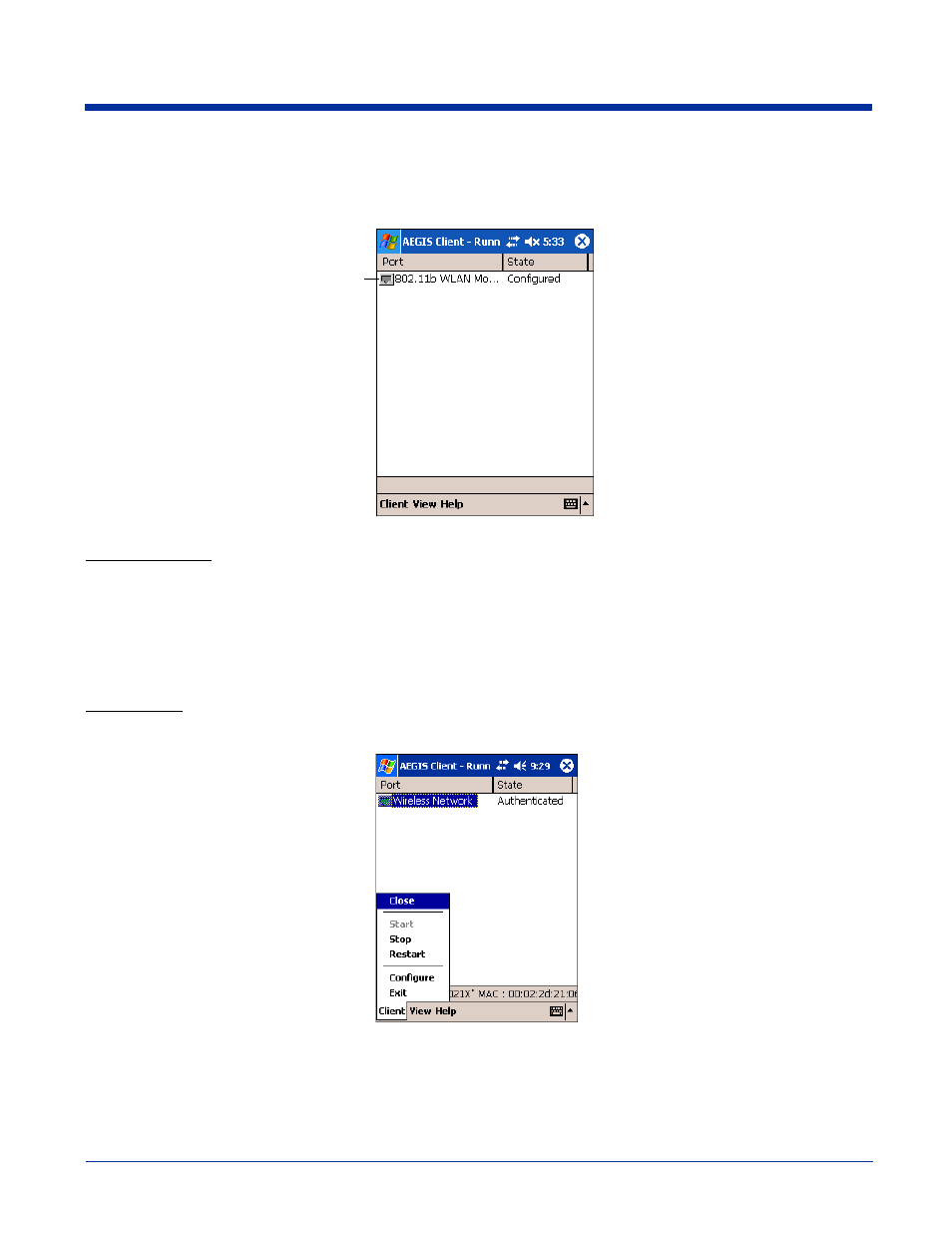
7 - 18
Dolphin® 9500 Series User’s Guide
The Main Screen
On the terminal, open the Client. The main screen opens displaying a list of ports on the system’s network interface cards, You
manage ports on this screen.
Port Status Icon
The main screen contains a port status icon to the left of each port listed. The color of this icon indicates the status of the port.
The color of the icon changes as the port starts authentication, negotiates with the access point and/or authentication server, and
then joins the network. As the network interface starts or stops, the color of the port icon and the status field in the Interface List
updates to reflect the current state of the interface.
For details about what each color means, see
Client Menu
To open the client menu, tap Client.
Menu Item
Tapping this item…
Close
Closes the Client's interface, while leaving the client running.
Start/Stop
Starts or stops 802.1X authentication. After you finish the initial configuration, tap the network
interface and tap Start. If the port is already active, tap Stop first, then Start to force the program to
read the new configuration file.
Port Status icon
