The status icon, The status icon -11, In the system tray - see – Hand Held Products 9500 User Manual
Page 113
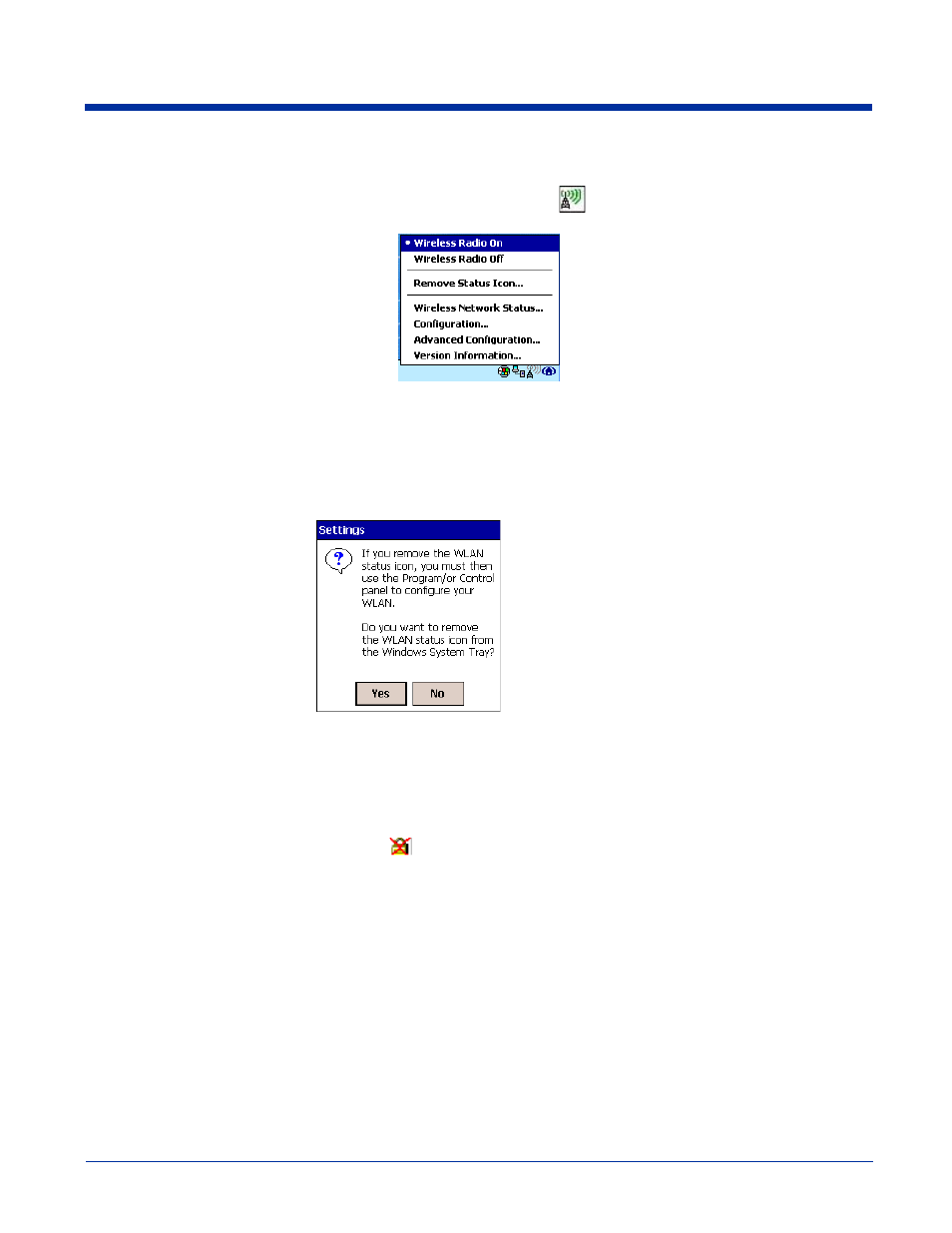
Dolphin® 9500 Series User’s Guide
7 - 11
The Status Icon
You access the 801.11b Settings by tapping and holding on the Status icon
in the task tray at the bottom of the Today
screen. The following menu pops up:
Note: The Status Icon changes to a crossed lock
as a warning that you may have entered a wrong key (WEP Key mismatch)
for the WEP-On AP or a station.
Menu Option
Selecting This Option…
Wireless Radio On
Turns on the radio. LED is on and the Link Icon displays with signal strength.
Wireless Radio Off
Turns off the radio. A pop-up window will ask for your confirmation. If confirmed, the LED
will be off and the Status icon will change color from green to red on the top without signal
strength displayed. The WLAN card/module will stop functioning.
Remove Status Icon
Removes the Status Icon from the bottom tray. A pop-
up window asks you to confirm. Click Yes to confirm, or
No to cancel.
If confirmed, the Status icon does not display in the task
tray, and you will need to tap Start > Programs >
802.11b Settings in the future.
Wireless Network Status
Opens the Status tab of the configuration utility; see
Configuration
Opens the Config tab of the configuration utility; see
Advanced Configuration
Opens the Advanced tab of the configuration utility; see
Version Information
Opens the About tab of the configuration utility; see
