Adding files to a video project, Capturing video to a video project – HP PC User Manual
Page 89
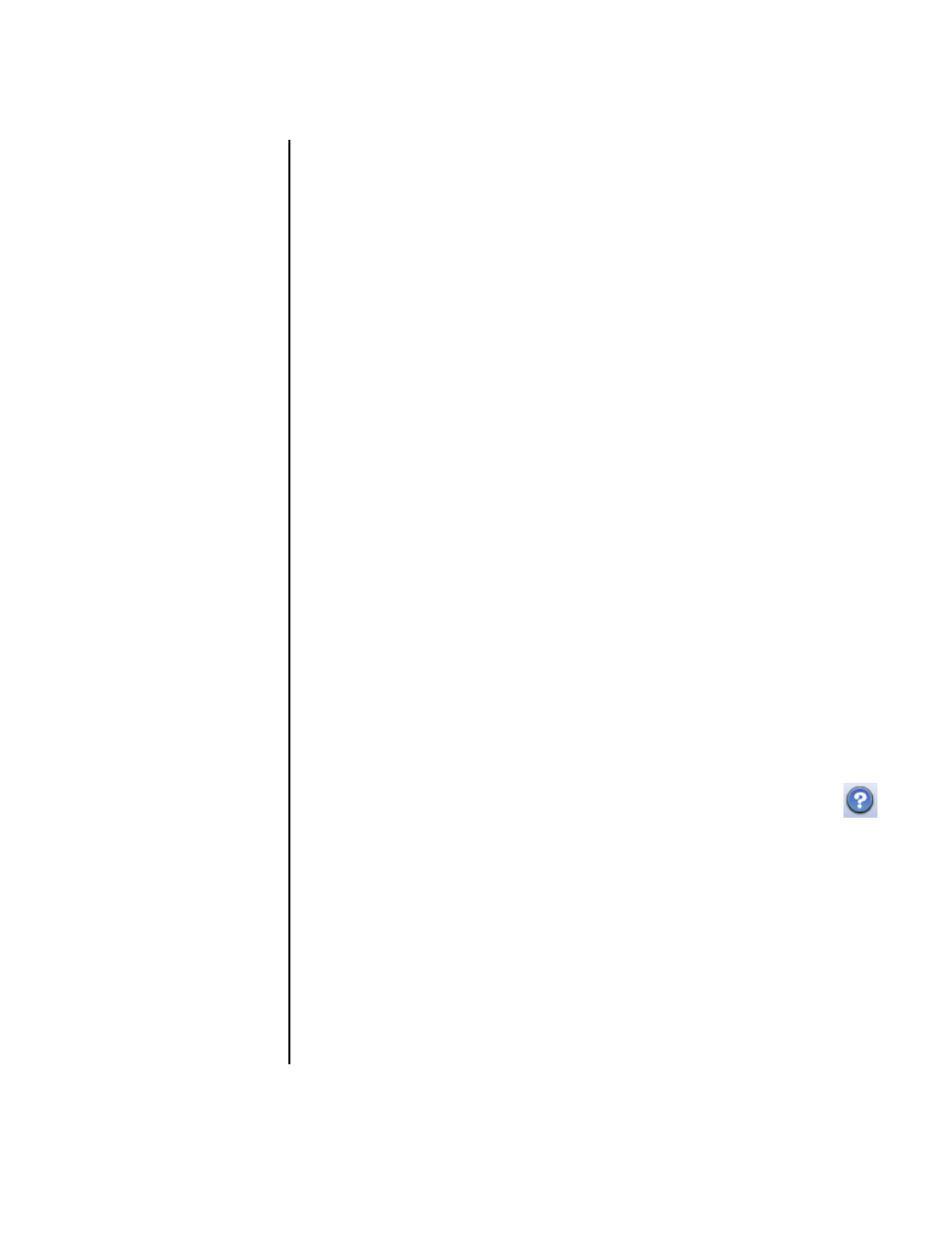
Creating Video Discs and Movies
83
Adding files to a video project
You can add files to your DVD or VCD video project from:
• An existing DVD or VCD.
• Video files already stored on your PC.
• Video capture from a digital video camera (as described in the next section).
To add files from a DVD, VCD, or from your hard disk drive:
1 Click File, Open Project, and then select a video project that you created as
described in “Creating a Video Project” on page 82.
2 Click Add Files.
3 Navigate to the folder that contains the video files you want to add, or to the
media drive that contains the DVD or VCD.
4 Select the files you want to add, and then click Open. The files are added to
the current project and displayed in the project window.
Capturing video to a video project
You can capture live video or still images by connecting a Web camera or digital
video camera to your PC’s USB connector. The video capture is added to your video
project and stored in a file on your hard disk drive.
To add a video capture to a video project:
1 Click File, Open Project, and then select a video project that you created as
described in “Creating a Video Project” on page 82.
2 Connect your digital camera to the USB port.
3 Click Capture Video to display the Capture screen.
Sonic MyDVD displays the name of the capture device (your camera), the
default capture type (audio and video), and the default quality setting
(DV format).
4 Click Record Settings to edit any of these default settings.
5 Optionally, set capture length, chapter points, or scene detection. Click
the corresponding Help icon to display the online help for each of these
features.
6 Click one of the following:
•
Grab Frame — The image currently displayed in the Capture window is
stored as a picture file (.jpg, .bmp, .gif, .tif, or .png format).
•
Start Capturing — Starts a video capture (.mpeg format).
7 Click Stop Capturing to manually stop the capture if you did not set a
capture length (step 5).
