Making the movie, Previewing the movie, Making the movie previewing the movie – HP PC User Manual
Page 106
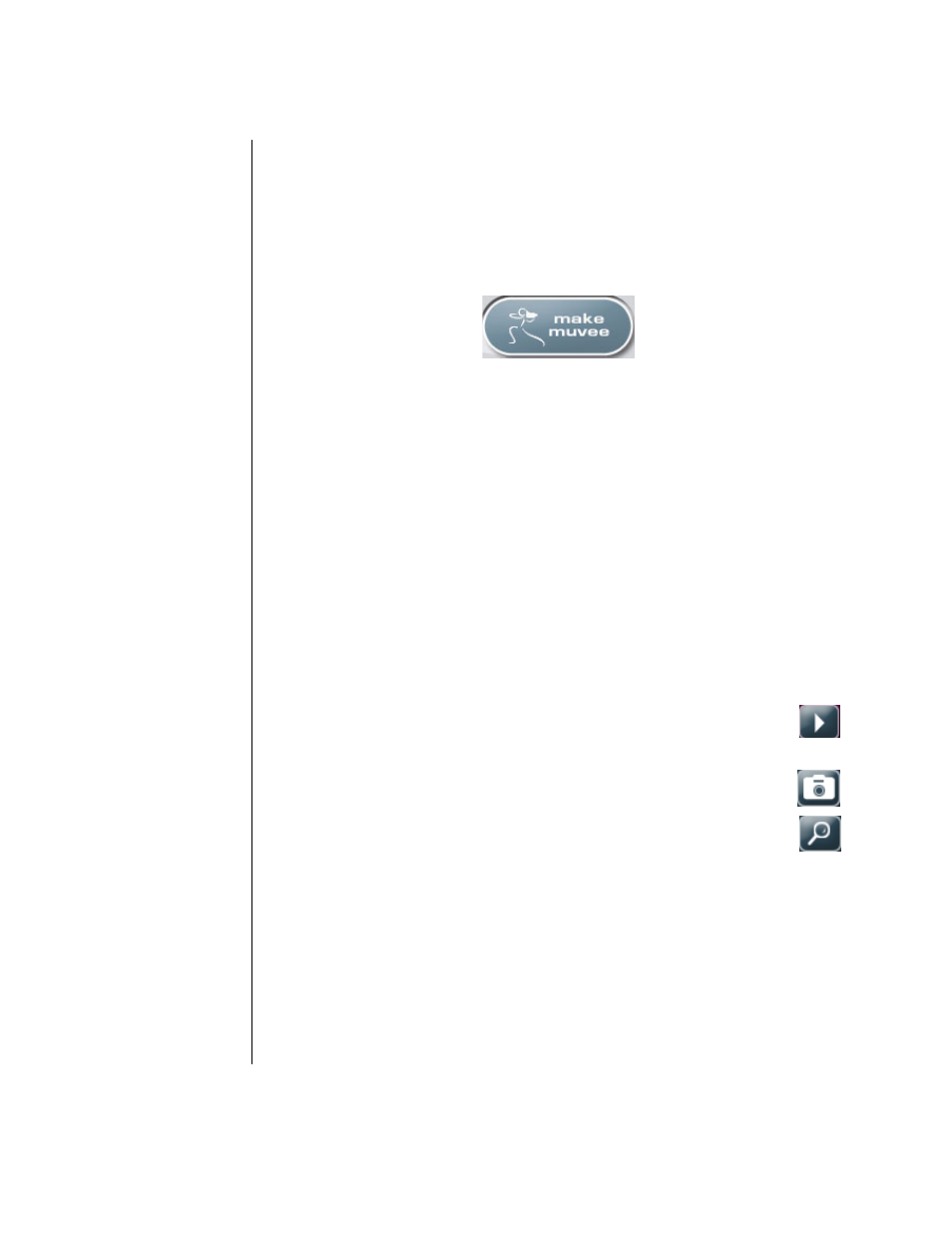
100
Getting Started Guide
Making the movie
After you have added at least one video or picture file to your movie project, you
can have muvee autoProducer make the movie.
The muvee autoProducer program makes a movie by combining the video, picture,
and music files you have selected, along with the style of movie, and puts together
all of these pieces into a professional-looking movie with just a few steps.
To make a movie:
1 Click the make muvee button. Click OK as required.
2 After making a movie you can preview the movie in the muvee autoProducer
Preview window. Use the controls in the Preview window to play, pause, and
stop the movie preview:
•
Each time you make a change to a movie project, you need to click the
make muvee button again to add that change to your movie.
•
You can revise and preview the movie as often as you want to experiment
with different styles and the content of the movie.
Previewing the movie
After you have made the movie, you can preview how the movie looks and sounds
and take snapshots of frames in the movie.
To preview a movie:
1 Click the Start Playback button. The movie begins playing.
2 Use the Stop and Previous Frame/Next Frame buttons to
navigate through the movie.
3 Click the Take Snapshot button to save the current frame as a picture
file (.jpeg, .bmp, or .gif).
4 Click the Locate Shot button to open the MagicMoments window.
See “Adding videos” on page 95 for more information on using
MagicMoments.
