Adding pictures, Adding music, Adding pictures adding music – HP PC User Manual
Page 103
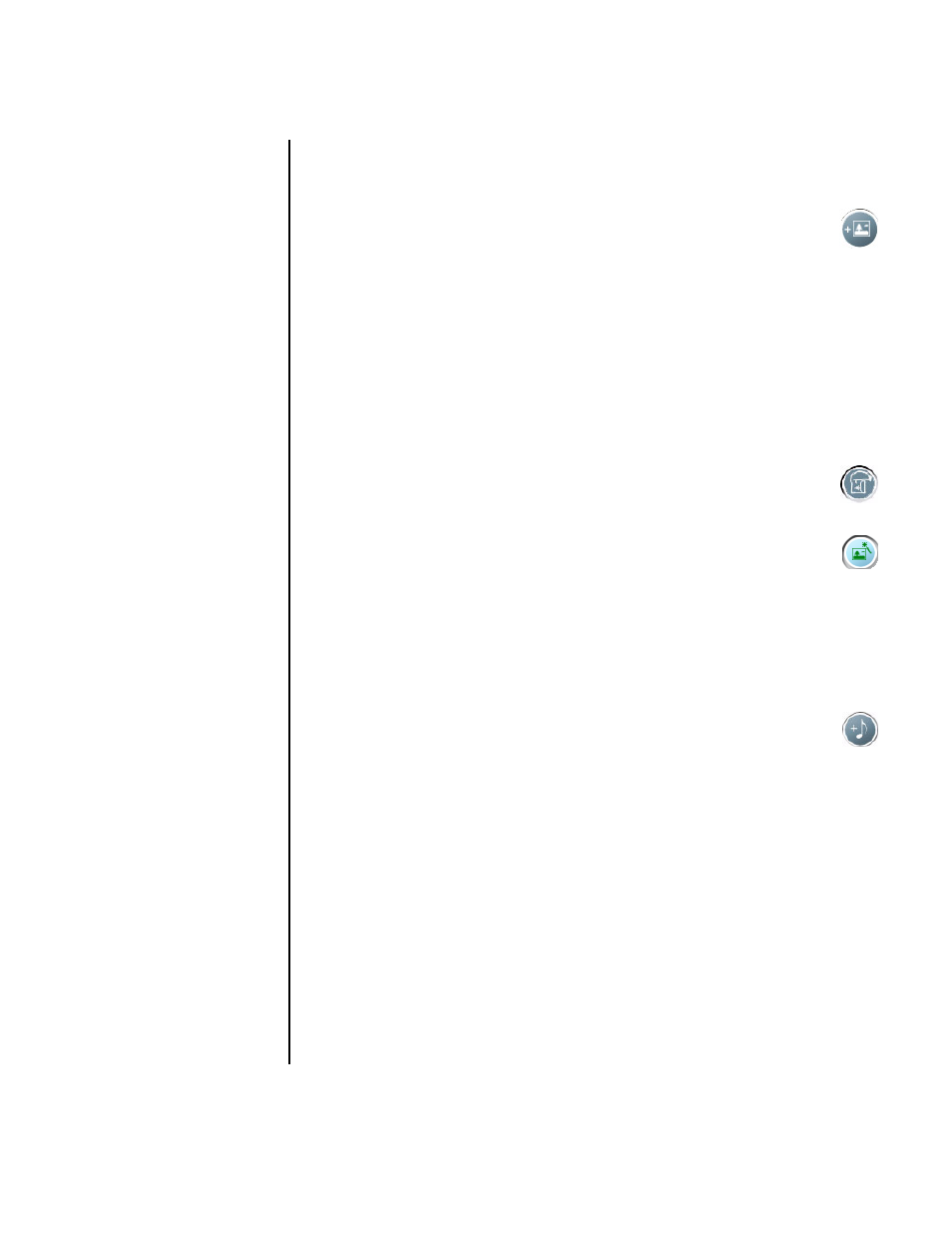
Creating Movies Using muvee autoProducer
97
Adding pictures
To add still image files to your movie production:
1 Select the Add Pictures button in the Video/Pictures area. The Add
Picture window opens.
2 Browse the folders, as required.
3 Select existing still image files on your hard disk drive, if desired for your
movie:
•
Add up to 50 .jpg, .gif, or .bmp picture files.
•
Select multiple picture files by pressing and holding Ctrl on your keyboard
while selecting the files.
4 Adjust the order of the picture files by selecting and then dragging and
dropping the picture file.
To remove a picture from the production, select the picture, and click the
trash can icon.
5 Select the Rotate Image Clockwise button to rotate still images.
6 Use magicSpot to control the motion that is applied to your picture:
•
Select the magicSpot button to open the magicSpot window.
•
Click the manual button to display two overlapping frames over
your picture.
•
Move the frames around to set the start and end points for motion.
The arrow in the frames shows the direction of motion.
Adding music
To add music files to your movie production soundtrack:
1 Select the Add Music button in the music area. The Add Music window
opens.
2 Browse the folders, as required.
3 Select existing music files on your hard disk drive, if desired for your movie:
•
Add up to three .mp3, .wav, or .wma files.
•
Select multiple music files by pressing and holding Ctrl on your keyboard
while selecting the files.
4 Adjust the order of the music files by selecting and then dragging and dropping
the file. Select the music, and click the trash can icon to remove a music clip
from the production.
