Playing video cds (vcds), Playing video cds (vcds) with windows media player – HP PC User Manual
Page 71
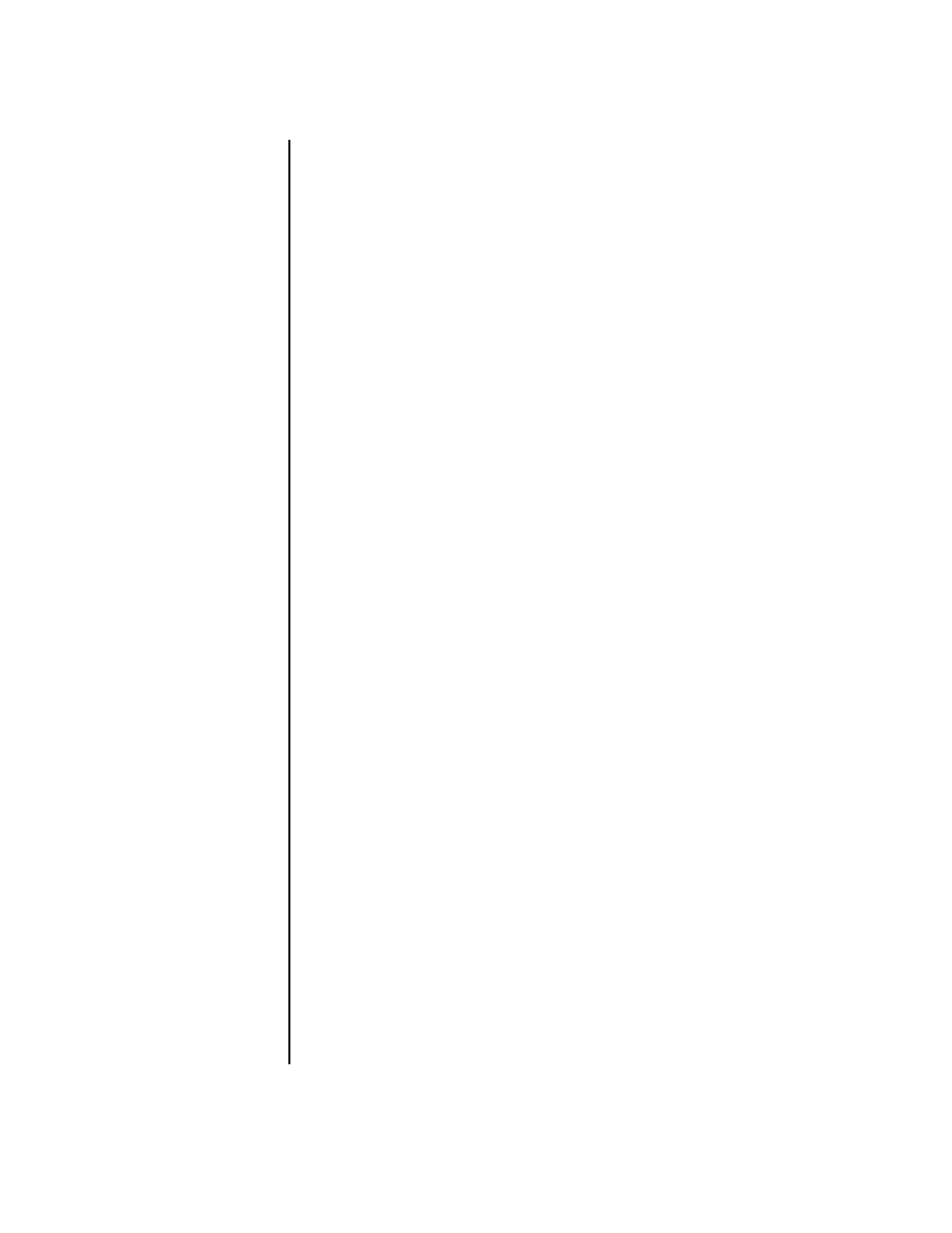
Playing CDs and DVDs
65
Playing Video CDs (VCDs)
You must have either a CD or DVD drive.
1 Insert the video CD into your CD or DVD drive.
The default video CD program opens. If the Video CD wizard window opens,
choose the program you want to use from the list. You may have to scroll down
in the window to see all available programs.
2 Use the controls in the video CD program to play the video CD.
Playing Video CDs (VCDs) with
Windows Media Player
1 Insert your video CD (VCD) into a DVD or CD drive.
2 Select Play using Windows Media Player, and click OK.
Or
If the program doesn’t open, click Start, choose All Programs, and
Windows Media Player.
3 Click File on the menu bar at the top, and click Open. (If you do not see the
menu bar, click the small circle with the up arrows and down arrows in the
upper-left corner of the window.)
4 Click the Look In drop-down arrow, and select the drive that has the
video CD.
5 Double-click the MPEGAV folder.
6 Select Any File (*.*) from the Files of type drop-down list.
7 Select the file, and click Open.
8 If you have a dual-language VCD, the sound of one language comes out of the
left speaker, and the other language comes out of the right speaker. Click
View on the menu bar, choose Enhancements, and select Graphic
Equalizer.
9 Move the Balance slider bar all the way to the left or to the right, depending
on which language you want to hear.
10 Close the Graphic Equalizer window.
