Configuring audio output with sound effect manager – HP PC User Manual
Page 43
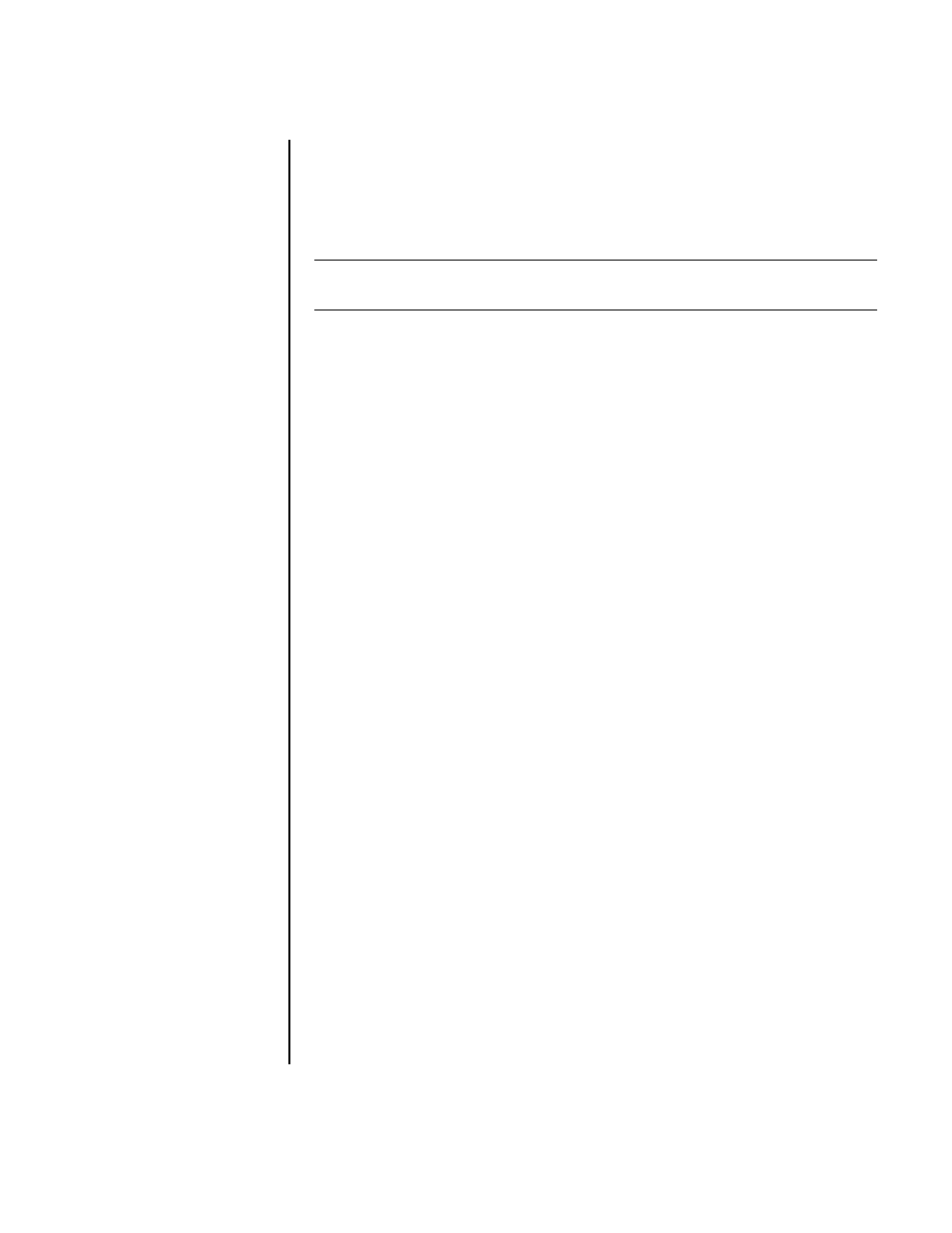
Configuring Speaker and Sound Options
37
Configuring audio output with Sound Effect
Manager
Follow these steps after you have installed and connected your speakers, if your PC
model has 6 connectors.
1 Click Start on the taskbar.
2 Click Control Panel.
3 Click Sounds, and then Speech and Audio Devices (or Sounds and
Audio Devices).
4 Click Sound Effect Manager. The window opens.
5 Click the Speaker Configuration tab.
6 Select the option describing the number of speakers in your system in a range
from 2.1 Speaker to 7.1 Speaker.
7 Click the Speaker Test button to test the speakers.
8 Click OK.
Now that the speaker software has been configured, to take full advantage of the
speaker capabilities, you must also configure the software media program. The
procedure is different for each software media program. See the instructions and
documentation that came with the media software program.
The Sound Effect Manager control screens
• Sound Effect — selects the Environment and the Equalizer settings. You can
select an environment such as Under Water or Auditorium. To use the
Equalizer, click the Power button in the center of the circular equalizer control to
turn it on. You can click a preset button, such as Pop or Live, or manually
adjust the settings and then save them for easy selection later.
• Speaker Configuration — selects the number of speakers, shows the
Connection Guide, and has the Speaker Test button to test the speakers. A
connector with no descriptive text in the Connection Guide indicates that the
connector is not used for the selected speaker configuration.
• Digital Audio — selects the digital audio output and digital audio frequency
for the digital audio connectors on the PC.
• Audio Wizard — opens a window that shows the connector panel on the
front of the PC. To close the window without enabling the wizard, click OK.
To enable the Audio Wizard:
Make sure the Enable auto detection check box is selected to enable the
wizard. Click OK to close the window.
NOTE: A connector with no descriptive text in the Connection Guide indicates that
the connector is not used for the selected speaker configuration.
