Locating the drive and assigning a drive letter – HP PC User Manual
Page 62
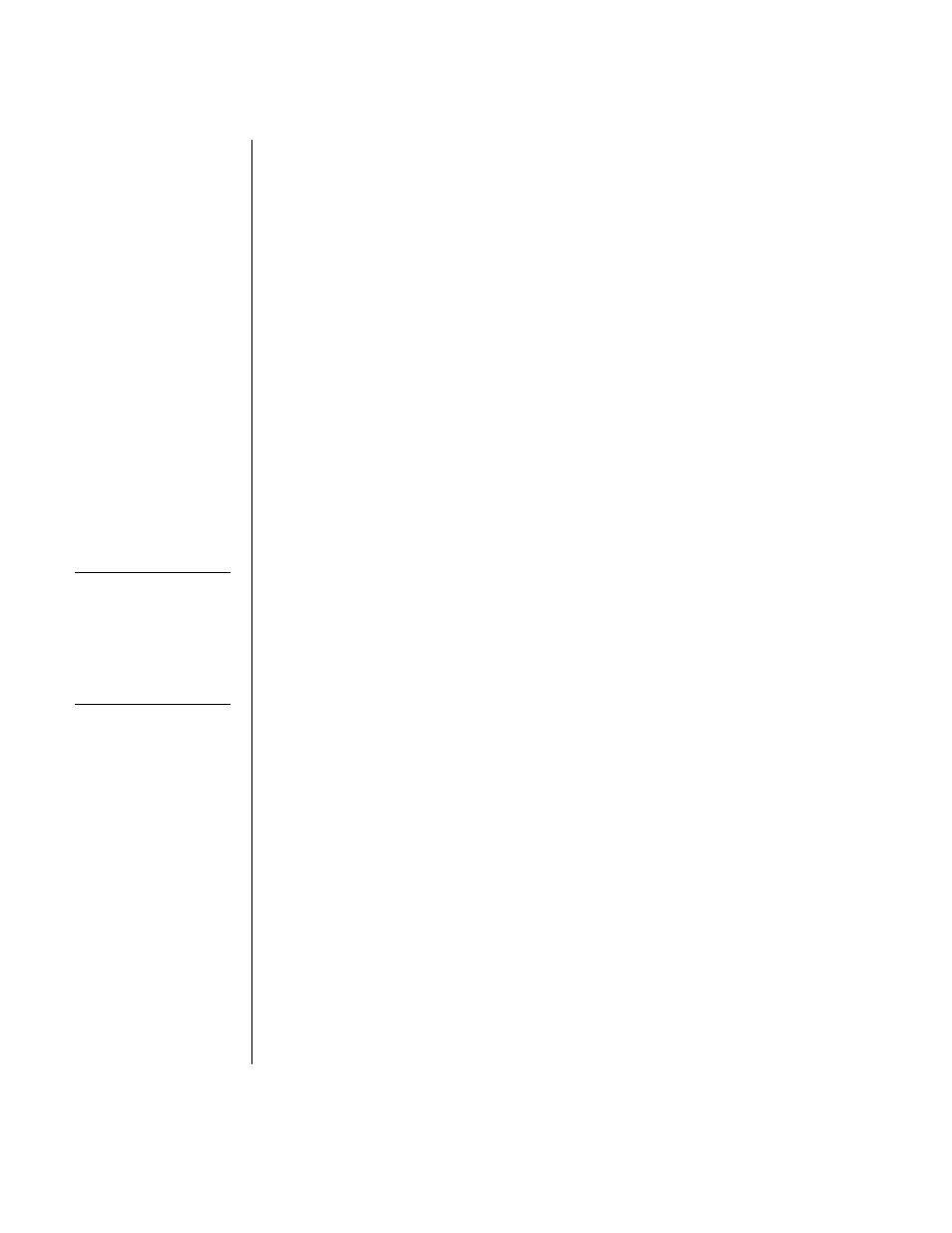
56
Getting Started Guide
Locating the Drive and Assigning a
Drive Letter
After you insert the drive into the PC, you can find the drive in My Computer. The
operating system automatically assigns a letter to the drive. The assigned letter
depends on the other storage devices connected to the PC.
To locate the drive:
1 Click Start on the taskbar.
2 Click My Computer.
3 Select the drive under Hard Disk Drives. The default name is HP Personal Media
Drive.
You can permanently assign a drive letter to avoid the letter changing when you
connect and disconnect this drive and other devices. Also, it is easier for a software
program to locate the files on the HP Personal Media Drive if a drive letter is
assigned. Some programs may not be able to find files if the drive has a new drive
letter.
It is best to always remove your drive safely to avoid errors. See “Disconnecting the
Drive” on page 58.
To assign a drive letter:
1 Click Start on the taskbar.
2 Right-click My Computer.
3 Select Manage and then click Disk Management.
4 Right-click the HP Personal Media Drive.
5 Select Change Drive Letter and Paths.
6 Click Change, and select a letter. Then apply the changes by clicking OK.
The default volume label of this drive is HP Personal Media Drive. You can rename
the drive in the My Computer window by right-clicking the drive, selecting
Rename, and then typing a new name. Rename the drive if you have more than
one HP Personal Media Drive.
NOTE: To avoid multiple
hard disk drives using the
same drive letter, when
connecting and removing
the drives, assign the
letter Z to the HP Personal
Media Drive.
