Backing up your information – HP 110 User Manual
Page 97
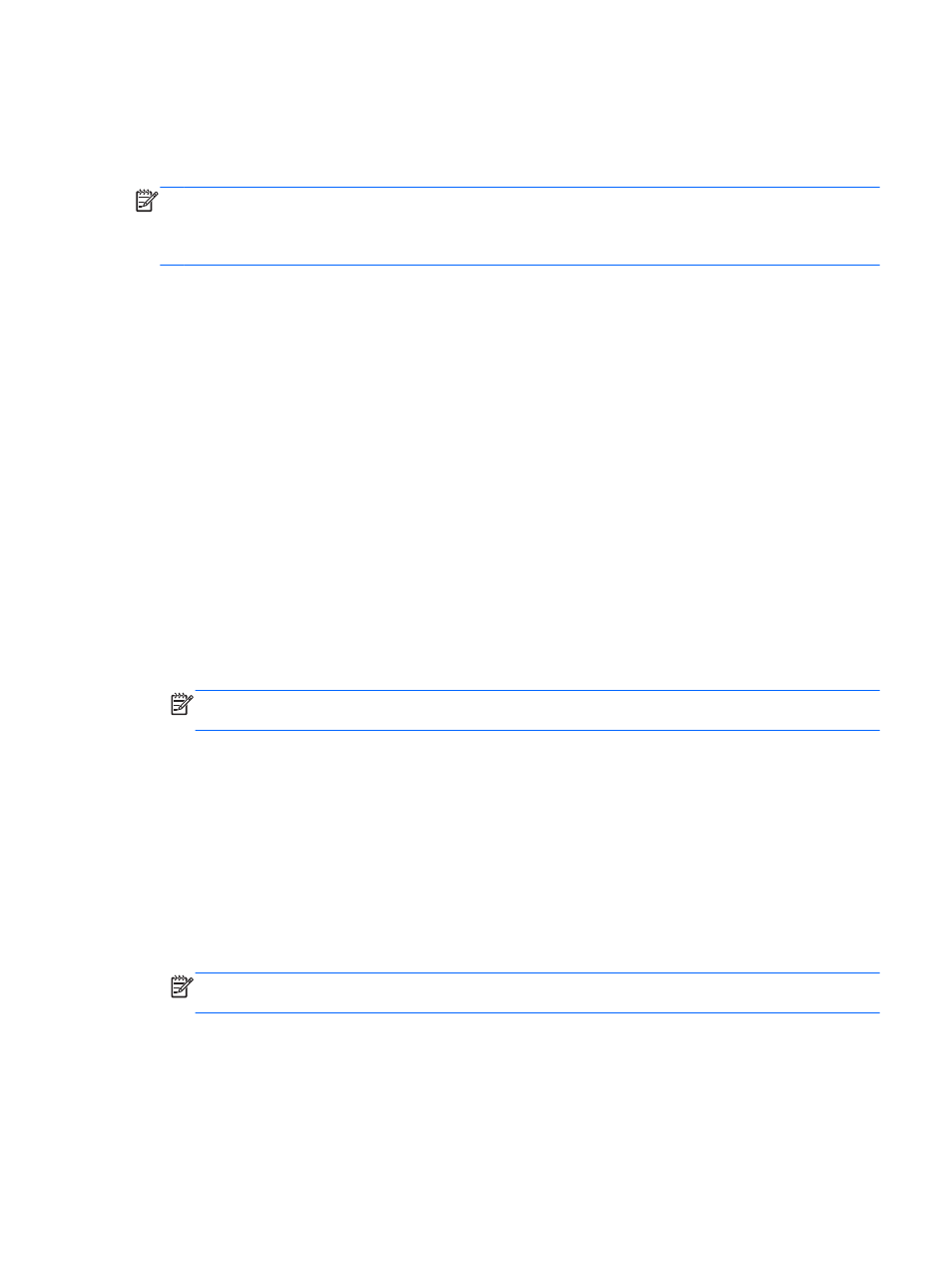
4.
Restart the computer.
5.
Using the arrow keys, select Recovery, and then press
enter
.
6.
Follow the on-screen instructions.
NOTE:
If you are unable to boot (start up) your computer with the primary operating system, and
you did not create a system recovery disc, you must purchase a SUSE Linux Enterprise Desktop
Operating System DVD to reinstall the operating system. For additional information, refer to the
Worldwide Telephone Numbers booklet.
Backing up your information
You should back up your computer files on a regular schedule to maintain a current backup. You can
manually back up your information to an optional external drive, a network drive, or discs. Back up
your system at the following times:
●
At regularly scheduled times
●
Before the computer is repaired or restored
●
Before you add or modify hardware or software
To back up your home directory files using Backup Manager Settings:
1.
Select Computer > More Applications > Backup Manager Settings, and then click Backup
my home directory.
2.
Click the Storage Destination Location menu and select a location to back up your
information.
3.
Click the Schedule menu and select a time schedule to perform backups at a regularly
scheduled time.
To immediately back up your information, select the Backup Now check box.
NOTE:
Before you back up your information, be sure you have designated a location to save
the backup files.
4.
Click Save and Backup to start the backup and to save the backup settings.
To restore backup files:
1.
Select Computer > More Applications > Backup Manager Restore.
2.
Click the Backup Source menu and select the location of the backup files.
3.
Click the Restore Destination menu and select the destination to restore the files.
4.
To restore all files from the selected location, click Restore all files. To restore selected files
only, click Restore selected files, click Select Files, and then select the files to be restored.
5.
Under Restore Point, click the time and date of the backup.
NOTE:
If multiple backups have been performed, click Use the latest version to restore the
latest version.
6.
Click Restore to start restoring the files, or click Cancel to cancel the operation.
Linux backup and recovery
89
