Changing the computer boot order, Backing up and recovering your information – HP 110 User Manual
Page 94
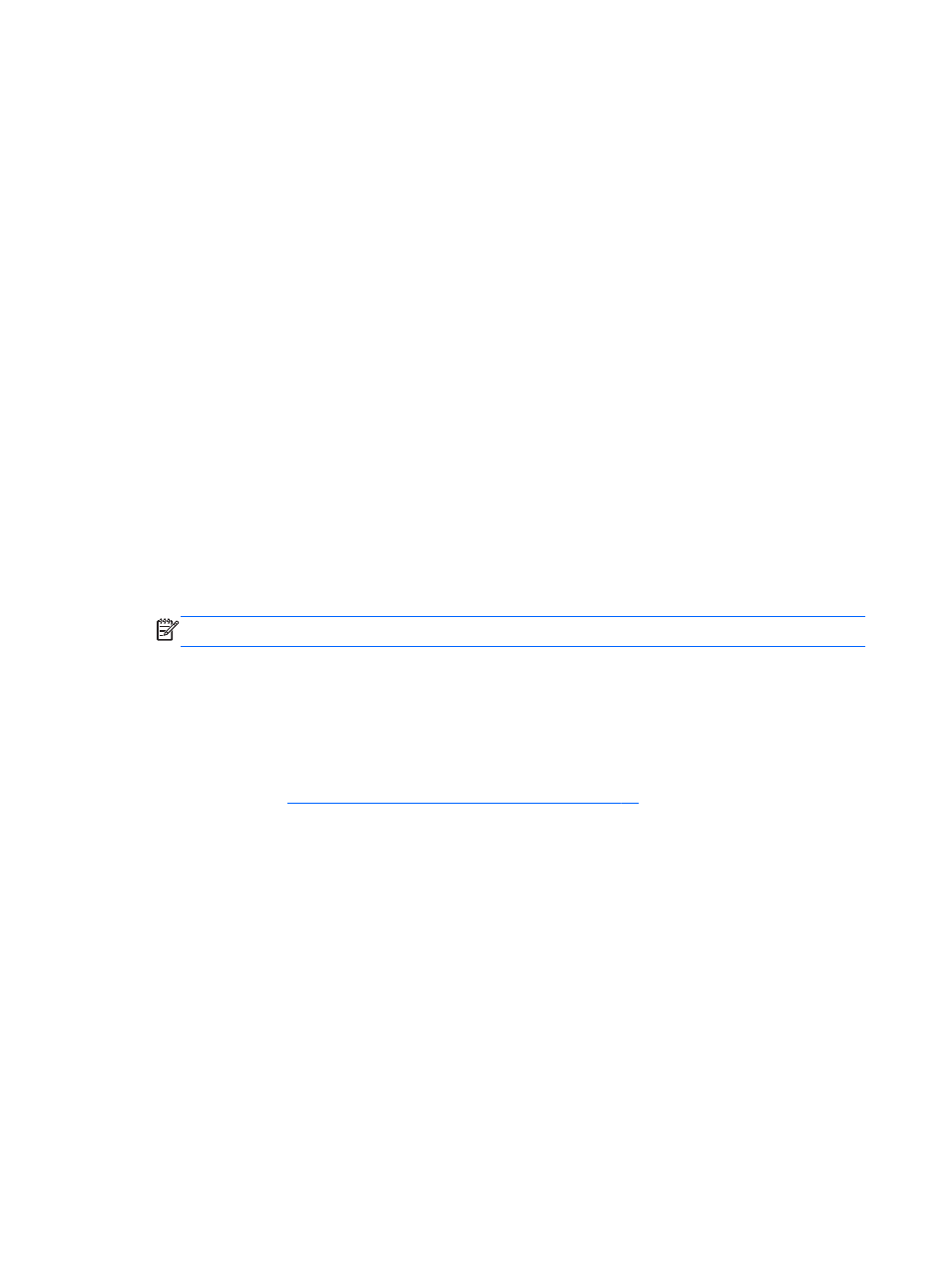
4.
Select the optical drive or the flash drive.
5.
Follow the on-screen instructions.
Changing the computer boot order
To change the boot order for recovery flash drive:
1.
Insert the flash drive into a USB port.
2.
Restart the computer.
3.
Press
esc
while the computer is restarting, and then press
f9
for boot options.
4.
Select the flash drive from the boot options window.
To change the boot order for recovery discs:
1.
Restart the computer.
2.
Press
esc
while the computer is restarting, and then press
f9
for boot options.
3.
Select External CD/DVD ROM Drive from the boot options window.
Backing up and recovering your information
You should back up your computer files on a regular schedule to maintain a current backup. You can
back up your information to an optional external hard drive, a network drive, or discs. Back up your
system at the following times:
●
At regularly scheduled times
NOTE:
Set reminders to back up your information periodically.
●
Before the computer is repaired or restored
●
Before you add or modify hardware or software
Guidelines:
●
Create system restore points using the Windows System Restore feature, and periodically copy
them to an optical disc or an external hard drive. For more information on using system restore
points, refer to
Using Windows system restore points on page 87
.
●
Store personal files in the Documents library and back up this folder periodically.
●
Save customized settings in a window, toolbar, or menu bar by taking a screen shot of your
settings. The screen shot can be a time-saver if you have to reset your preferences.
To create a screen shot:
1.
Display the screen you want to save.
2.
Copy the screen image:
To copy only the active window, press
alt
+
fn
+
prt sc
.
To copy the entire screen, press
prt sc
.
3.
Open a word-processing document, and then select Edit > Paste. The screen image is added to
the document.
4.
Save and print the document.
86
Chapter 7 Backup and recovery
