Recording stills – Hitachi DZMV100A User Manual
Page 82
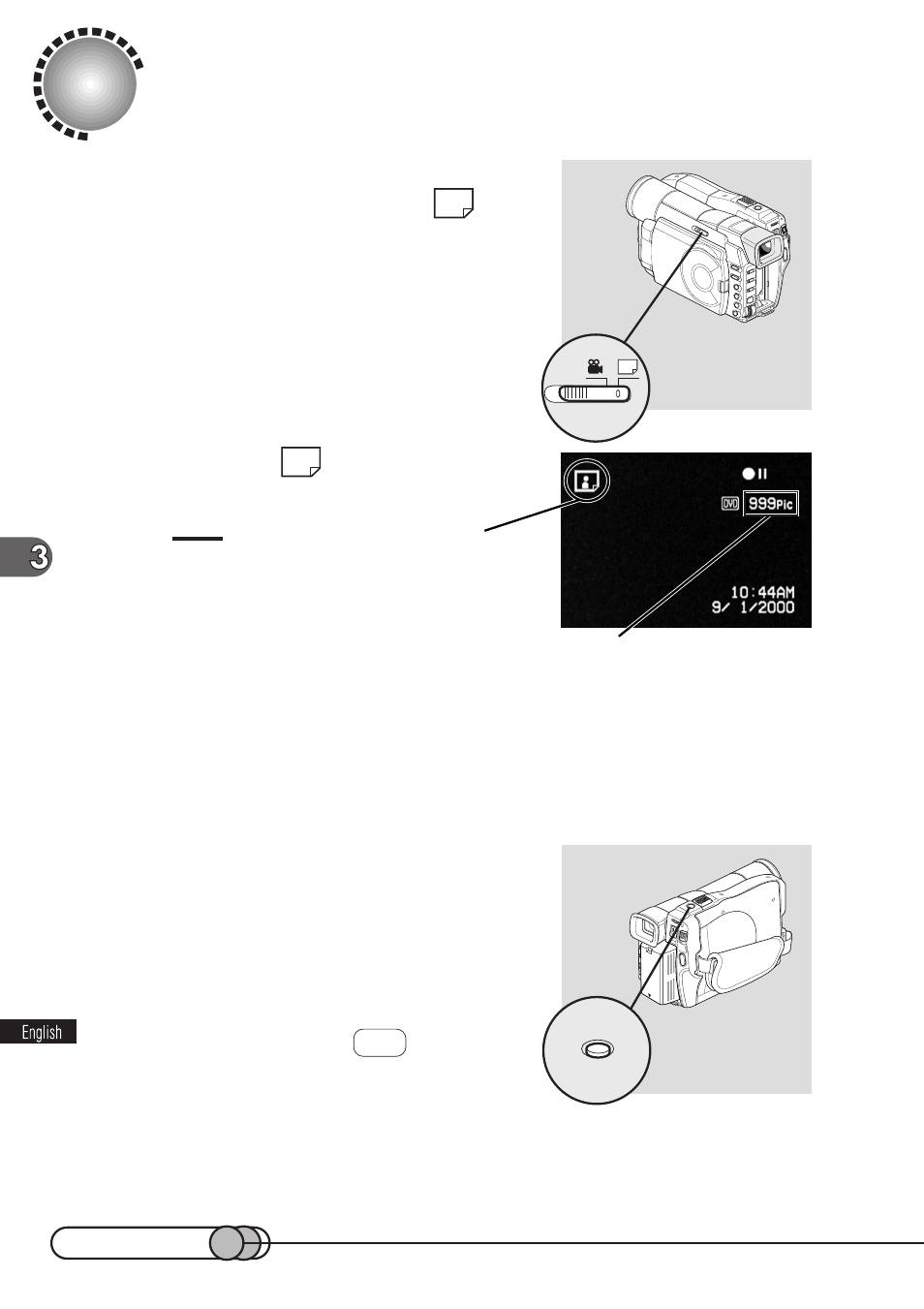
82
Recording Stills
1. Turn the DVD camcorder on and set the
RECORDING MODE switch to
.
2. Make sure that
appears on the
monitor screen.
Tip:
• When switched to still recording, the image in the
viewfinder or on the LCD screen will be rougher than
during movie recording, but this will not affect the
recorded image.
3. Check the subject on the screen (viewfinder or LCD), and operate
the Zoom lever as needed to adjust the size of subject image.
The zoom operation is the same as when recording a movie. See “Zooming” on
page 67. You can also switch off digital zoom (see p. 68).
4. Press the PHOTO button (shutter) half way:
The operating sound will be heard twice.
The DVD camcorder automatically focuses on the
subject at the center of screen (when auto focus is
selected).
5. Press the PHOTO button all the way in.
The screen will dim once( DVD will blink), and
then the recorded still will be displayed.
6. When message "DISC ACCESS" disap-
pears, recording of still will be complete.
It will take approximately 10 seconds to store the data of one recorded still, after
which another still is recordable.
Still recording mode
Number of recordable stills
