Selecting a scene, Selecting multiple scenes together – Hitachi DZMV100A User Manual
Page 104
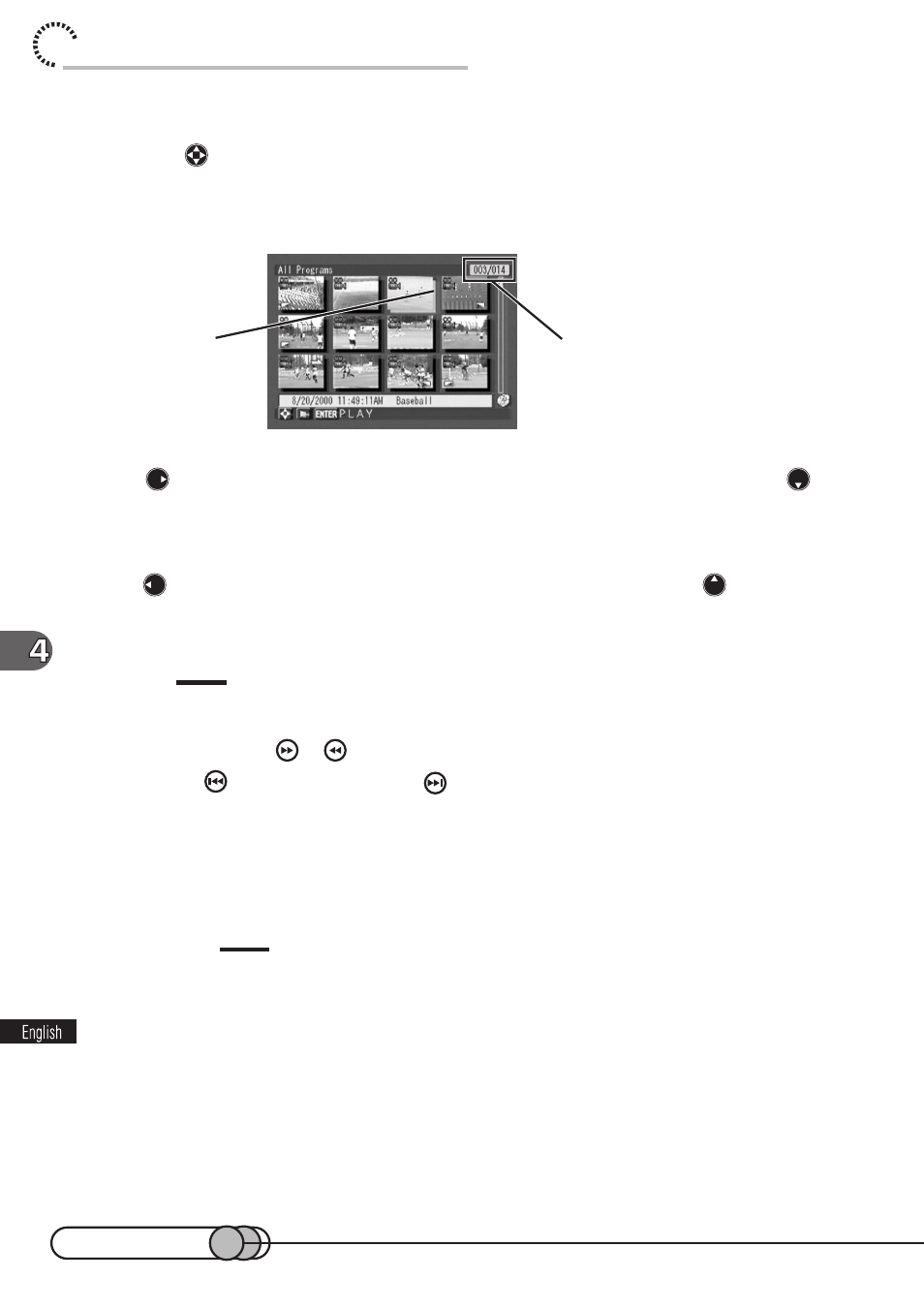
104
chapter 4_Playing Back, Deleting and Editing Your Recordings
○ ○ ○ ○ ○ ○ ○ ○ ○ ○ ○ ○ ○ ○ ○ ○ ○ ○ ○ ○ ○ ○ ○ ○ ○ ○ ○ ○ ○ ○ ○ ○ ○ ○ ○ ○ ○ ○ ○ ○ ○
Selecting a Scene
1. Press
while the thumbnail display screen is being displayed.
The selected scene will be shadowed in blue. This is called a “cursor”.
The number of the selected scene will appear at the top right of screen.
Press
when the cursor is in the scene at the bottom right corner, or press
when the cursor is in any scene on the bottom row: The following 12 thumbnails
(following page) will appear.
Note that the following pages cannot be displayed from the last page.
Press
when the cursor is in the scene at the top left corner, or press
when the
cursor is in any scene on the top row: The preceding 12 thumbnails (preceding page)
will appear. Note that the previous pages cannot be displayed from the first page.
Tips
• Holding the cursor button down will continuously change the page in units of 12 thumbnails.
• You can also press
or
to move pages.
• Pressing
will move to the first page,
, to the last page.
○ ○ ○ ○ ○ ○ ○ ○ ○ ○ ○ ○ ○ ○ ○ ○ ○ ○ ○ ○ ○ ○ ○ ○ ○ ○ ○ ○ ○ ○ ○ ○ ○ ○ ○ ○ ○ ○ ○ ○ ○
Selecting Multiple Scenes Together
You can select a continuous series of scenes, but cannot select scenes at random.
Caution
• If you specify “Skip” for scenes (to be described on p. 109), those scenes will be skipped for playback.
Using “Play List” (p. 99), you can continuously play back multiple scenes selected at random in the
desired order.
1. Select the first scene.
2. Press the SHIFT button.
“SHIFT” will appear at the bottom right of screen.
Number of scene being selected
(number of scene being selected/
number of all scenes)
cursor
