Attaching title to play list, Editing play list – Hitachi DZMV100A User Manual
Page 123
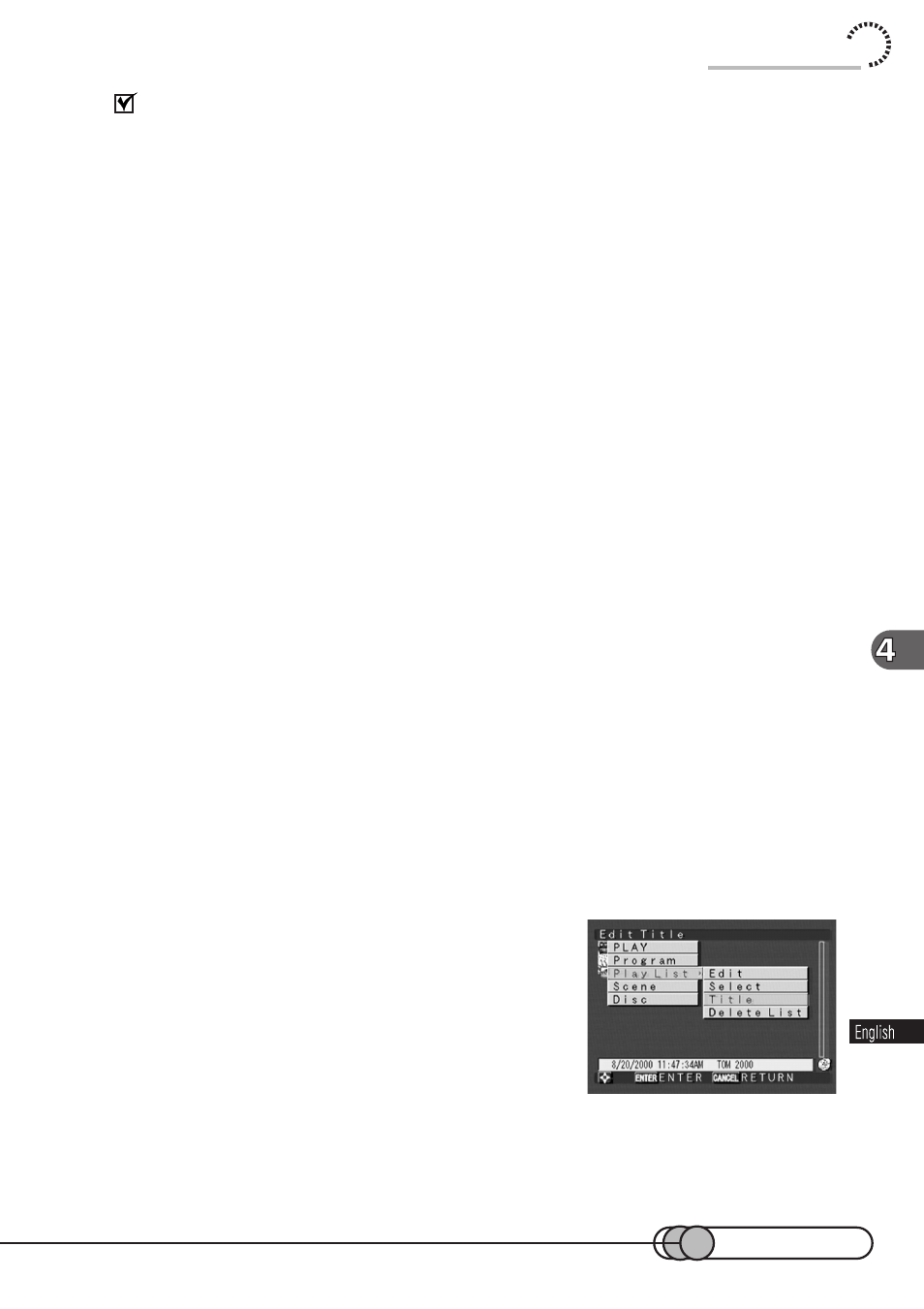
123
Editing play list
You can perform the following for the play list being displayed:
Operating play lists:
Attach titles:
See p. 123.
Delete play lists:
See p. 124
Operating individual scenes in play list:
Delete scenes from play list:
See p. 108
Set or release skip:
See p. 109, 110
Attach title:
See p. 111
Add special effects:
See p. 114
Divide a scene:
See p. 116
Combine scenes:
See p. 117
The procedures for operating individual scenes in play list are the same as those for
operating programs.
However, the information set on the play list is effective only on that list: It will not have
any effect on original scenes. If a scene is unloaded from the play list, the original
scene will not be lost, it will simply not be included in the play list. The information set
to the original scenes will remain, and it can also be changed on the play list.
○ ○ ○ ○ ○ ○ ○ ○ ○ ○ ○ ○ ○ ○ ○ ○ ○ ○ ○ ○ ○ ○ ○ ○ ○ ○ ○ ○ ○ ○ ○ ○ ○ ○ ○ ○ ○ ○ ○ ○ ○
Attaching Title to Play List
You can attach desired titles to play lists. The title of play list will appear on the Disc
Navigation screen, and on the menu screen it will appear in place of the created date/
time when the play list is selected.
1. Press the MENU button in the play list thumbnail display status to
display the Disc Navigation menu.
2. Choose “Play List”, “Title”, and then
press the ENTER button.
The screen for setting titles will appear.
The screen for setting titles is the same as that for
creating/editing title: Enter the title using the same
procedure as for “Attaching title” on page 111.
The created play list date has been set as a title: If
it is unnecessary, choose "Clear" to delete it.
Using Disc Navigation
