Playing back by skipping scenes (skip), Releasing skip – Hitachi DZMV100A User Manual
Page 109
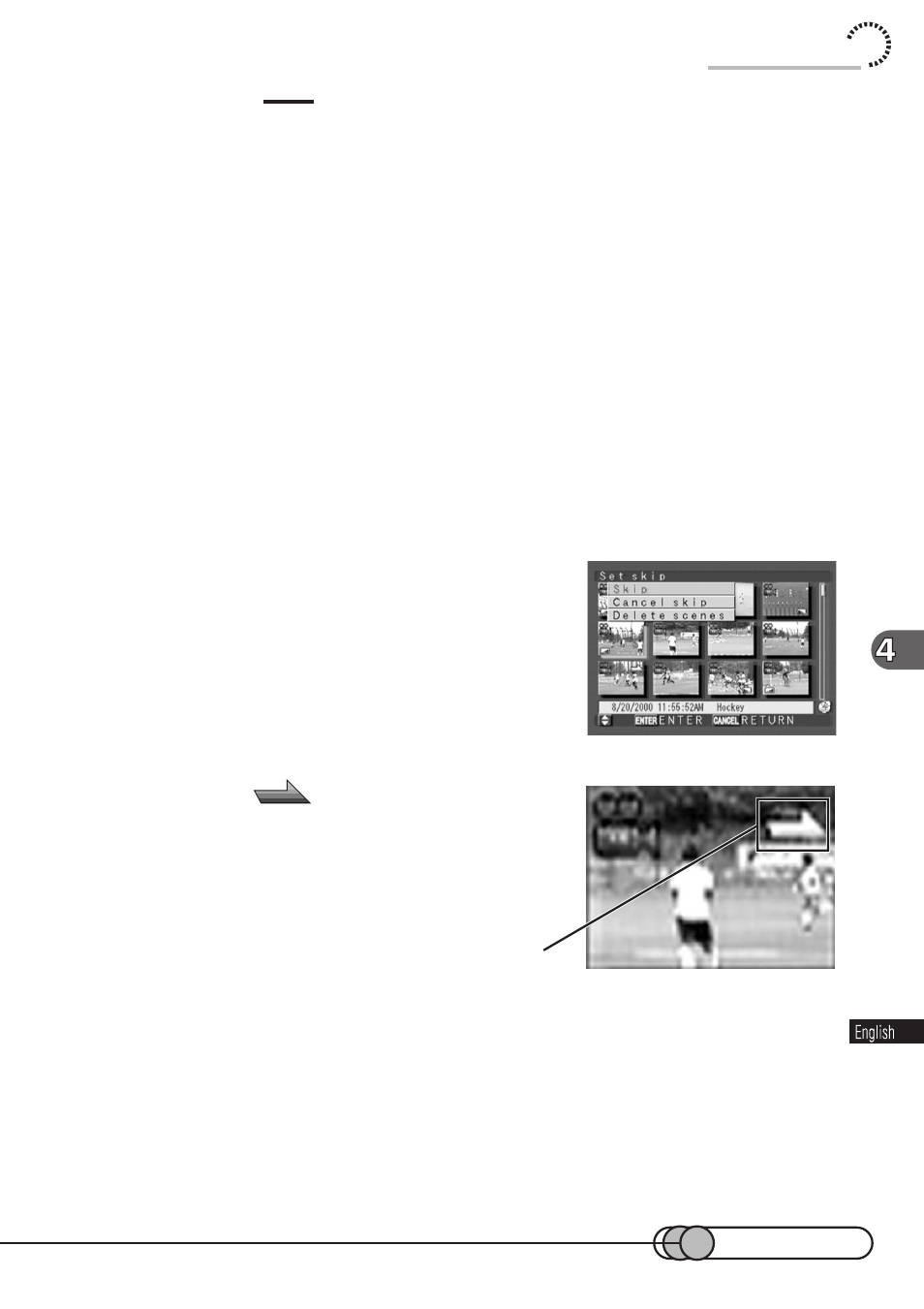
109
Cautions:
• With still recording, the DVD camcorder will simultaneously record two types of still: A still to be played
back on DVD camcorder and a still to be used on PC. However, the above deletion function will delete
only stills to be played back on DVD camcorder.
• If the time of deleted scenes (stills) is quite short, the remaining free space of disc may not increase in
the time remaining indicator.
○ ○ ○ ○ ○ ○ ○ ○ ○ ○ ○ ○ ○ ○ ○ ○ ○ ○ ○ ○ ○ ○ ○ ○ ○ ○ ○ ○ ○ ○ ○ ○ ○ ○ ○ ○ ○ ○ ○ ○ ○
Playing Back by Skipping Scenes (Skip)
You can specify “Skip” for scenes you do not want to play back: The selected scenes
will be skipped.
1. Select a scene and press the DELETE button.
Pressing DELETE will display the Skip/Delete menu screen.
You can also specify a range of scenes to be skipped, and skip all of them.
2. “Skip” is being highlighted: Press the
ENTER button.
After the message “Skip set proceeding” is dis-
played, skipping is specified for the selected
scene, and the thumbnail display screen will be
restored.
A skip mark “
” will be attached to the scene
for which skipping has been set.
○ ○ ○ ○ ○ ○ ○ ○ ○ ○ ○ ○ ○ ○ ○ ○ ○ ○ ○ ○ ○ ○ ○ ○ ○ ○ ○ ○ ○ ○ ○ ○ ○ ○ ○ ○ ○ ○ ○ ○ ○
Releasing Skip
1. Select the scene you want to release skipping for, and press the
DELETE button.
Pressing DELETE will display the Skip/Delete menu screen.
You can also specify a range of scenes and release skipping for all of them at one
time.
Using Disc Navigation
Skip mark
