Setting or releasing skip using menu screen – Hitachi DZMV100A User Manual
Page 110
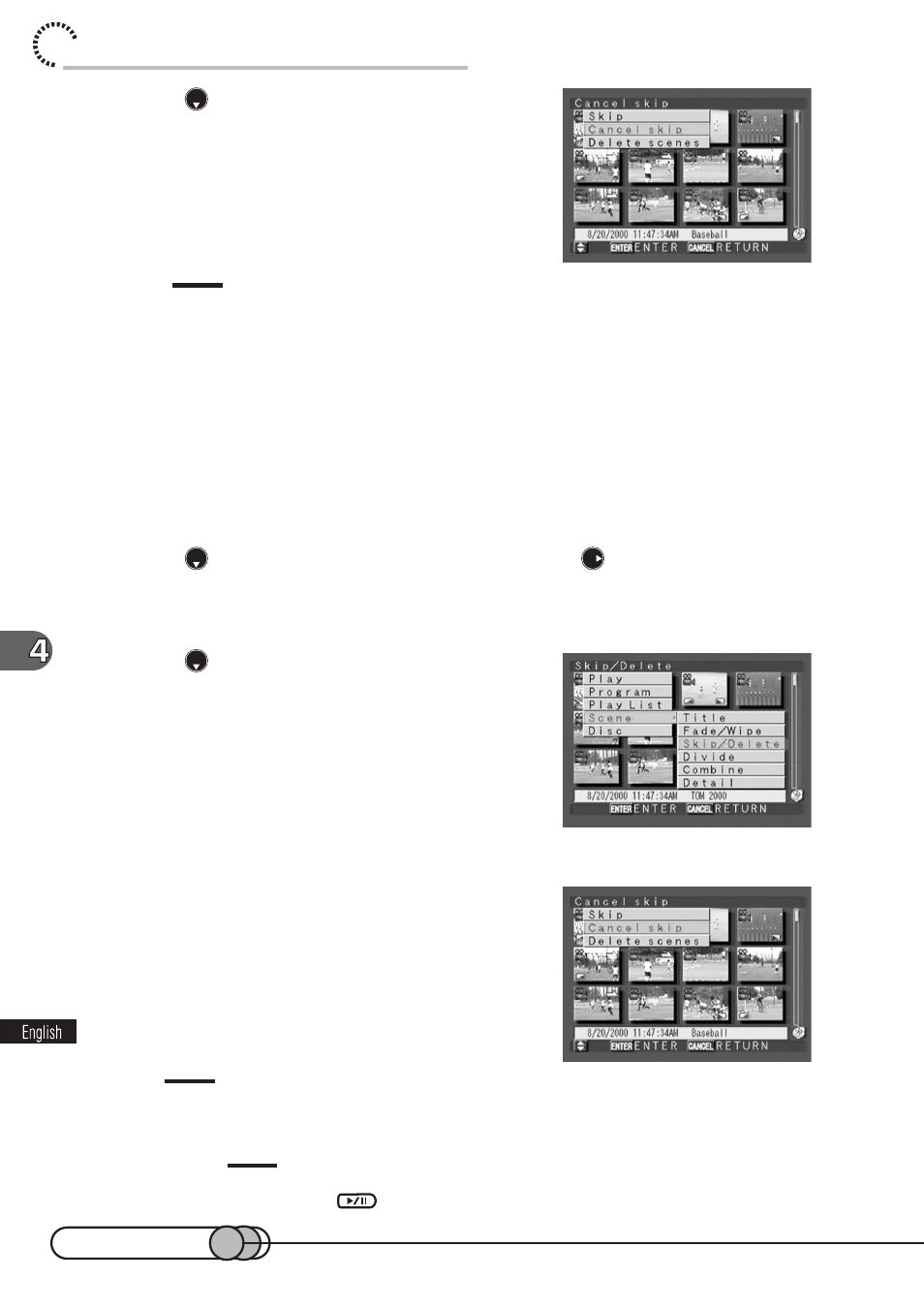
110
chapter 4_Playing Back, Deleting and Editing Your Recordings
2. Press
to choose “Cancel skip”, and
then press the ENTER button.
After the proceeding message is displayed, skip-
ping of the selected scene will be released, and
the thumbnail display screen will be restored (the
skip mark will disappear).
Tip:
• Skip can also be set or released from the Disc Navigation menu screen.
○ ○ ○ ○ ○ ○ ○ ○ ○ ○ ○ ○ ○ ○ ○ ○ ○ ○ ○ ○ ○ ○ ○ ○ ○ ○ ○ ○ ○ ○ ○ ○ ○ ○ ○ ○ ○ ○ ○ ○ ○
Setting or Releasing Skip using Menu Screen
1. Select a scene and press the MENU button to display the Disc
Navigation menu screen.
2. Press
to choose “Scene”, and then press
to display the
menu screen for editing scenes.
3. Press
to choose “Skip/Delete”, and
then press the ENTER button.
The Skip/Delete menu screen will appear.
4. Choose “Skip” or “Cancel skip”, and
then press the ENTER button.
After the proceeding message is displayed, skip
will be set or released for the selected scene, and
the thumbnail display screen will be restored.
Tip
• When the DELETE button is pressed, the procedure for releasing skip will be from step 3.
Caution:
• Skip will not operate if you press
in the recording pause status.
