Configuring the printer, Accessing the kanji fonts – HP QMS 1660E User Manual
Page 208
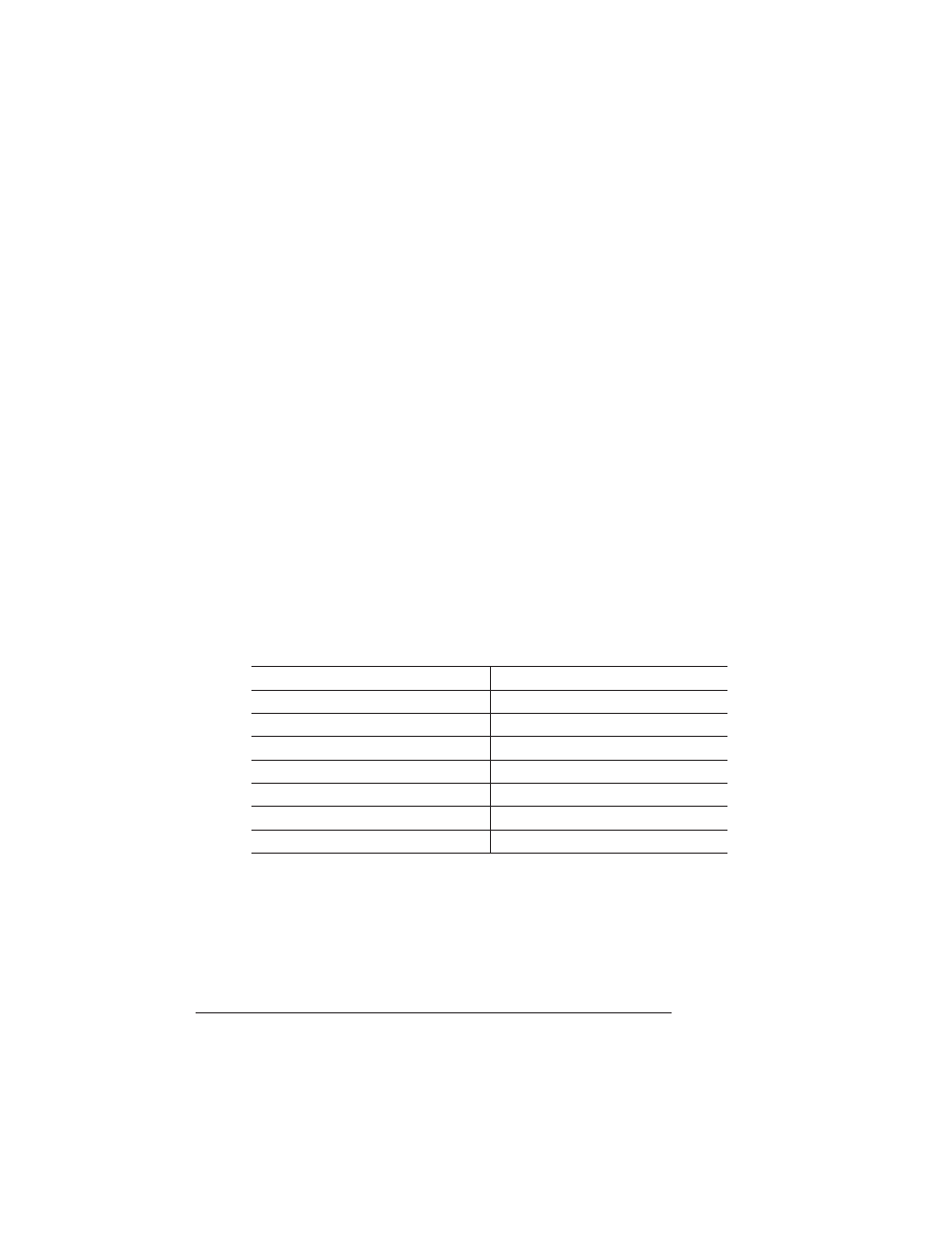
Kanji Option
Kit
QMS 1660E Print System Reference
6-74
n
If you already have an IDE-SCSI board installed in the printer,
you do not need to purchase another board on which to install the
Kanji hard disk.
However, you do have to remove the IDE-SCSI board from the
printer before you can install the hard disk. If you have an IDE
hard disk installed on the board, you must also remove that hard
disk. Use the instructions in the previous section, “Storage
Options.”
Configuring the Printer
Due to the size of the Kanji two-byte font sets, you must reallocate the
printer’s memory for seven memory clients. The printer can’t access
the Kanji fonts until its memory is reconfigured. See the
QMS Crown
Kanji Option Installation Instructions, included in the Kanji Option Kit,
for complete information. However, the following table provides an
overview of the memory reallocation.
»
Note:
To configure the memory clients as shown in the following
table, you’ll need either to take memory away from other memory
clients not listed in the table or to add additional memory.
Accessing the Kanji Fonts
See the
QMS Crown Kanji Option Installation Instructions, included in
the Kanji Option Kit, for complete information on accessing the Kanji
fonts from a Macintosh, from DOS, and from Windows.
Memory Client
Minimum Kanji Setting
K Mem for Spool
112
K Mem for PSHeap
3584
K Mem for PS Fonts
1000
K Mem Emulation
768
K Mem Emul Tmp
256
K Mem Display
512
K Mem Disk Cache
256
