Logon using a fingerprint only, Set security options, Logon using a fingerprint only –20 – HP h5400 User Manual
Page 158: Set security options –20
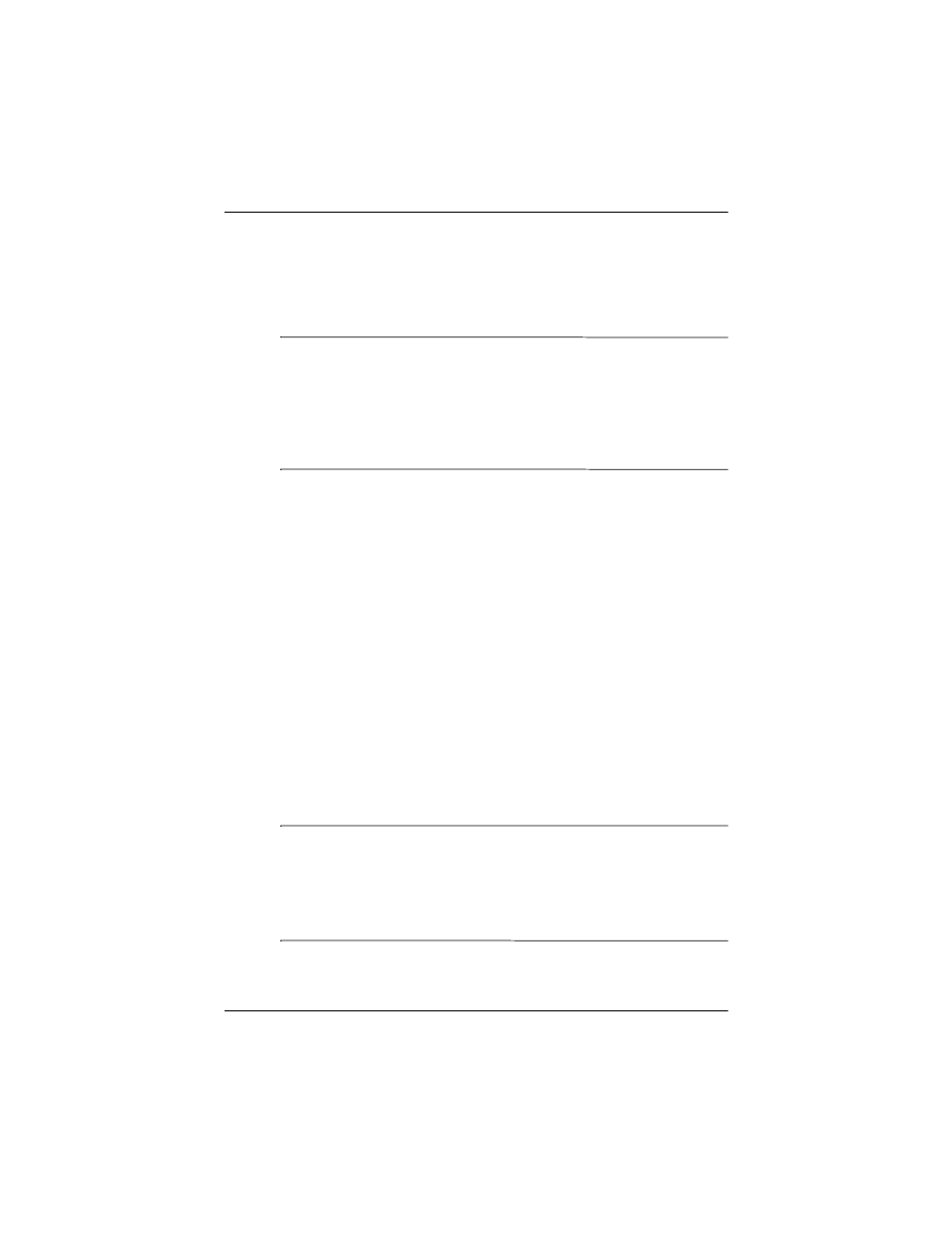
5–20
Reference Guide
Using the Fingerprint Reader
Logon Using a Fingerprint Only
You must successfully swipe the fingerprint you entered
during setup.
Ä
CAUTION: In the event that an incorrect or unsuccessful fingerprint
is repeatedly or incorrectly entered, all data and programs stored in
RAM are erased and the iPAQ Pocket PC is returned to the
as-shipped configuration. It is recommended that you back up all
data frequently when using the security features.The default number
of attempts is six. You can select the maximum number of attempts
for your security needs.
1. Turn on your iPAQ Pocket PC.
2. Swipe your enrolled finger.
Set Security Options
You can set the Fingerprint Reader security on your iPAQ
Pocket PC to one of three levels:
■
Regular (default)
■
High
■
Extra High
It is recommended that you use the Regular security setting.
You can set the maximum number of attempts allowed for
logging on to your iPAQ Pocket PC.
Ä
CAUTION: In the event that an incorrect or unsuccessful PIN,
password, and/or fingerprint is repeatedly or incorrectly entered,
all data and programs stored in RAM are erased and the iPAQ
Pocket PC is returned to the as-shipped configuration. It is
recommended that you back up all data frequently when using the
security features.
