Logon using a password, Logon using a pin or fingerprint, Logon using a pin and fingerprint – HP h5400 User Manual
Page 156
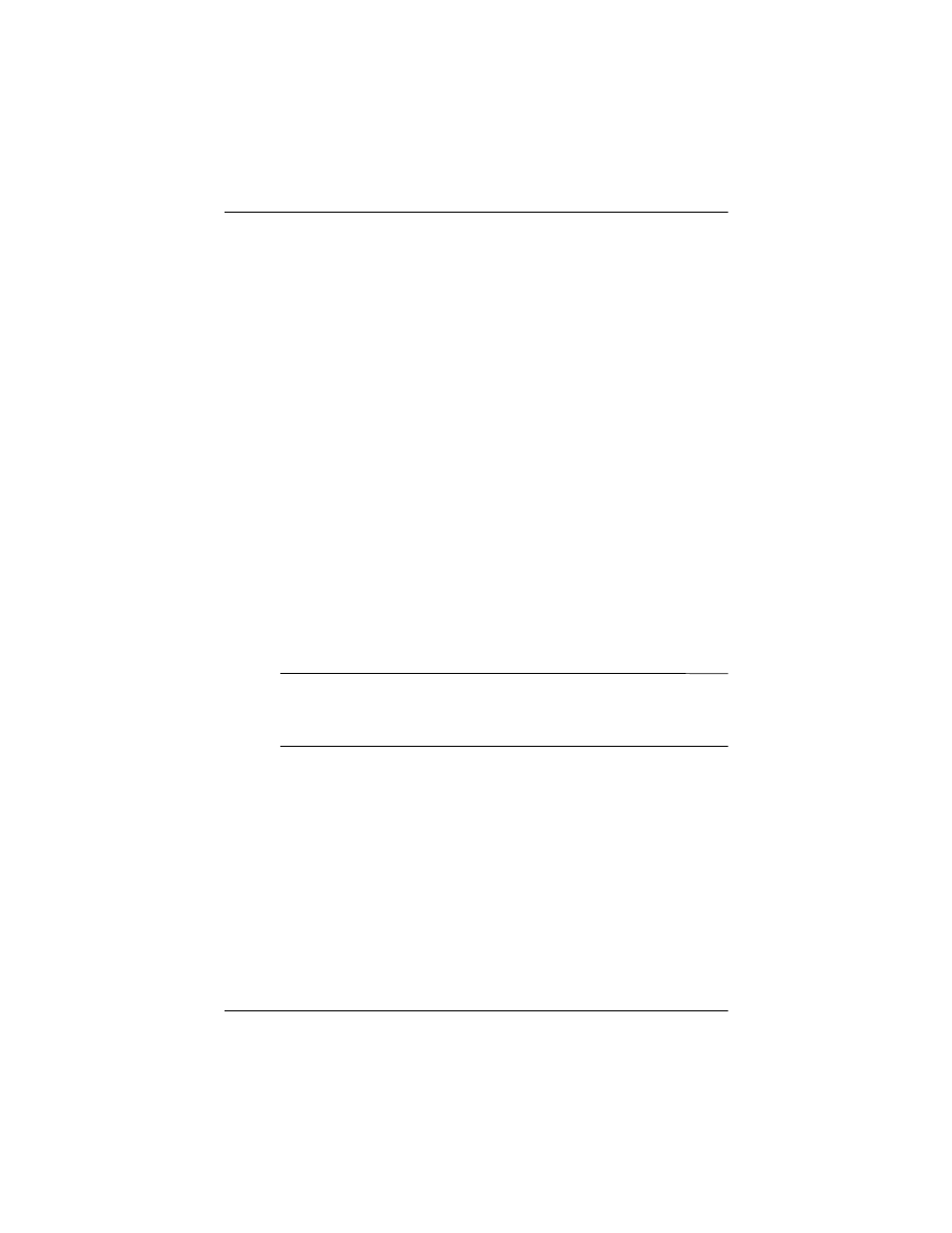
5–18
Reference Guide
Using the Fingerprint Reader
Logon Using a Password
You must enter the alphanumeric password you entered
during setup.
1. Turn on your iPAQ Pocket PC.
2. Enter your password.
3. Tap OK or ENTR.
Logon Using a PIN or Fingerprint
You must enter a PIN or swipe the fingerprint you entered during
setup. iPAQ Fingerprint Reader remembers your logon
preference.
The next time you logon, the PIN or Fingerprint window
corresponding to your last logon will be displayed.
1. Turn on your iPAQ Pocket PC.
2. Enter your 4-digit PIN or tap the Fingerprint tab to swipe
your enrolled finger.
✎
If your fingerprint was of poor quality, iPAQ Fingerprint Reader
will ask you to swipe it again. If the quality was good, but there
was not a match, the message “No match” will be displayed.
Logon Using a PIN and Fingerprint
You must enter both a PIN and swipe the fingerprint you entered
during setup.
1. Turn on your iPAQ Pocket PC.
2. Enter your 4-digit PIN.
3. Swipe your enrolled finger.
