The "fax hardware test" failed – HP C309 User Manual
Page 75
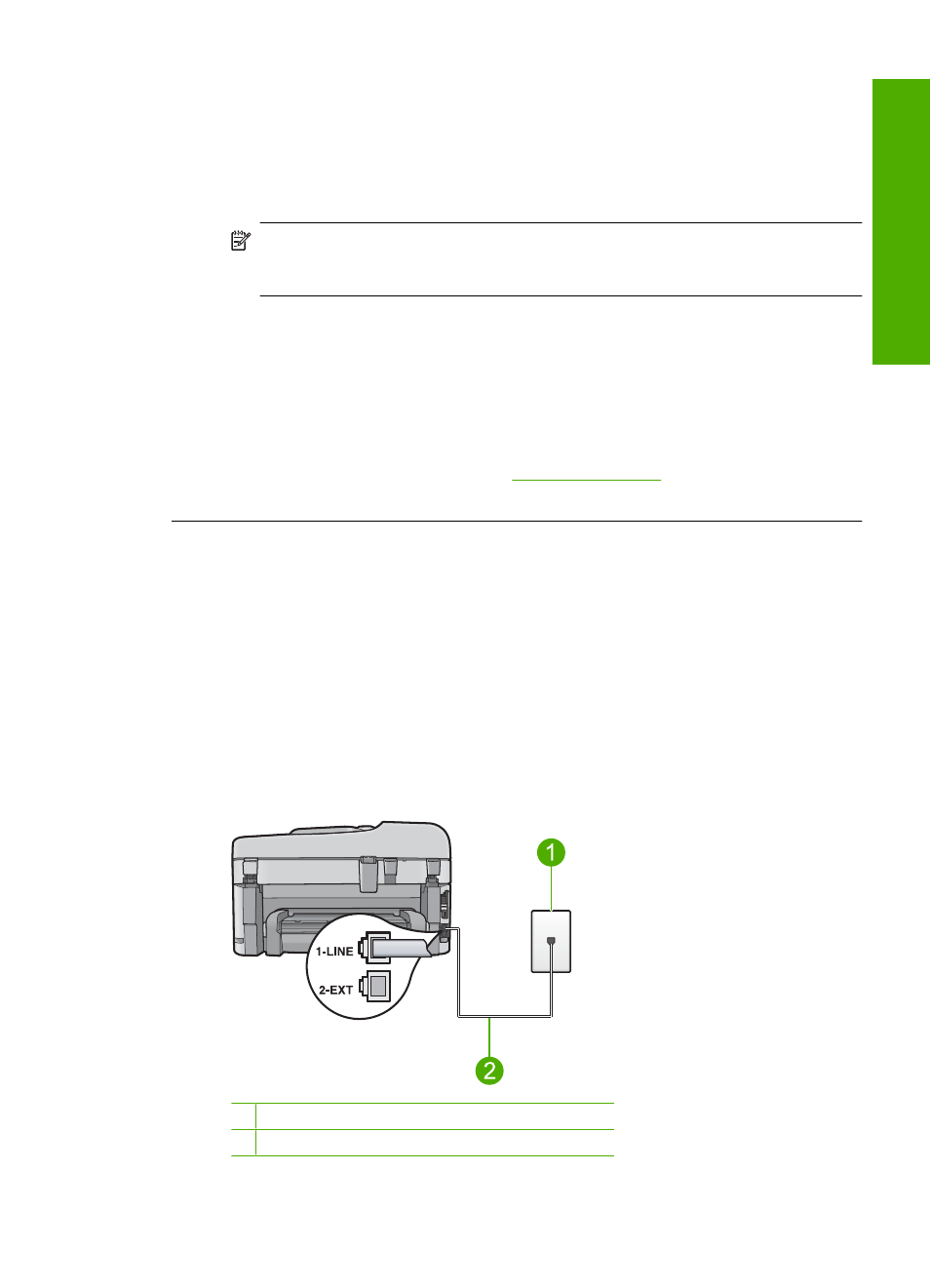
The "Fax Hardware Test" failed
Solution
•
Turn off the product by pressing the On button located on the control panel and then unplug
the power cord from the back of the product. After a few seconds, plug the power cord back
in and turn the power on. Run the test again. If the test fails again, continue reviewing the
troubleshooting information in this section.
NOTE:
Depending how long the product is unplugged, the date and time might be
erased. You might need to reset the date and time later, when you plug the power cord
back in.
•
Try to send or receive a test fax. If you can send or receive a fax successfully, there might
not be a problem.
•
If you are running the test from the Fax Setup Wizard, make sure the product is not busy
completing another task, such as making a copy. Check the display for a message indicating
that the product is busy. If it is busy, wait until it is finished and in the idle state, before
running the test.
After you resolve any problems found, run the fax test again to make sure it passes and the
product is ready for faxing. If the Fax Hardware Test continues to fail and you experience
problems faxing, contact HP Support. Go to
mpted, choose your
country/region, and then click Contact HP for information on calling for technical support.
The "Fax Connected to Active Telephone Wall Jack" test failed
Solution
•
Check the connection between the telephone wall jack and the product to make sure the
phone cord is secure.
•
Make sure you use the phone cord that came with the product. If you do not use the supplied
phone cord to connect from the telephone wall jack to the product, you might not be able to
send or receive faxes. After you plug in the phone cord that came with the product, run the
fax test again.
•
Make sure you have correctly connected the product to the telephone wall jack. Using the
phone cord supplied in the box with the product, connect one end to your telephone wall
jack, then connect the other end to the port labeled 1-LINE on the back of the product. For
more information on setting up the product for faxing, see the printed documentation.
1
Telephone wall jack
2
Use the phone cord supplied in the box with the product
Fax troubleshooting
73
Trou
blesho
o
ting
and
s
uppo
rt
