Fax troubleshooting – HP C309 User Manual
Page 57
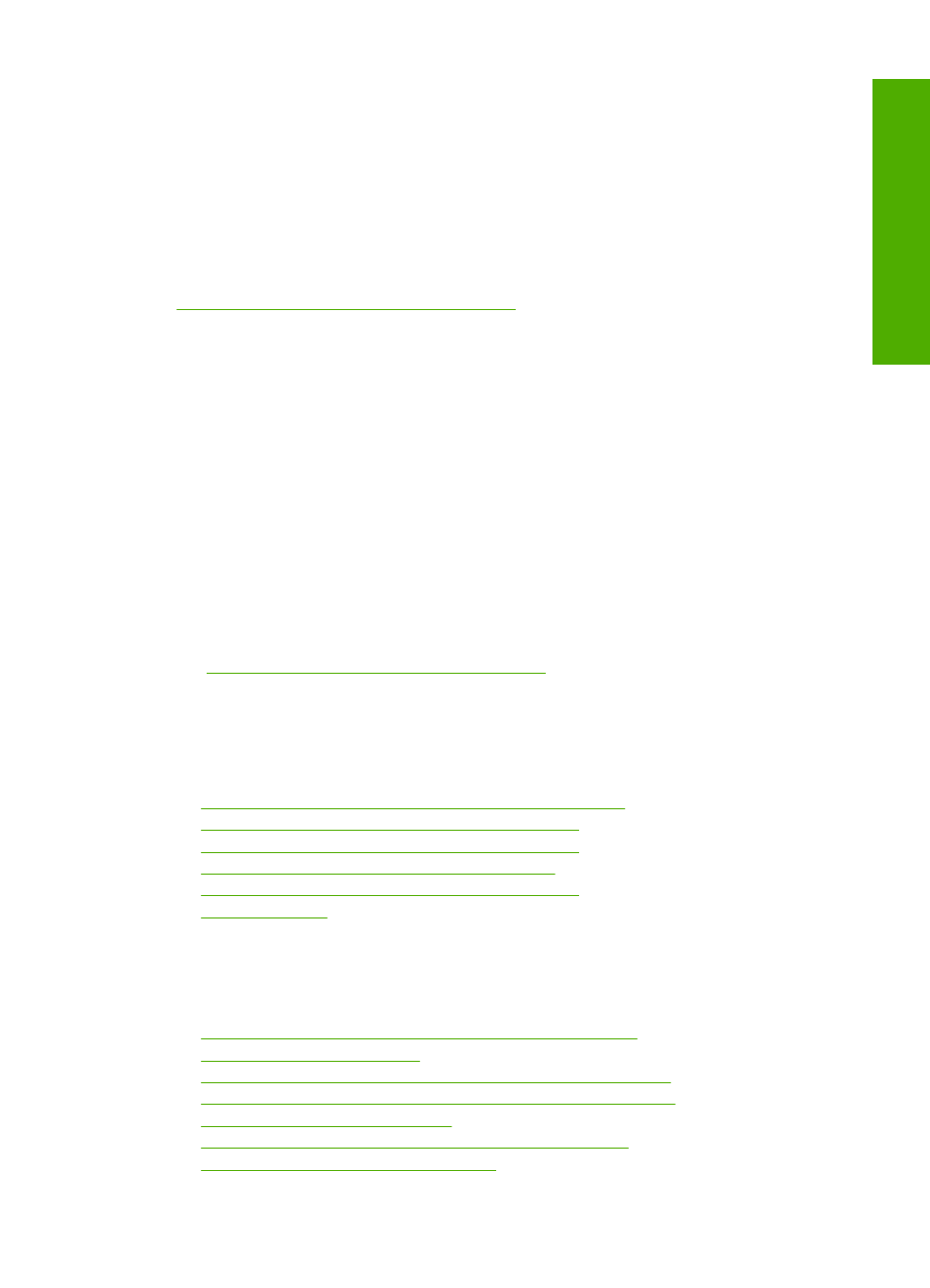
To check the printer status
1.
Do one of the following, depending on your operating system:
•
Windows XP: Click Start, point to Printers and Faxes, and then select View/Details.
•
Windows Vista: Click Start, point to Control Panel, and then select Printers and Faxes.
2.
Do one of the following, depending on the printer status:
•
If the product says Offline, right-click the product and select Use Printer Online.
•
If the product says Paused, right-click the product and select Resume Printing.
3.
Try using the product over the network.
If you can use the product after performing the steps above but find that the symptoms persist as
you continue to use the product, your firewall might be interfering. For more information see
“Configure your firewall to work with HP products” on page 10
. If you still cannot use the product
over the network, continue to the next section for additional troubleshooting help.
Step 5: Make sure the HP Network Devices Support service is running
To restart the HP Network Device Support service
1.
Delete any print jobs currently in the print queue.
2.
Do one of the following, depending on your operating system:
•
Windows XP: Click Start, right-click My Computer, and click Manage. Double-click
Services and Applications, and then select Services.
•
Windows Vista: Click Start, right-click Computer, and click Manage. Double-click
Services and Applications, and then select Services.
3.
Scroll down the list of services, right click HP Network Devices Support, and then select
Restart.
4.
After the service restarts, try using the product over the network again.
If you are able to use the product over the network, your network setup was successful.
If you still cannot use the product over the network or if you have to periodically perform this step in
order to use your product over the network, your firewall might be interfering. For more information
see
“Configure your firewall to work with HP products” on page 10
.
If this still does not work, there might be a problem with your network configuration or router. Contact
the person who set up your network or the router manufacturer for help.
Fax troubleshooting
Use this section to solve the following fax problems:
•
The product is having problems sending and receiving faxes
•
The product cannot send faxes, but can receive faxes
•
The product is having problems sending a manual fax
•
Fax tones are recorded on my answering machine
•
The product cannot receive faxes, but can send faxes
•
The product is having problems sending and receiving faxes
Try the following solutions to resolve the issue. Solutions are listed in order, with the most likely
solution first. If the first solution does not solve the problem, continue trying the remaining solutions
until the issue is resolved.
•
Solution 1: Make sure the product is set up for faxing correctly
•
Solution 2: Turn on the product
•
Solution 3: Make sure you are using the correct type of phone cord
•
Solution 4: Make sure other office equipment is connected correctly
•
Solution 5: Try removing the splitter
•
Solution 6: Make sure the telephone wall jack works properly
•
Solution 7: Check the phone line for noise
Fax troubleshooting
55
Trou
blesho
o
ting
and
s
uppo
rt
