HP C309 User Manual
Page 27
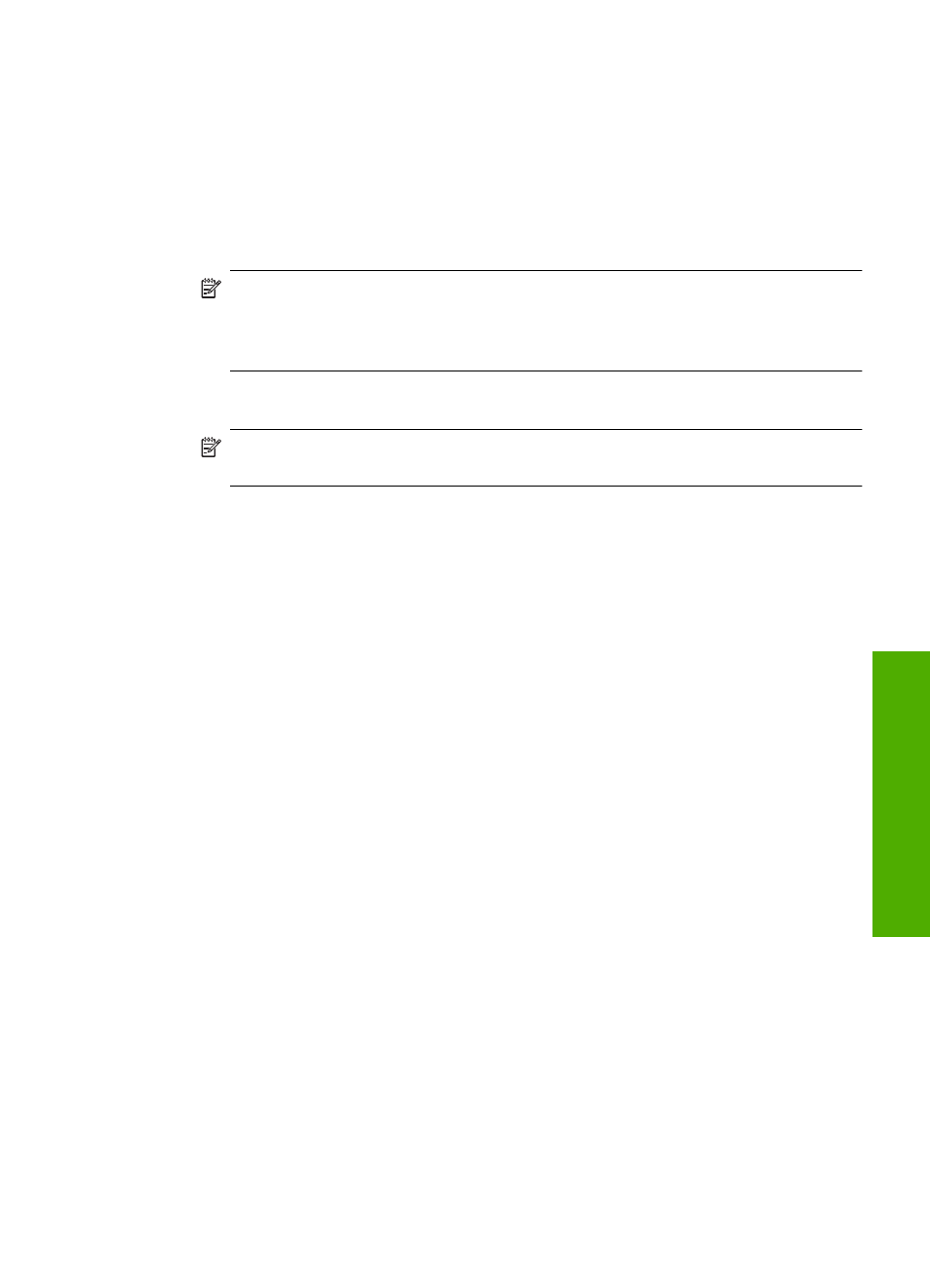
To set up the product with a computer dial-up modem
1.
Remove the white plug from the port labeled 2-EXT on the back of the product.
2.
Find the phone cord that connects from the back of your computer (your computer
dial-up modem) to a telephone wall jack. Disconnect the cord from the telephone wall
jack and plug it into the port labeled 2-EXT on the back of the product.
3.
Using the phone cord supplied in the box with the product, connect one end to your
telephone wall jack, then connect the other end to the port labeled 1-LINE on the back
of the product.
NOTE:
If you do not use the supplied cord to connect from the telephone wall
jack to the product, you might not be able to fax successfully. This special phone
cord is different from the phone cords you might already have in your home or
office.
4.
If your modem software is set to receive faxes to your computer automatically, turn
off that setting.
NOTE:
If you do not turn off the automatic fax reception setting in your modem
software, the product will not be able to receive faxes.
5.
Change the Auto Answer setting to the lowest number of rings to wait before
answering (two rings).
6.
Run a fax test.
When the phone rings, the product will answer automatically after the number of rings
you set in the Auto Answer setting. Then it will begin emitting fax reception tones to the
sending fax machine and receive the fax.
Case H: Shared voice/fax line with computer dial-up modem
If you receive both voice calls and fax calls at the same phone number, and you also have
a computer dial-up modem connected on this phone line, set up the HP Photosmart as
described in this section.
Since your computer dial-up modem shares the phone line with the HP Photosmart, you
will not be able to use both your modem and the HP Photosmart simultaneously. For
example, you cannot use the HP Photosmart for faxing if you are using your computer
dial-up modem to send an e-mail or access the Internet.
There are two different ways to set up the HP Photosmart with your computer based on
the number of phone ports on your computer. Before you begin, check your computer to
see if it has one or two phone ports.
Set up the HP Photosmart for faxing
25
Fax
set
up
