Avoid paper jams, Print a photo on photo paper, Avoid paper jams print a photo on photo paper – HP C309 User Manual
Page 45
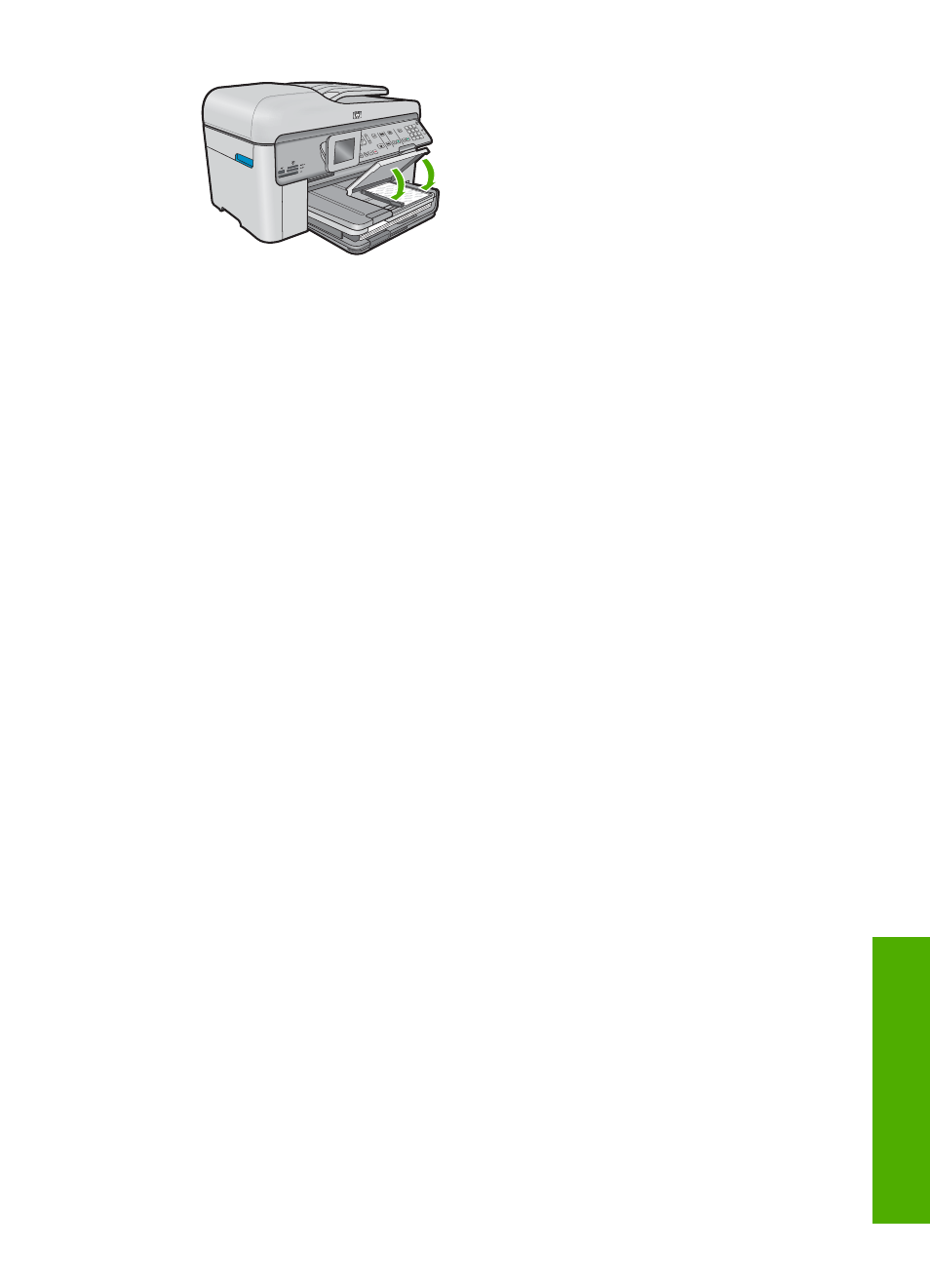
Avoid paper jams
To help avoid paper jams, follow these guidelines.
•
Remove printed papers from the output tray frequently.
•
Prevent curled or wrinkled photo paper by storing all unused photo paper flat in a
resealable bag.
•
Ensure that paper loaded in the input tray lays flat and the edges are not bent or torn.
•
If you are printing labels, ensure that the label sheets are no more than two years old.
Labels on older sheets might peel off when the paper is pulled through the product,
and cause paper jams.
•
Do not combine different paper types and paper sizes in the input tray; the entire stack
of paper in the input tray must be the same size and type.
•
Adjust the paper-width guide in the input tray to fit snugly against all paper. Make sure
the paper-width guide does not bend the paper in the input tray.
•
Do not force paper too far forward in the input tray.
•
Use paper types that are recommended for the product.
Print a photo on photo paper
To achieve the best print quality, HP recommends using HP papers that are specifically
designed for the type of project you are printing along with genuine HP ink. HP papers
and HP ink are specifically designed to work well together to provide high-quality output.
Print a photo on photo paper
43
HP Ph
otos
mart
ov
erview
