The fax test failed – HP C309 User Manual
Page 74
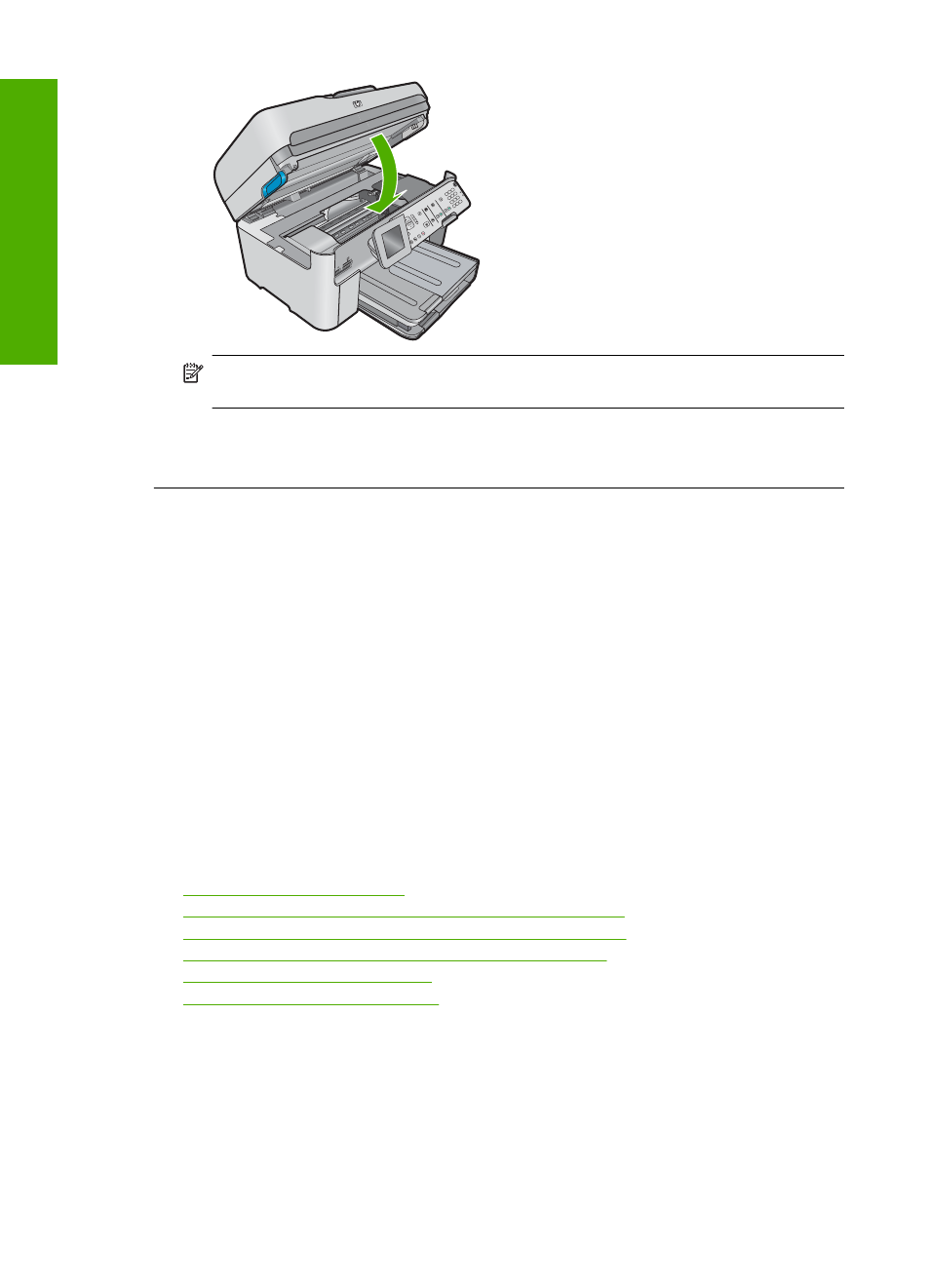
NOTE:
If the product has an alignment message, you might be able to press the button
next to OK to clear the message and resume faxing.
After you resolve any problems found, the product can begin answering incoming fax calls.
Cause: An error condition was preventing the product from receiving faxes and Backup Fax
Reception was set to Off.
The fax test failed
If you tried to run the fax test from your computer and the fax test failed to run, the product might be
busy with another task or have an error condition preventing it from running the fax test.
What to check
•
The product is set up properly, connected to a power supply, and is connected to your computer.
For more information on setting up the product, see the Setup Guide that came with the product.
•
The product is turned on. If it is not, press the On button to turn on the product.
•
The print cartridges are installed correctly, the print cartridge carriage is not blocked, and the
print cartridge door is closed.
•
The product is not currently busy with another task such as aligning the printer. Check the
display. If the product is busy, wait until it completes the current task and run the fax test again.
•
The rear door is attached to the back of the product.
•
There are no error messages on the display. If there is an error message, resolve the problem
and run the fax test again.
If you run the fax test and the product reports that the test failed, read the following information
carefully to determine how to correct any problems with your fax setup. Different portions of the fax
test might fail for different reasons.
•
The "Fax Hardware Test" failed
•
The "Fax Connected to Active Telephone Wall Jack" test failed
•
The "Phone Cord Connected to Correct Port on Fax" test failed
•
The "Using Correct Type of Phone Cord with Fax" test failed
•
The "Fax Line Condition" test failed
•
The "Dial Tone Detection" test failed
Chapter 4
72
Troubleshooting and support
Trou
blesho
o
ting
and
s
uppo
rt
