HP C309 User Manual
Page 64
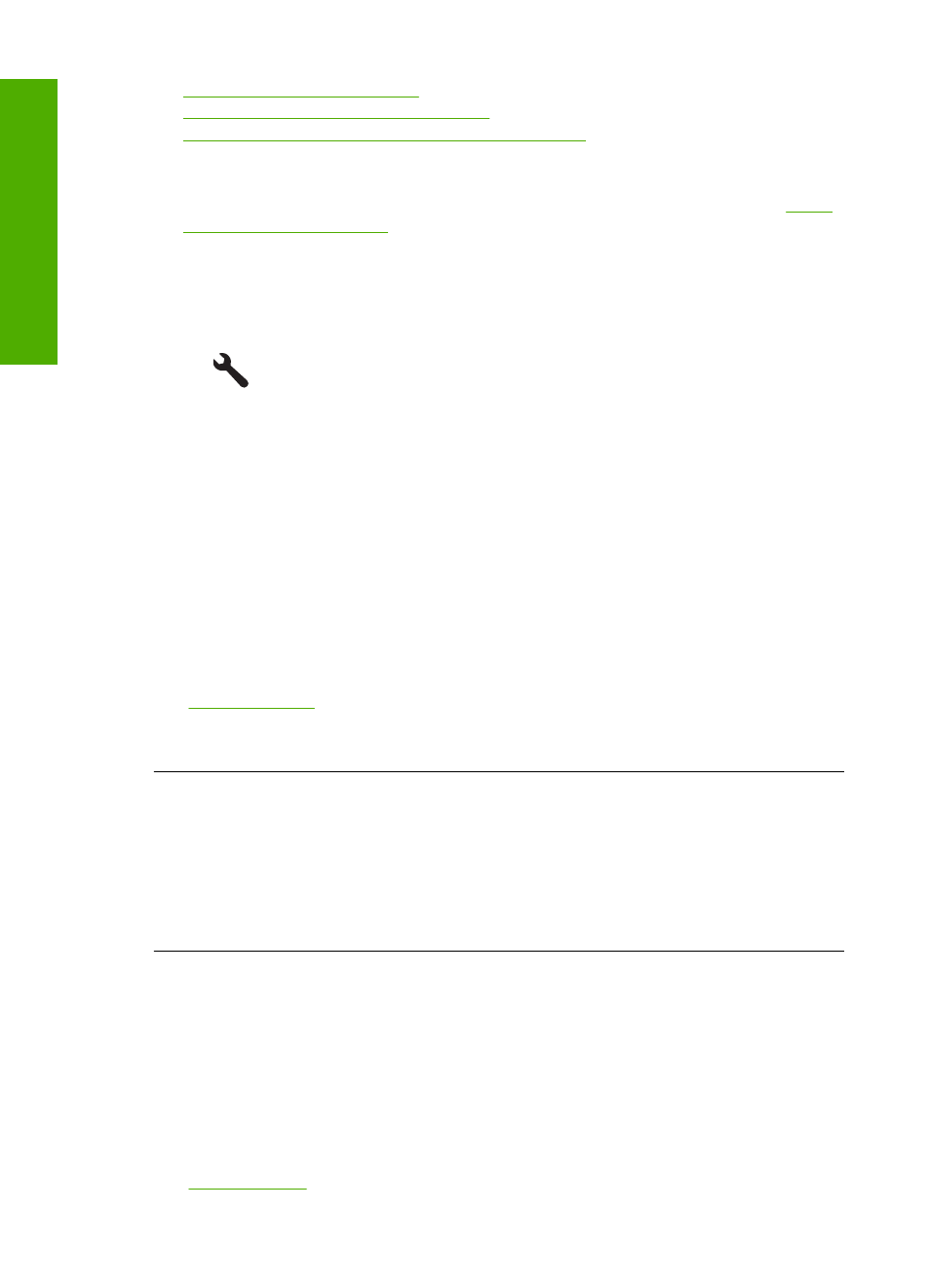
•
Solution 2: Check the fax number
•
Solution 3: Dial the fax number more slowly
•
Solution 4: Check the receiving fax machine for problems
Solution 1: Make sure the product is set up for faxing correctly
Solution: Make sure you set up the product properly for faxing, based on the equipment and
services you have on the same phone line as the product. For more information, see
the HP Photosmart for faxing” on page 14
.
Then, run a fax test to check the status of the product and to make sure you set it up properly.
To test your fax setup from the control panel
1.
Load letter or A4 unused plain white paper into the input tray.
2.
Press Setup.
3.
Press the down arrow button to highlight Tools, and then press OK.
4.
Press the down arrow button to highlight Run Fax Test, and then press OK.
The HP Photosmart displays the status of the test on the display and prints a report.
5.
Review the report.
•
If the test passes and you are still having problems faxing, check the fax settings listed
in the report to verify the settings are correct. A blank or incorrect fax setting can cause
problems faxing.
•
If the test fails, review the report for more information on how to fix any problems found.
6.
After you pick up the fax report from the HP Photosmart, press OK.
If necessary, resolve any problems found and rerun the test.
The product prints a report with the results of the test. If the test fails, review the report for
information on how to fix the problem.
For more information, see:
“The fax test failed” on page 72
Cause: The product was not set up properly for faxing.
If this did not solve the issue, try the next solution.
Solution 2: Check the fax number
Solution: Check to see that the fax number you entered is correct and in the proper format.
For example, you might need to dial a "9" prefix, depending on your phone system.
If your phone line has a PBX system, make sure you are dialing the number for an outside line
before dialing the fax number.
Cause: The number you entered when sending the fax was not in the proper format.
If this did not solve the issue, try the next solution.
Solution 3: Dial the fax number more slowly
Solution: Insert some pauses in the number sequence to slow the dialing pace. For example,
if you need to access an outside line before dialing the phone number, insert a pause following
the access number. If your number is 95555555, and 9 accesses an outside line, you might
insert pauses as follows: 9-555-5555. To enter a pause in the fax number you are typing, press
the symbols button on the keypad (indicated by an asterisk) until a dash (-) appears on the
display.
You can also send the fax using monitor dialing. This enables you to listen to the phone line as
you dial. You can set the pace of your dialing and respond to prompts as you dial.
For more information, see:
Chapter 4
62
Troubleshooting and support
Trou
blesho
o
ting
and
s
uppo
rt
