Overview and controls – Honeywell HD-16DVR-C User Manual
Page 24
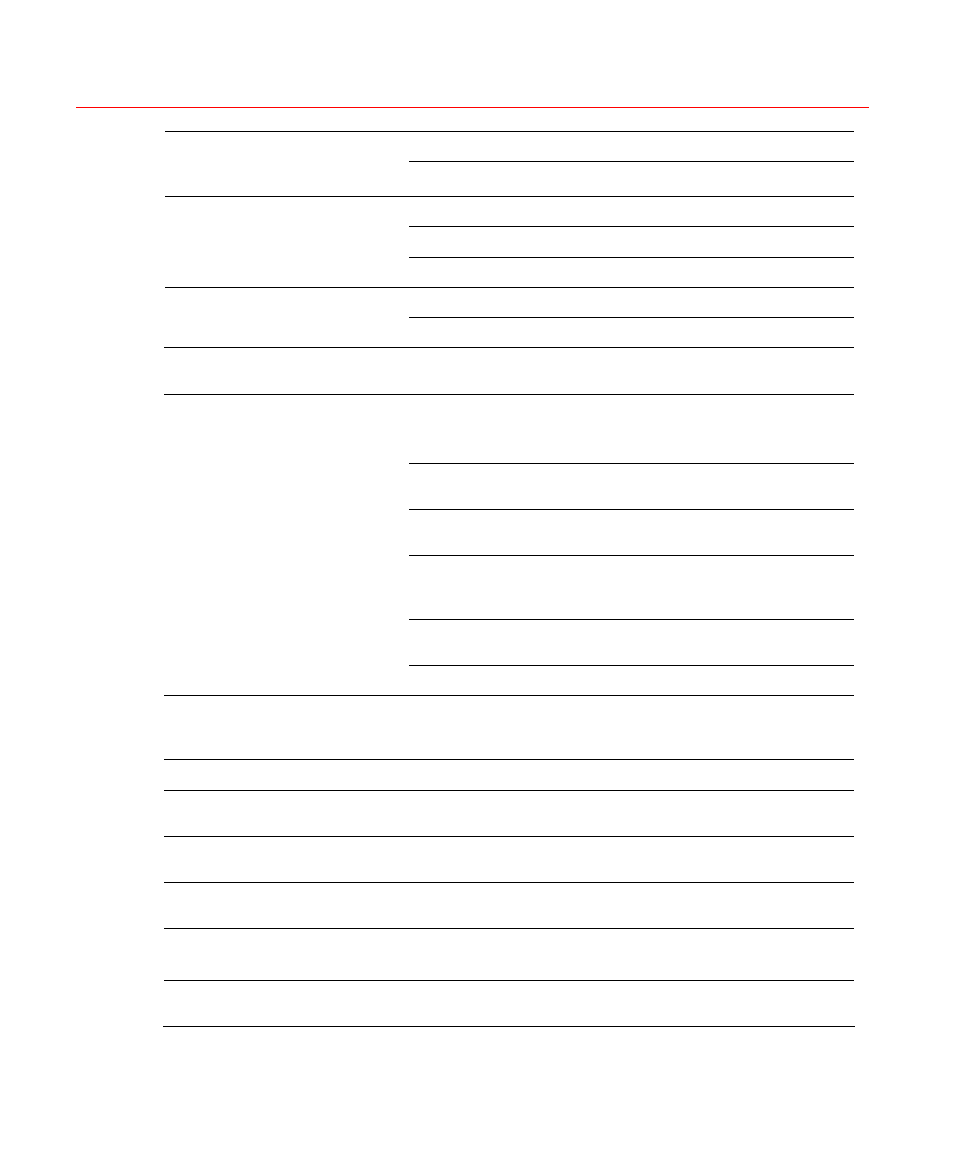
Overview and Controls
8
Shift current activated control,
Left/2
Right/3
During playback, click these buttons to control playback bar.
Confirm current operation
Go to default button
Menu/Enter
Menu
Go to menu
Go to previous menu, or cancel current operation.
ESC
ESC
During playback, click it to restore real-time monitor mode.
Shift
Shift
In textbox, click this button to switch between numeral, English
(Small/Capitalized), donation and etc.
One-window monitor mode, click this button to display
assistant function: PTZ control and image color.
In PTZ menu, shift PTZ control menu.
Backspace function: in numeral control or text control, it can
delete the previous character before the cursor.
In motion detection setup, work with Fn and direction keys to
realize setup.
In preview mode, click it for three seconds to switch between
TV.VGA. For HD1 series DVR, there are three modes: TV,
VGA, VGA_LCD (60Hz LED output).
In text mode, click it to switch between numeral, English
character(small/capitalized) and etc.
Assistant
Fn
Realize other special functions.
Remote Address
ADD
Change the control address of the remote controller. If it’s the
same as the DVR No. (
), the DVR can be controlled
remotely.
System Info
INFO
Display system information.
Record Search
SEARCH
In live view, press this key to enter Search interface. Login
dialog may appear if user is not logged in.
Full Screen
FULL SCRN
Switch live view window layout to single channel full screen
display.
Layout Switch
MULT
Switch live view window layout between single-channel and
multiple-channel display
Record
●
Manually stop/start recording, working with direction keys
or numeral keys to select the recording channel.
Play/Pause
In normal playback click this button to pause playback
In reverse playback or pause mode, click this button to resume
